Delete a user
This guide outlines the required steps to delete a user in the Environment Operations Center.
Deleting a user is a permanent operation and cannot be undone.
If you would prefer to deactivate a user, see the edit a user guide for details on deactivating a user's account.
Getting started
To delete a user, click the Admin icon
![]() at the bottom of the left navigation bar and click USERS.
Locate the user from the list of users displayed under the Users tab.
Select the Options (menu) associated with the user. From the options dropdown, select Delete to open the Delete User confirmation dialog.
at the bottom of the left navigation bar and click USERS.
Locate the user from the list of users displayed under the Users tab.
Select the Options (menu) associated with the user. From the options dropdown, select Delete to open the Delete User confirmation dialog.
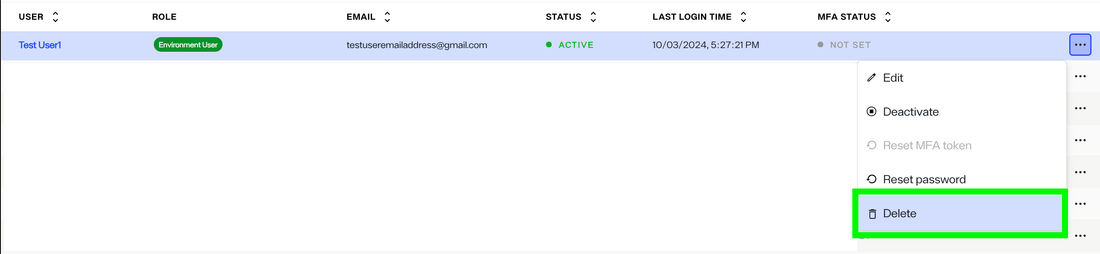
Delete user
The Delete User dialog displays the email address associated with the user you are deleting and a warning message that the action cannot be undone.
To proceed with deleting the user, enter the email address associated with their account in the space provided and select Delete.
To keep the user and exit out of the Delete User dialog, select Keep The User. The admin Users tab displays.
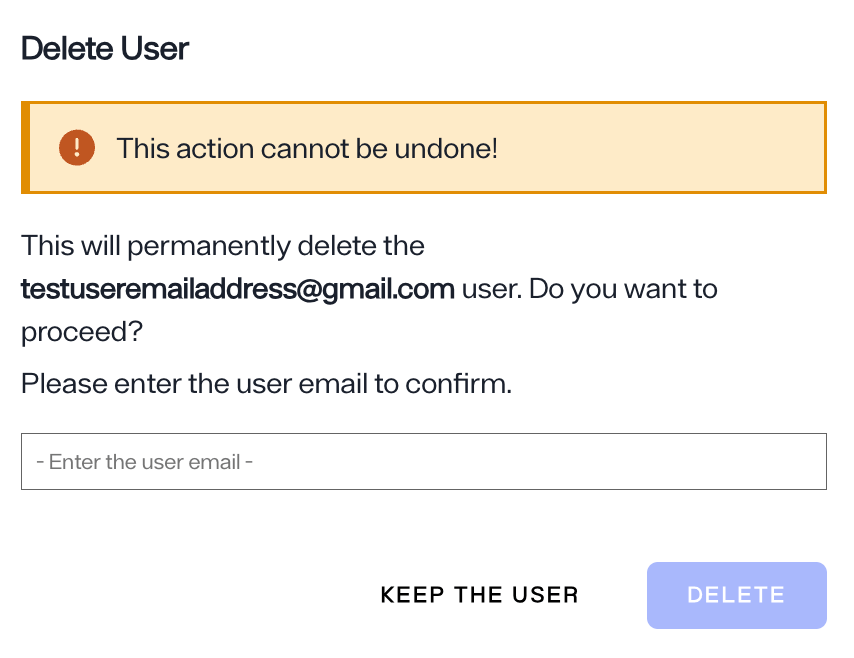
Confirmation
-
If the user is successfully deleted, a confirmation message displays, stating that the user is no longer listed on the Users tab, and their account is no longer active.
-
If the user cannot be successfully deleted, an error message notifies you that the user could not be deleted. The user is still listed on the Users tab and their account remains active.
Next steps
You should now have an understanding of the steps required to delete a user in Environment Operations Center. To learn more about user management see the create a user guide or the edit a user guide.