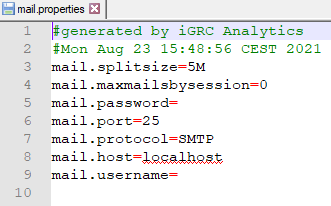Best practice for installation and deployment
The following pages include Best Practices to follow when deploying and configuring a project.
Technical configuration
It is possible to override the parameters configured in the technical configuration using .properties files. Please be aware that there are pros & cons to using the .properties files.
Pros
Single .configuration file
It allows you to have a single .configuration file for all your environments (often called com or common).
Using the properties files you override / overload only environment specific variables, for instance the database or SMTP server connection information.
The rest of the variables values are only set once in the common configuration.
Delivery
There is no need to deliver a new project version to fix a variable value, as it can be updated in the .properties files directly.
Operations
In some contexts, maintenance of some environments (i.e. Prod) are done by other teams than the Identity Analytics project team.
It's often easier for them to update the .properties files without having to update the project itself and mess with the technical configuration file.
Cons
Versioning
Projects are often using a versioning system (i.e. Git) that track changes to the configuration files (excluding development configurations).
Properties files updates will not be tracked in the versioning system (unless those files are also in Git, but that is rarely the case).
Deltas
There can be discrepancies between the variables existing in the configuration files & the ones in the properties files, because the project evolves.
It can be hard to track / update.
Also see the warnings section at the end
Properties files
Properties files can be used to override the technical configuration values.
It means that if a configuration variable value exists in both the .properties files and in the technical configuration file, the value from the .properties files will be used in prior by the project.
If there is no value in the .properties files, then the variable value from the technical configuration file will be used.
These .properties files can be generated from the technical configuration file's Variables tab by clicking on Export to properties files 💾:
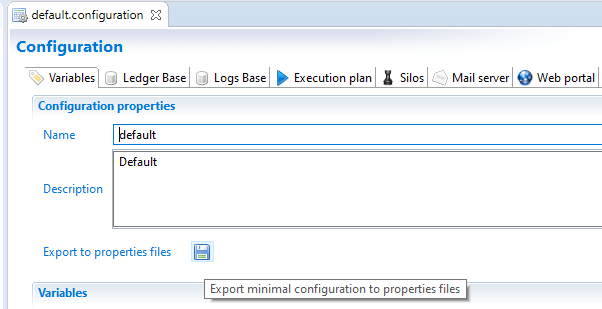
This will generate the following files (listed with their corresponding tab in the configuration file):
config.properties: web portal configuration (Web portaltab)datasource.properties: ledger database connection information (Ledger basetab)mail.properties: email & smtp server configuration (Mail servertab)project.properties: configuration variables (Variablestab)workflow.properties: workflow database connection (Workflowtab)
Properties usage
Using the .properties files is optional, but a license.lic file is often required in the properties folder, see below
Web portal
To use .properties files with the web portal, update the License and properties files directory location value in the Export tab of the technical configuration to Point to the following directory:
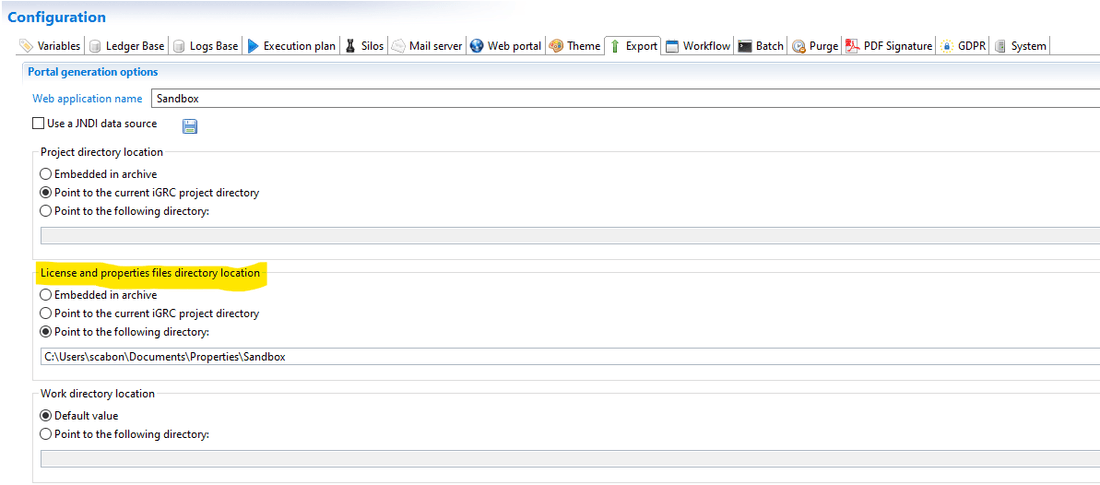
Batch
To use .properties files in the batch, use the config directory path parameter of the batch.
As shown in the igrc_batch.cmd help, it's the second parameter, <config directory path>:
:usage
echo "Expecting at least 3 parameters: <project name> <config directory path> <config name> [SIMULATE or FORCE]. Aborting..."
echo "usage: igrc_batch <project name> <config folder> <config name> [SIMULATE]"
echo "<project name> is the project name"
echo "<config directory path> can contain several of these files:"
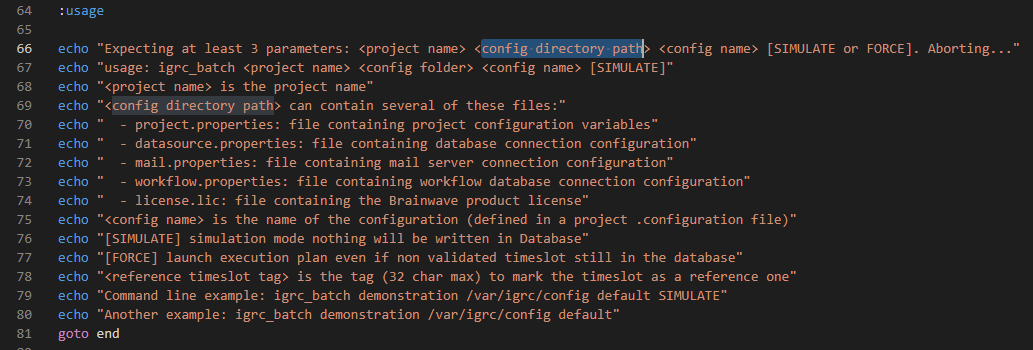
So for example igrc_batch.cmd Sandbox C:\Users\scabon\Documents\Properties\Sandbox dev where C:\Users\scabon\Documents\Properties\Sandbox is the path to the folder containing the .properties files.
As explained previously, if no .properties files are present in the folder, variables values from the project will be considered. The only mandatory file in this folder is the license.
Studio
The studio always uses the values from the technical configuration file for the collect / timeslots, it cannot overload values using the .properties files.
But if your webapp points to the project, you can add .properties files to your /webportal folder to overload their values.
License
The license.lic file is often put in the same folder as the .properties files.
As using the .properties files is optional, it is possible to have only the license.lic file in the path to the properties folder for either the batch or the portal, as they both require a license to function properly.
Warnings
New variables
It's easy to forget that new variables were added to the project (for example because a new facet was installed, presence of a new .configvariables file in your project), and to add those to the .configuration files, meaning that only some of the configuration variables are overloaded by properties.
It means that each time:
- A new
.configvariablesfile appears in your project, do not miss to add new variables in your.configurationfile (by simply opening and save it) - A new variable is added to the
.configurationfile of your project, you should set its value and export.propertiesfiles
But, in that case, take care about not to overwrite some existing values in your .properties files not identical to your project configuration.
Generation
Generating the properties files from the Studio creates files with a subset of all possible variables.
I.e. not all variables that can be overloaded are listed (for the webportal for instance).
For instance, from the Mail server tab, it is possible to set redirectto and recipientsinattachment properties but those are not exported in .properties files.
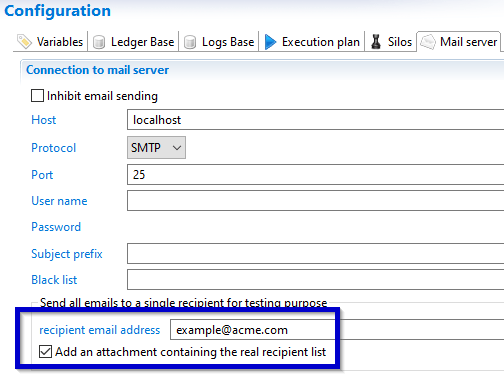

Here is the result of the export of the mail.properties fils: