Access Controls
The settings found in the Main Control Panel > Settings Tab > Security section > Access Control sub-section are for defining access permissions for the virtual namespace. There is a section for configuring access controls, and there is a section for global authorization settings.
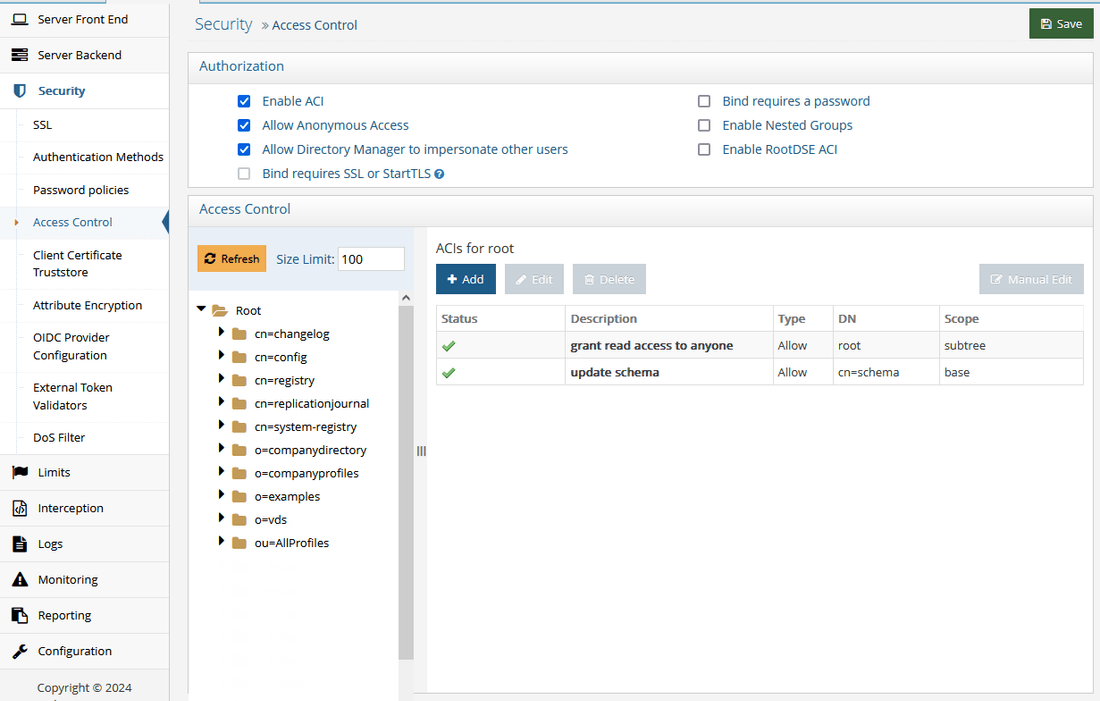
Figure 37: Access Controls
When RadiantOne receives a request, it uses the user in the bind operation, and the access control instructions (ACIs) defined in order to allow or deny access to directory information. The server can allow or deny permissions such as read, write, search, or compare.
ACI are not enforced for the RadiantOne super user (e.g. cn=directory manager).
With ACI, you can control access to targets such as:
- the entire virtual namespace
- a specific subtree
- specific entries in the virtual namespace
- a specific set of entry attributes
- specific entry attribute values
You can define access to the following subjects:
- a particular user
- all users who belong to a specific group
- all users of the directory
- a specific client identified by its IP address
Access controls are set from the Main Control Panel > Settings Tab > Security section > Access Control sub-section.
The general ACI syntax is as follows:
(TARGET_DN)(SCOPE)(ATTRIBUTES)(VERSION; ACI_NAME; ALLOW/DENY (OPERATIONS) SUBJECT;)
The following default ACIs are defined:
- All users have read access to the directory for search, compare, and read operations.
If you delete the default read access, this does not delete read access to the RootDSE for RadiantOne. If you want to remove access to the RootDSE, check the Enable RootDSE ACI option after you delete the default global read access. This denies access to the RootDSE to everyone except cn=directory manager. You can also add a new ACI that dictates RootDSE access. Below is an example of allowing public access to the RootDSE:
(target="ldap:///")(targetscope="base")(targetattr="*")(version 3.0; acl "RootDSE accessible to public"; allow (read,search,compare) userdn="ldap:///anyone";)
- Users in the group cn=directory administrators,ou=globalgroups,cn=config have full access to the RadiantOne configuration as it is equivalent to cn=directory manager access. However, unlike cn=directory manager, users in this Directory Administrators group are subject to ACIs when accessing data in the RadiantOne namespace.
Access controls defined in RadiantOne are associated with an objectclass named vdACI.
Access Control Terms & Definitions
ACI Description
Each access control instruction has a description which explains the context of the rule.
Location (Target DN)
The location is the target where the access control is to be applied and is a distinguished name.
It is recommended that you set access permissions at the root of your tree. When setting the target, you can navigate to the specific branch that you want to protect.
When setting access controls on a sub-branch, you do not see which access controls have been set up at the parent nodes in the tree. This increases the chance that you may have conflicting access controls defined. Defining access controls at the root helps prevent creating conflicting access rules.
Target Filter
You can also add an LDAP filter condition on the target resource (location) to protect.
For example, you can define the target resource as: all the entries under dv=address book,o=vds that have the attribute securitylevel set to 'secret'.
To create this example, from the Main Control Panel > Settings Tab > Security section -> Access Control sub-section, browse to the dv=address book,o=vds branch and click Add.

Figure 30: Setting Access Controls
Scope
The scope of an access control rule can be entry level (base), one level or subtree level. Entry level pertains to the single entry specified in the Target DN. One level pertains to the entry specified in the Target DN and all child branches one level below it. Subtree level pertains to the entry specified in the Target DN as well as all child branches below this point.

Figure 31: Example of Entry Level Access Control

Figure 32: Example of Sub Tree Level Access Control
Target Attributes
The rule can indicate “equal to” (=) or “not equal to” (!=). Select the desired condition in the drop-down list.

Figure 33: Target Attributes Operator
The access rule can apply to “all” attributes or choose the “custom” option and click Select to narrow the list.
By default, the root ACI prevents only the target attribute aci from being returned. This default ACI is shown below.

Figure 34: Manual Edit of ACI
To improve security, if you want to also prevent userpassword from being returned, you can do so as shown in the following example ACI.
(targetattr != "aci || userPassword")(target = "ldap:///")(targetscope = "subtree")(version 3.0;acl "grant read access to anyone";allow (read,compare,search) (userdn = "ldap:///anyone");)
If you do not want to return the userPassword attribute for anyone other than self, you can do so as shown in the following example ACI.
(targetattr = "userPassword")(target = "ldap:///")(targetscope = "subtree")(version 3.0;acl "Allow Access to userPassword to self";allow (all) (userdn = "ldap:///self");)
Authentication Context
The Authentication Context section offers a variety of settings related to bind rules that can be used for defining the access control instruction. These include the level of assurance associated with the authentication method, days and times of the week during which the identity is allowed to authenticate, and location from which the identity must bind (IP or DNS addresses).
Level of Assurance
A Level of Assurance, as defined by the ISO/IEC 29115 Standard, describes the degree of confidence in the process leading up to and including an authentication. It provides assurance that the entity claiming a particular identity, is the entity to which that identity was assigned. There are 5 levels of assurance used by RadiantOne to enforce access controls to data. The default level is no enforcement of assurance (Level 0). You can use this level when there is minimum risk associated with the authentication strength used to access the RadiantOne data.
Level 1 indicates an authentication method of basic credentials (username+password) is required to access the data. At this level, there is little confidence in the asserted identity's validity. You can use this level when there is low risk associated with the authentication strength used to access the RadiantOne data.
Level 2 indicates an authentication method of Kerberos (leveraging GSSAPI) is required to access the data. At this level, there is some confidence in the asserted identity's validity. You can use this level when there is moderate risk associated with the authentication strength used to access the RadiantOne data.
Ensure you have RadiantOne configured properly as a Kerberos LDAP service.
Level 3 indicates multi-factor authentication (e.g. RSA SecurID token code, Yubikey) is required to access the data. At this level, there is high confidence in the asserted identity's validity. You can use this level when there is high risk associated with the authentication strength used to access the RadiantOne data.
Ensure you have RadiantOne configured properly with a Custom Authentication Provider.
Level 4 indicates certificate-based (mutual) authentication is required to access the data. There is very high confidence in an asserted identity of the entity. This is the highest level of authentication assurance and should be used when there is very high risk associated with accessing the data.
Ensure you have RadiantOne configured properly for Mutual Authentication.
Select the assurance level from the drop-down list and select an operator. You can use Equals (=), Not Equal To (!=), Greater Than (>), Greater Than or Equal To (>=), Less Than (<), or Less Than or Equal To (<=).
Days and Times
Indicate the days and times during the week which the access control instruction is applicable. Select a week day and then enter a time range. Click
 to add the time range. Multiple time ranges per day are supported.
to add the time range. Multiple time ranges per day are supported.
Permissions
If no access permissions have been defined, the default behavior is to grant read access to all attributes except “aci” to everyone. This default is set on the Main Control Panel > Settings Tab > Security section > Access Control sub-section. Select the “root” node. Click Edit or Manual Edit to view/edit it.

Figure 35: Default Global ACI Setting
Type
You can explicitly allow or deny access permissions by selecting the applicable option from the drop-down.

Figure 36: Permission Type
Operations
The specific operations a user can perform on directory data are defined below. You can allow or deny all operations, or you can assign one or more of the following:
All
Indicates that the subject has the following rights to the targeted entry: read, write, search, delete, compare, and selfwrite. The All access right does not give the following rights to the target entry: proxy.
Example of syntax when all operations are selected:
(targetattr = "homePhone")(target = "ldap:///dv=address book,o=vds")(targetfilter = "(securitylevel=secret)")(targetscope = "subtree")(version 3.0;acl "myaci";allow (all) (userdn = "ldap:///all");)
Read
Indicates whether users can read the directory entries and the attributes of entries specified in the ACI. This permission applies only to the search operation.
Search
Indicates whether users can search on the targets specified in the ACI. This permission applies only to the search operation. The Search right is checked once, and after the search is allowed or denied, it is not checked again. If the search is allowed, the read right is then applied to each entry to be returned as a result of the search and to each attribute of each entry.
Add
Indicates whether users can create entries.
Delete
Indicates whether users can delete entries.
Compare
Indicates whether users can compare data they supply in the request with data stored in the directory. With compare rights, the directory returns a success or failure message in response to an inquiry, but the user cannot see the value of the entry or attribute.
Write
Indicates whether users can modify an entry by adding, modifying, or deleting attributes. This permission applies to the modify and modRDN operations.
Self Write
Indicates whether users can add or delete their own DN in an attribute of the target group entry. The syntax of this attribute must be a distinguished name. This right is used only for group management. Self write works with proxy authorization: it grants the right to add or delete the proxy DN from the group entry (not the DN of the user from the Bind operation).
Proxy
Authorization for RadiantOne data is checked based on the user who authenticated. The authorization ID (DN) is linked to the authenticated ID (DN) for the same connection. With the proxy authorization control enabled, the client can switch the user ID (for authorization purposes) without having to re-authenticate with a new connection.
If there is the need to base authorization on a different user than the one who authenticated, you can use the proxy authorization control. This is primarily useful in environments where an application must authenticate many users and doesn’t want to maintain an open connection to RadiantOne for each of them. With this approach, the application can authenticate the user, and after, impersonate that user for authorization purposes. The application can use its own service account when connecting to RadiantOne and pass the needed control along with the user DN of the person they want to represent for authorization in their requests. RadiantOne then checks the proxy authorization rules that have been configured in access controls to make sure the service account is allowed to represent the person passed in their request. If so, the service account is allowed to perform any operations the person they are impersonating would be allowed to do.
The proxy option indicates whether the subject can access the target with the rights of another entry. You can grant proxy access using the DN of any user in the directory except the special cn=directory manager user. In addition, you cannot grant proxy rights to the cn=directory manager user. If the branch you are protecting with access controls is a local LDAP/HDAP store, then this requires the Proxy Authorization control enabled for RadiantOne.
Subjects
A subject is whom the access control rule applies to. The subject types that can be associated with access control rules are described below:
It is recommended to define access controls on subjects that are located in a RadiantOne Universal Directory (HDAP) store or persistent cache. This prevents possible performance or network issues involved with RadiantOne connecting to a backend directory in order to enforce authorization. If your ACI’s require subjects that are located in backend directories, make sure that the backend is configured for high availability and that the RadiantOne data source is configured with the failover servers appropriately.
- Users – applicable to any specific user(s).
- Groups – applicable to a group of users. If the group is a nested group in HDAP, enable Main Control Panel > Settings > Security > Access Control > Enable Nested Groups and configure Linked Attribute settings from Main Control Panel > Settings > Interception > Special Attributes Handling.
- Tree Branch - Applicable to the DN specified as part of the subject and all entries below it in the virtual directory tree. The defined access permissions apply to any user found in the tree branch you choose.
- Public – anyone connected to the directory is considered public. This also includes anonymous users.
- Self – applicable to the user whose authenticated DN matches the DN of the entry that is being accessed.
- Authenticated – applicable to any user who successfully authenticates.
- Group Owner - applicable to the owner, manager, or role of the group. You can define the target, scope, attributes and permissions using the Control Panel and then select this ACI and click Manual Edit to refine the subject for this complex scenario. See below for an example:
(targetattr="*")(target="ldap:///o=My Company?manager,owner,role")(targetscope = "subtree")(version 3.0;acl "Group owner access only";allow (all)(userdn = "ldap:///self");)
The above ACI will dictate that: if the binding user is the "manager", or the "owner", or bearing the "role" of the targeted entity, then the binding user has the access to targeted entry; otherwise, the access is denied.
- Parent – applicable to the entry only if their bind DN is the parent of the targeted entry. For example, to allow users to modify any child entries of their bind DN, create the following ACI on the dv=address book,o=vds node:
(targetattr = "*")(target = "ldap:///dv=address book,o=vds")(targetscope = "subtree")(version 3.0;acl "myaci";allow (write) (userdn = "ldap:///parent");)
- IP Address – applicable to a specific client IP address.
You can indicate that a client connection must originate from a single IP address or a range of addresses. Both IPv4 and IPv6 addresses are supported and you can indicate a range of IP addresses using “/”. A mix of IPv4 and IPv6 can also be used. See below for examples:
Single IPv4 address
10.11.12.129
Single IPv6 address
fe80::b010:e554:f9d5:dec0%10
Range of IPv4 addresses (use the “/”) like:
10.11.12.0/24 which represents the given IPv4 address and its associated routing prefix 10.11.12.0, or equivalently, its subnet mask 255.255.255.0, which has 24 leading 1-bits. This covers the range between 10.11.12.0 to 10.11.12.255.
Range of IPv6 addresses:
2001:db8::/32 which covers the range between 2001:db8:0:0:0:0:0:0 to 2001:db8:ffff:ffff:ffff:ffff:ffff:ffff
For IPv6 addresses, use the syntax defined by RFC 2373. For example, 0:0:0:0:0:0:13.1.68.3 which can also be expressed as ::13.1.68.3 are both valid forms of IPv6 addresses. An address with a subnet prefix length can also be used (e.g. 12AB::CD30:0:0:0:0/60). Wildcards cannot be used in IPv6 addresses.
To use DNS addresses, manually edit the ACI after saving it by clicking Manually Edit. Use the keyword dns and enter the fully qualified DNS domain name. Use an operator of either “equal to” (=) or “not equal to” (!=). Wildcards are supported in the DNS address.
ACI Evaluation Rules
The ACI evaluation rules that RadiantOne follows are:
-
When the RadiantOne service starts, all ACIs defined in the entries below "ou=aggregate,ou=globalaci,cn=config" are loaded.
-
To determine if an operation is allowed or denied, RadiantOne looks in the ACI list for the target of the operation to collect all target-matched aci values.
-
RadiantOne separates the aci values into two lists; one list contains all the aci values that match the target and denies the required access, and the other list contains all the aci values that match the target and allows the required access.
-
If the deny list contains any aci values after this procedure, access is immediately denied.
-
If the deny list is empty, then the allow list is processed. If the allow list contains any aci values, access is allowed.
If both lists are empty, access is denied.
To troubleshoot/trace ACI evaluation decisions, RadiantOne server log level must be set to DEBUG. When DEBUG level is set, the evaluation rules can be seen in: <RLI_HOME>/vds_server/logs/vds_server.log
Setting Access Controls
To define access controls:
Access rights can be defined by any user who is a member of the ACI Administrators group or the Directory Administrators group. For details on all administrative groups available for RadiantOne, please see Delegated Administration of RadiantOne.
-
From the Main Control Panel > Settings Tab > Security section > Access Control sub-section, select the Enable ACI checkbox on the right side in the Authorization section and click Save.
-
In the Access Control section, select root.
NoteAlthough there is not an absolute requirement, it is generally recommended to define all your access controls at the root level so you can come back to this single level and see all configured access controls across the entire virtual namespace.
-
To set the maximum number of entries displayed under a branch, enter a value in the Size Limit field and click Refresh. This step is optional.
-
Click Add. The Edit ACI pane is displayed.
NoteThe Target Scope pull-down menu value defaults to subtree, and the Target Attributes value defaults to All.
-
Enter an ACI description.
-
Click Choose to navigate to the target DN.
-
In the Target Scope drop-down list, select base, onelevel or subtree.
-
In the Target Filter, enter an applicable LDAP filter to narrow the entries affected by the access control rule. This step is optional.
-
For the Target Attributes, select either “equal to” (=) or “not equal to” (!=) from the drop-down list. Then choose to either have the access rule apply to “all” or “custom”. If custom is selected, click SELECT to narrow the list.
If you choose custom, and your attribute doesn’t appear in the list, you must update the RadiantOne LDAP schema appropriately before setting the ACI. For details on this, please see Extending RadiantOne LDAP Schema. After the schema has been updated, go back to the Settings tab > Security section > Access Controls sub-section and follow the steps mentioned above to add the custom attribute list.
-
In the Permissions section, select either to allow or deny.
-
Select the operations that you want allowed or denied.
-
In the Authentication Context section, configure bind rules as needed.
-
In the Apply to section, select the subjects that will be allowed or denied access.
To assign users, groups or users associated in a specific tree/branch, click LDAP SEARCH.
To assign public, click ALLOW PUBLIC.
To assign self, click ALLOW SELF.
To assign specific IP addresses, click ALLOW IP.
To assign all authenticated users, click ALLOW AUTHENTICATED.
To assign permissions associated with the parent, click ALLOW PARENT.
-
Click Save when finished.
Global Authorization Settings
The settings configured in the Authorization section determine how RadiantOne handles authorization. These settings dictate whether RadiantOne enforces defined access controls, allows anonymous access, requires passwords for bind operations, and if nested groups are supported. Each setting is described in more details below.
Enable ACI
The checking of ACIs by RadiantOne can be enabled or disabled by using the Enable ACI checkbox. Check the box to enable and uncheck to disable. For specific details about setting ACI, please see Security and Access Controls.
Allow Anonymous Access
If RadiantOne should allow anonymous access, then check the Allow Anonymous Access checkbox. If RadiantOne should not allow anonymous access, make sure this checkbox is not checked. This is the default global access permission for anonymous users and is enforced before subsequent ACI rules. In other words, even if anonymous access were allowed as a general policy, subsequent ACI rules could prevent anonymous users from accessing any data. For details on access controls that can be set, please Security and Access Controls.
Allow Directory Manager to Impersonate Other Users
Proxy authorization allows the user that creates a connection to RadiantOne to impersonate/request access on behalf of another user. This allows authorization to be enforced for a user other than the one that creates the connection/binds to RadiantOne. By default, the RadiantOne super user (e.g. cn=directory manager) is not allowed to impersonate other users. If you want this special user to be able to impersonate other users (to enforce authorization based on other users instead of as the super user), enable the “Allow Directory Manager to Impersonate Other Users” option. Also, verify that the Proxy Authorization Control is enabled for RadiantOne because this is the control that allows clients to request access on behalf of another user.
Bind Requires SSL or StartTLS
If a user binds to RadiantOne and provides a password, that password is vulnerable to interception by a third party when sent over non-SSL ports. To help prevent this vulnerability, you can enforce that binds always use the SSL/TLS ports by using the Bind requires SSL or StartTLS option.
As a best practice, it is recommended that you only allow SSL communication to the RadiantOne service. If you require non-SSL communication but still want to require that binds use SSL or StartTLS, you can use this option.
This option requires enabling SSL. If you want binds to use StartTLS, you must also enable StartTLS. Refer to SSL Settings for more information on these settings.
If you enable Bind Requires SSL or StartTLS, to avoid problems when using the Main Control Panel you must enable “Use SSL” for internal connections in Main Control Panel > Settings > Internal Connections. This setting corresponds to the “internalVDSClientEnableSSL” setting in ZooKeeper at: /radiantone/v2/doc737cluster/config/vds_server.conf.

Figure 38: Internal Connection Settings
Bind Requires Password
If a user binds to RadiantOne and does not provide a password, the default behavior is to treat it like an anonymous user. This may introduce security problems for the client application, or in certain cases where machines like printers may bind against RadiantOne, that do not verify that the client actually provided a password. If the Bind Requires Password setting is enabled, and no password is specified in the bind request, RadiantOne tries to bind the specified user and return an invalid credential error to the client. If Bind Requires Password is not enabled, and a bind request comes in with a valid user DN and no password, it is considered an anonymous bind.
Enable Nested Groups
If you have groups stored in a RadiantOne Universal Directory store and want to support groups as members, check the Enable Nested Groups option.
If Linked Attributes are not set, the member and the nested group must reside within the same naming context.
Processing nested groups is not efficient and is not enabled by default. When nested groups are used in RadiantOne ACLs for access controls, many recursive searches are required. Large groups with a mix of many members including other groups as members can have poor performance. Use nested groups with caution and validate your use case with performance testing to ensure response times meet your needs.
LDAP_MATCHING_RULE_IN_CHAIN
RadiantOne supports the LDAP_MATCHING_RULE_IN_CHAIN operator and allows clients to issue search filters using the 1.2.840.113556.1.4.1941 matching rule OID. This provides a method to look up the ancestry of an object and can be used in a search filter to retrieve all groups a user is a member of even when that group is nested (and is a member of another group). If the base DN in the RadiantOne namespace is associated with a proxy view, the search filter containing the matching rule OID is passed to the backend which must process the LDAP_MATCHING_RULE_IN_CHAIN. If the base DN in the RadiantOne namespace is associated with a persistent cache or a Universal Directory store, RadiantOne processes the matching rule locally.
If you are using the Linked Attributes calculation in RadiantOne and the users and groups are local, in a persistent cache or Universal Directory store, you must enable the Optimize Linked Attribute setting to support filters requesting isMemberOf/memberOf. This ensures good performance. For details on this setting, see the Namespace Configuration Guide (applicable to RadiantOne Universal Directory stores) or the RadiantOne Deployment and Tuning Guide (applicable to persistent cache).

As a simple example, assume there is a group named All Users and that this group is a member of another group named Sales. The screen below shows the All Users group containing member Adan_Funston.

Figure 39: Example Group
The screen below shows the Sales group containing the All Users group as a member.

Figure 40: Example Nested Group
A client can issue a search leveraging the matching rule OID to retrieve all groups Adan_Funston is a member of with the following search filter.
(uniqueMember:1.2.840.113556.1.4.1941:=uid=Adan_Funston,ou=Accounting,o=companydirectory)
A search request to RadiantOne with the above filter would return Sales and All Users as shown in the example client below.

Figure 41: Search Filter using Matching Rule OID
Queries requesting an intersecting set of multiple memberships like in the following filter are not supported.
(&(ismemberof:1.2.840.113556.1.4.1941:=cn=max,ou=groups,dc=data)(ismemberof:1.2.840.113556.1.4.1941:=cn=othergroup,ou=groups,dc=data))