Database connectors
For database backends (JDBC-accessible), the change detection options are:
-
Changelog – This connector type relies on a database table that contains all changes that have occurred on the base tables (that the RadiantOne virtual view is built from). This typically involves having triggers on the base tables that write into the log/changelog table. However, an external process may be used instead of triggers. The connector picks up changes from the changelog table. If you need assistance with configuring triggers on the base tables and defining the changelog table, see Create scripts to generate triggers and changelog table.
-
Timestamp – This connector type has been validated against Oracle, SQL Server, MySQL, MariaDB, PostgreSQL, Snowflake, and Apache Derby. The database table must have a primary key defined for it and an indexed column that contains a timestamp/date value. This value must be maintained and modified accordingly for each record that is update1.
For Oracle databases, the timestamp column type must be one of the following:
TIMESTAMP,DATE,TIMESTAMP WITH TIME ZONE, `TIMESTAMP WITH LOCAL TIME ZONE1.For SQL Server database, the timestamp column type must be one of the following:
SMALLDATETIME,DATETIME,DATETIME2For MYSQL or MariaDB databases, the timestamp column type must be one of the following:
TIMESTAMP,DATETIMEFor PostgreSQL databases, the timestamp column type must be one of the following:
TIMESTAMP,timestamp without time zone(equivalent to timestamp),TIMESTAMPTZ,timestamp with time zone(equivalent to timestamptz)For Snowflake, the timestamp column type must be: TIMESTAMPNTZ
For Derby databases, the timestamp column type must be:
TIMESTAMPThe DB Timestamp connector leverages the timestamp column to determine which records have changed since the last polling interval. This connector type does not detect delete operations. If you have a need to detect and propagate delete operations from the database, you should choose a different connector type like DB Changelog or DB Counter.
-
Counter - This connector type is supported for any database table that has an indexed column that contains a sequence-based value that is automatically maintained and modified for each record that is added/updated. This column must be one of the following types:
BIGINT,DECIMAL,INTEGER, orNUMERIC. IfDECIMALorNUMERICare used, they should be declared without numbers after dot:DECIMAL(6,0)not asDECIMAL(6,2). The DB Counter connector leverages this column to determine which records have changed since the last polling interval. This connector type can detect delete operations as long as the table has a dedicated "Change Type" column that indicates one of the following values: insert, update, delete. If the value is empty or something other than insert, update, or delete, an update operation is assumed.
DB changelog
RadiantOne can generate the SQL scripts which create the configuration needed to support the DB Changelog Connector. The scripts can be generated in the Main Control Panel. The following scripts are generated and can be download from Main Control Panel > Settings > Configuration > File Manager. The are located in the /work/sql folder.
- create_user.sql - Creates the log table user and the log table schema.
- create_capture.sql - Creates the log table and the triggers on the base table.
- drop_capture.sql - Drops the triggers and the log tabl1. Note: for some databases the file is empty.
- drop_user.sql - Drops the log table user and schem1. Note: for some databases the file is empty.
Connector configuration
This section describes generating and executing the scripts in the Main Control Panel > Global Sync tab. The following steps assume the database backend has a changelog table that contains changed records that need to be propagated to destinations. The changelog table must have two key columns named RLICHANGETYPE and RLICHANGEID. RLICHANGETYPE must indicate insert, update or delete, dictating what type of change was made to the record. RLICHANGEID must be a sequence-based, auto-incremented INTEGER that contains a unique value for each record. The DB Changelog connector uses RLICHANGEID to maintain a cursor to keep track of processed changes.
If you need assistance with configuring triggers on the base tables and defining the changelog table, see Create scripts to generate triggers and changelog table.
To configure DB Changelog connector:
These instructions assume you want to apply the SQL scripts immediately.
- From the Main Control Panel > Global Sync Tab, select the topology.
- On the right, select the sync pipeline to configure.
- Select a Capture component and the configuration displays.
- Select DB Changelog from the Connector Type drop-down list.
- Indicate the user name and password for the connector's dedicated credentials for connecting to the log table. If you do not have the user name and password, contact your DBA for the credentials.
- Enter the log table name using the proper syntax for your database (e.g.
{USER}.{TABLE}_LOG).
Change the value for this property only if you are creating the log table manually and the capture connector does not calculate the log table name correctly. Be sure to use the correct syntax if you change the value.
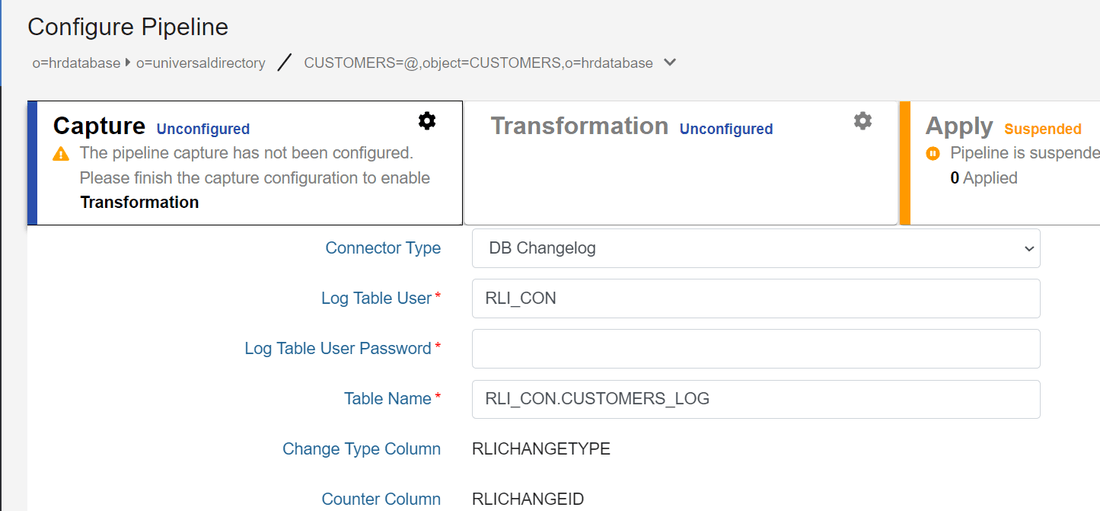
- Select Save.
- A message is displayed that asks if you want to apply the scripts to configure the log table immediately or not. You can also download the scripts to the local machine.

- To apply now, select OK. Otherwise, select NO.
Selecting OK creates and executes the SQL scripts on the database server. If you choose to apply later, the scripts are created but not executed. They must be run on the database manually. You can download the sql scripts from here or from Main Control Panel > Settings > Configuration > File Manager. Any DBA can configure the connector by selecting the NO option and running the scripts manually on the database server. For most databases, this is also sufficient to apply the configuration directly selecting the OK option. However, for Oracle databases, you must connect as either the SYS user or a non SYS user that has the SYSDBA role assigned to them. If you choose to use a non SYS user, you must use the syntax userid as sysdba for the user name in the connection. An example would be scott as sysdba.
- After the capture connector is configured, configure the transformation in the pipeline.
Log table name syntax
Proper syntax for the Log Table Name must include both the schema name and the table name separated with a period. Values for this property may contain quote marks as required by the database. In most cases, the double quote mark (") is used, but some databases use a single quote (') or back quote (`). The following examples explain the property's syntax and usage.
Example 1:
For Postgres, if the schema is rli_con, and log table name is test_log, the property should be one of the following.
By default, Postgres uses lower-case table names.
rli_con.test_log
Or with optional quoting:
"rli_con"."test_log"
Example 2:
For SQL Server, if the schema is RLI_CON, and log table name is TEST_LOG, the property should be one of the following.
By default, many DBs, including SQL Server, use upper-case table names.
RLI_CON.TEST_LOG
Or with optional quoting:
"RLI_CON"."TEST_LOG"
If this name is the same as the log name in the database, leave the property empty.
Example 3:
If schema and/or table name contain mixed-case characters, they must be quoted. For example, if the schema is Rli_Con, and log table name is Test_Log, the property should be as follows.
"Rli_con"."Test_log"
DB timestamp
The following steps assume your backend database table has a primary key defined and contains a timestamp column. The timestamp column name is required for configuring the connector. The timestamp column database types supported are described in the Database connectors section.
This connector type does not detect delete operations. If you have a need to detect delete operations from the database, you should choose a different connector type.
- From the Main Control Panel > Global Sync Tab, select the topology on the left.
- On the right, select the sync pipeline to configure.
- Select a Capture component and the configuration displays.
- Select DB Timestamp from the Connector Type drop-down list.
- Indicate the column name in the database table that contains the timestamp. An example is shown below.
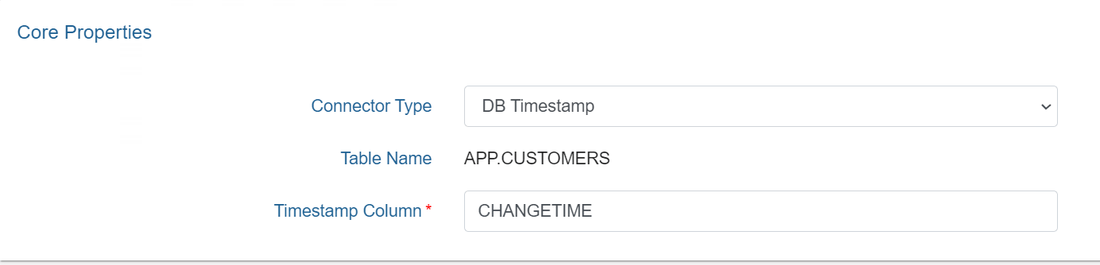
- Select Save.
- You can configure connector properties in the Advanced Properties section.
- After the capture connector is configured, configure the transformation.
If you need to make changes to the timestamp column name, you must manually restart the connector and reset the cursor. The pipeline can be stopped on the Global Sync tab when the topology is selected on the left. Then select Configure next to the pipeline. In the configuration screen, select the Capture section. Change the timestamp column name and select Save. In the bottom left of the Capture configuration screen, select Reset Cursor. Go back to the Global Sync topologies page and select Start to start the pipeline components.
DB counter
The following steps assume your database backend table contains an indexed column that contains a sequence-based value that is automatically maintained and modified for each record that is added, updated or deleted. The DB Counter connector uses this column to maintain a cursor to keep track of processed changes. The counter column database types supported are described in the Database connectors section.
- From the Main Control Panel > Global Sync Tab, select the topology on the left.
- On the right, select the sync pipeline to configure.
- Select the Capture component and the configuration displays.
- Select DB Counter from the Connector Type drop-down list.
- Enter a value in the Change Type Column field. This value should be the database table column that contains the information about the type of change (insert, update or delete). If the column does not have a value, an update operation is assumed.
- Enter the column name in the database table that contains the counter. An example is shown below.
- Select Save
- You can configure connector properties in the Advanced Properties section.
- After the capture connector is configured, configure the transformation in the pipeline.
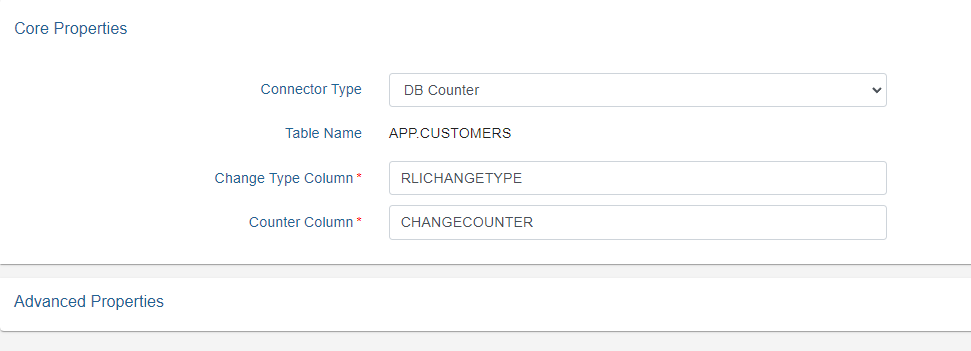
If you need to make changes to the Counter Column name, you must manually restart the connector and reset the cursor. The pipeline can be stopped on the Global Sync tab when the topology is selected on the left. Then select Configure next to the pipeline. In the configuration screen, select the Capture section. Change the counter column name and select Save. In the bottom left of the Capture configuration screen, select Reset Cursor. Go back to the Global Sync topologies page and select Start to start the pipeline components.
Database connector failover
This section describes the failover mechanism for the database connectors.
The backend servers must be configured for multi-master replication. Please check the vendor documentation for assistance with configuring replication for your backends.
The database connectors leverage the failover server that has been configured for the data source. When you configure a data source for your backend database, select a failover database server from the drop-down list. The failover server must be configured as a RadiantOne data source. See the screen shot below for how to indicate a failover server for the Data Sources from the Main Control Panel.
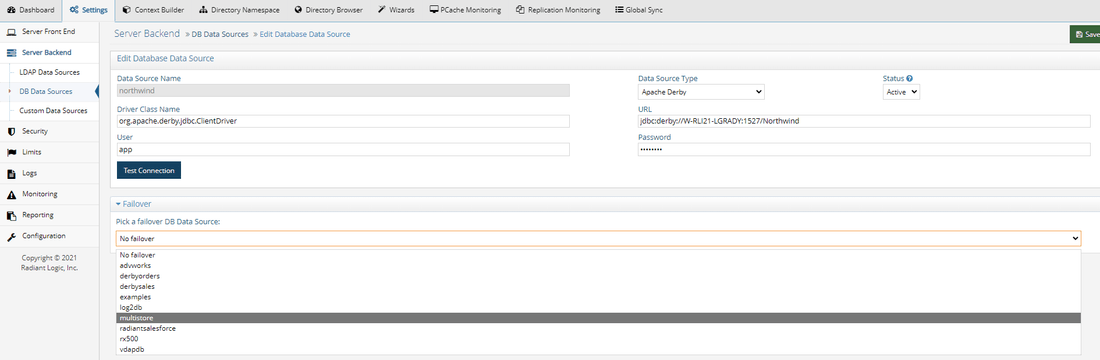
If a connection cannot be made to the primary server, the connector tries to connect to the failover server configured in the data source. If a connection to both the primary and failover servers fails, the retry count goes up. The connector repeats this process until the value configured in "Max Retries on Connection Error" is reached. There is no automatic failback, meaning once the primary server is back online, the connector does not automatically go back to it.