Best Practice for pages
The Goal is to provide coding/implementation Guidelines for iGRC.
Pages
- Use prefixes of project/facet in Identifiers (for instance
bw_utils_demo); - Do not use hard-coded text values, put it all in one NLS file;
- As much as possible, do not use hard-coded values, put it all in one Constant file;
- Have separate files for Dialogs, Mappings, Fragments, NLS, Constants, Styles etc.;
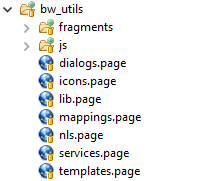
- Put only one
Pagedeclaration in each.pagefile; - Add
disabledproperties to datasets, so that data is fetched only when displayed; - Take into account that in some cases there can be no data, show a message to the user instead of an empty table;
- Allow the user to both double-click on an item and on a button;
- Have buttons disabled when the required parameter is not set.
Variables
Naming
Always use explicit name for your variables and in camelCase.
Typing
Always set the variable type, so that others know what they are used for.
activeTabManagedApps = Variable { type: Boolean }
selectedAccountUid = Variable { type: String }
Tables
Properties
A standard table setup should look like this:
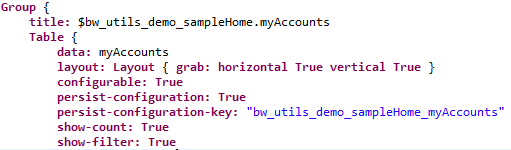
Here is the code:
Group {
title: $bw_utils_demo_sampleHome.myAccounts
Table {
data: myAccounts
layout: Layout { grab: horizontal True vertical True }
configurable: True
persist-configuration: True
persist-configuration-key: "bw_utils_demo_sampleHome_myAccounts"
show-count: True
show-filter: True
...
}
}
See below for why.
Label: Avoid the label: property of tables that takes up place to the left of the table, and instead put the table in a Group that has a title: property used as the table name.
Layout: The table won't grow by default, you need to add a grab layout: layout: Layout { grab: horizontal True vertical True }
Configurable: For a better user experience, enable the configurable: property of the table. It should also come with the persist-configuration and persist-configuration-key properties.
You need a unique persist-configuration-key. If you have multiple tables on the same page, you can concatenate the page identifier with the table's dataset name to have unique entries.
Filter: Also, show-count and show-filter are recommended as it allows the user to promplty filter the table, and because the count is updated when a filter is applied.
Columns
Size: By default, let the engine or the user choose and set 100% as the default width.
Exceptions are for boolean or dates values where the size is fixed.
Headers: If possible, use the NLS from the default project for the Header: property (see /webportal/pages/resources/concepts_nls.page).
Default: This should be the default column setup:
Column {
column: app_displayname
header: $application.displayname
filterable: True
sortable: True
width: 100%
}
Initialy Masked: It's better to display by defaut the displayname of objects.
Columns containing codes should have the initialy-masked property set to True (requires that the table is configurable).
Column {
column: app_code
header: $application.code
filterable: True
sortable: True
width: 100%
initially-masked: True
}
The first non hidden column of your table must be visible (not initialy-masked:True) because if you have checkboxes they are attached to the first column and will not be visible if the column isn't displayed by default.
Selection: Selection usualy happens on uids, and therefore those columns should have the hidden property set to true.
Column {
column: app_uid
hidden: True
selection: selectedApplicationUid
}
Booleans: Use the text: property with a mapping to display boolean values as human readable values and also add an image.
You can set a fixed width since the size won't change.
The filterable: property should be remove (or set to False) since we can't filter on the Text shown to the user.
Column {
column: acc_disabled
header: $bw_utils_NLS.account.enabled
text: Transform Current acc_disabled using bw_utils_reverseBooleanDisplayMapping
image: TemplateImageSelection ( Current acc_disabled ) using bw_utils_reverseBooleanStrImage
sortable: True
width: 60px
}
Dates: Transform dates to the user's local format (most people don't like to read LDAP dates). To do so, have the date formats defined in an NLS file, preferably with a short & long version depending on the information displayed:

Short format might be used for an Identity's arrival or departure date, whereas the long format might be required for an account's last login date.
Width can also be fixed here.
Column {
column: acc_lastlogindate
header: $bw_utils_NLS.account.lastlogindate
text: Date ( Current acc_lastlogindate ).value( $bw_utils_NLS.dateFormat.long )
filterable: True
sortable: True
width: 130px
}
Actions
The double-click should be implemented, and there should be a button allowing the same action as the double-click.
For instance:
double-click:
GoTo Activity Permission Detail with selectedPermissionUid to paramPermissionUid
Master / Detail
In Master/Detail configurations, the right pane should take into account three use cases:
- No selection has been made yet on the master pane;
- A selection has been made on the master pane but the view for the detail pane returns no result;
- The detail pane returns results.
This should result in the following implementation:
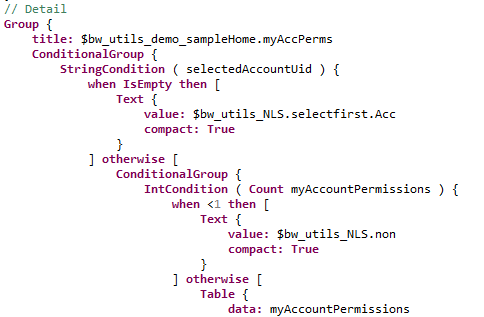
The StringCondition tests if an item has been selected in the master pane. If selectedAccountUid is empty, then no item has been selected yet, and we display a text to ask the user to select an item (the selectfirst.Acc NLS).
Then IntCondition tests if the detail view returned results. If the view returns no results, then Count myAccountPermissions is less than 1 and we display a text saying that no result was found (the non NLS).
Otherwise (ie. if an item is selcted in the master pane, and if the detail pane returns results), we show the details table.
// Detail
Group {
title: $bw_utils_demo_sampleHome.myAccPerms
ConditionalGroup {
StringCondition ( selectedAccountUid ) {
when IsEmpty then [
Text {
value: $bw_utils_NLS.selectfirst.Acc
compact: True
}
] otherwise [
ConditionalGroup {
IntCondition ( Count myAccountPermissions ) {
when <1 then [
Text {
value: $bw_utils_NLS.non
compact: True
}
] otherwise [
Table {
data: myAccountPermissions
Datasets
Always have a disabled: property on datasets, to ensure that data is fetched only when needed.
Here is an example for a page that has two tabs.
The datasets used for the second tab have a disabled: property:
managedApps = Dataset {
view: bw_utils_demo_managedApps with
Principal.uid to id_uid
disabled:
Not BooleanPredicate ( activeTabManagedApps )
}
When the second tab is selected, the variable in the disabled is set to True:
TabItem {
text: $bw_utils_demo_sampleHome.managedApp
activation-event:
Set True to activeTabManagedApps
Buttons
Buttons should:
- Have a
disabled:property when the required parameters are not set; - Have an
image:for visual consistency; - Have a
tooltip:that explains what the button does.
By default, a button should look like the following (sample to go to an Account detail page):
Button {
text: $bw_utils_NLS.button.account.detail
tooltip: $bw_utils_NLS.button.account.detail.tooltip
actions:
GoTo Activity Account Detail with accountUid to paramAccountUid
image: "16/audit/white/account_16.png"
disabled:
StringPredicate ( accountUid ) {
when IsEmpty then True
}
}
Fragments
When possible, use fragments.
The button above for instance is intended to open the Detail page of an account.
This can be used in a fragment so that each time a table lists accounts, you can add a call the fragment to add a button to the selected account's detail page.
Here is the fragment for the button above:
// Button to go the an Account's detail page
bu_utils_accountDetail = PageFragment {
accountUid = Variable { type: String }
Button {
text: $bw_utils_NLS.button.account.detail
align: Right
layout: Layout { grab: horizontal True vertical False align: horizontal End vertical Center }
tooltip: $bw_utils_NLS.button.account.detail.tooltip
actions:
GoTo Activity Account Detail with accountUid to paramAccountUid
image: "16/audit/white/account_16.png"
disabled:
StringPredicate ( accountUid ) {
when IsEmpty then True
}
}
}
The only difference is layout options, because fragments complicate layouting a bit.
The call to the fragment is simply:
IncludeFragment {
fragment: bu_utils_accountDetail with
selectedAccountUid binds-to accountUid
}
It's much much easier to maintain than having the whole button in each page.
Variable binding
You have two options when it comes to bind variables from a page to a fragment: value-of and bind-to.
value-of is monodirectional and only flows from the page to the fragment unlike bind-to which is bidirectional (so the value in the page is always the same as the one in the fragment).
By default, you should always use value-of, unless the variable can be edited in the fragment and retrieved in the origin page.
This will prevent to add listners between the page and the fragment when it is not needed.
Documentation
When creating a fragment you can write a documentation for it using javadoc style comments (/** .... */).
The documentation should be written for every fragment you create following the given template :
/**
* <span style="white-space: pre-line">
* Fragment description
*
* <u>Parameters:</u><ul>
* <li><b>(variable 1 name)</b> (in/out/inout) desctiption of the variable</li>
* <li><b>(variable 2 name)</b> (in/out/inout) desctiption of the variable</li>
* <li><b>(variable 3 name)</b> (in/out/inout) desctiption of the variable</li>
* .....
* </ul>
* </span>
*/
Empty values
Avoid displaying empty values in pages.
Instead, you can use the optionStringMapping in /webportal/pages/resources/mappings.page:
optionStringMapping = StringMapping {
when IsEmpty then $global.novalue
otherwise current
}
Where $global.novalue is (from /webportal/pages/resources/pages_nls.page):
global = NLS {
novalue [en "No value" fr "Donnée non précisée"]
}
Constant values
As much as possible, use of constant values (review decision status for example) should be done from Constant variable and not hard-coded directly in the Page file.
All Constants should be put in a centralized file named constants.page.
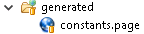
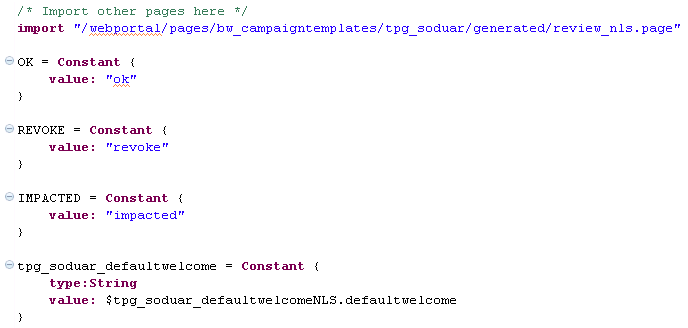
Page files which use one of them should reference this file.

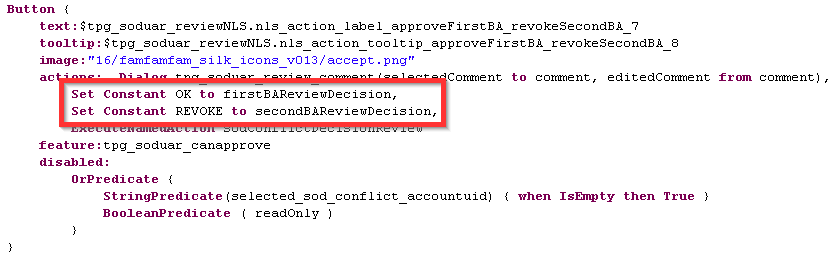
Features
Always consider adding a feature to your page even if you handle access rights using menuitem, due to the fact that direct access to the page can be shared using permalink.