Filter Components
Filters are components that receive records from a parent component (maybe a source) in the pipe, transform them or filter them and then send the resulting records to the next component in the pipe. Building a business view is just a matter of selecting and ordering the operations to apply to records coming from the source.
Union
Objective
The union component performs an union operation between records coming from a principal view those coming from a secondary view. The two views are configured in the union component sub-tab.
Specific Configuration
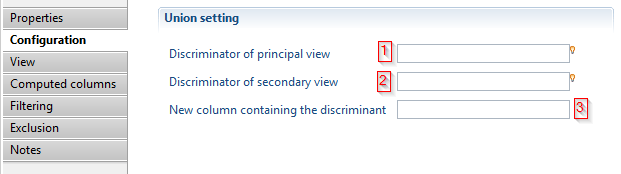
- A string value to distinguish records coming from parent component (the pipe).
- A string value to distinguish records coming from the configured view in the union component.
- Name of the new column that will hold the discriminant value.
Both discriminators accept expressions so you can build a key composed of several columns from the current record.
It is mandatory to configure a view in the union component to perform the union operation.
Please refer to the help of view source component for how to configure the view
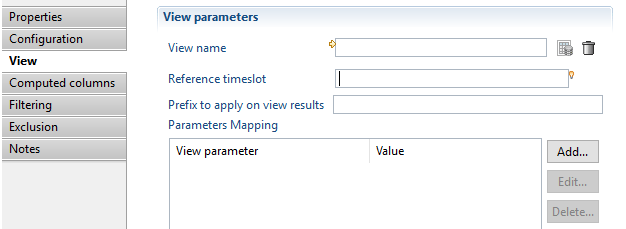
Examples
In this example, we are going to build a table that lists the group movements for a given ActiveDirectory domain: added groups and deleted groups.
- A string value '+' is added at the beginning of the line for each group added
- A string '-' is added at the beginning of the line for each deleted group
Definition
The business view will perform union between two ledger views as illustrated in the caption bellow
- The
new_groupledger view lists the new groups (importaction = 'C') - The
deleted_groupsledger view lists the deleted groups (deleteaction = '1')
The database contain only two timeslots:
- The current timeslot display-name is: "current"
- The previous timeslot display-name is: "history" (history = current - 1)
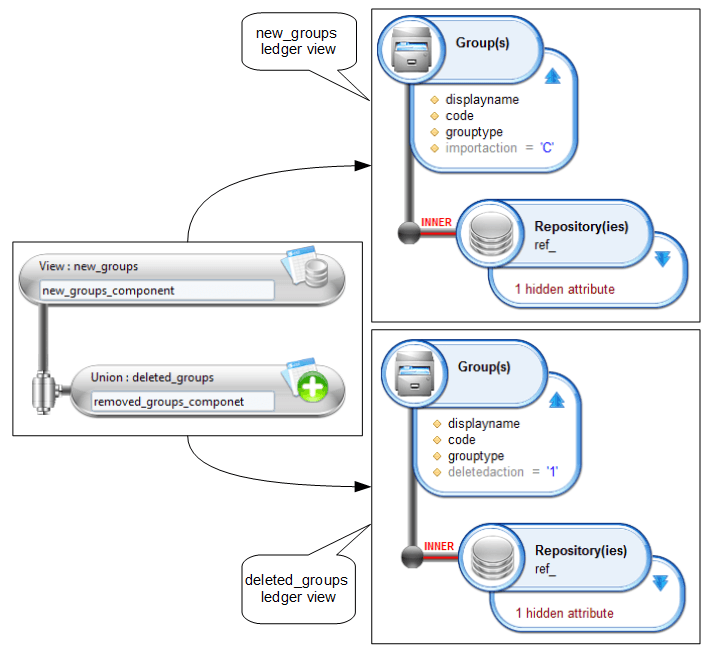
Configuration
Configuration of the source view component (new_groups_component)
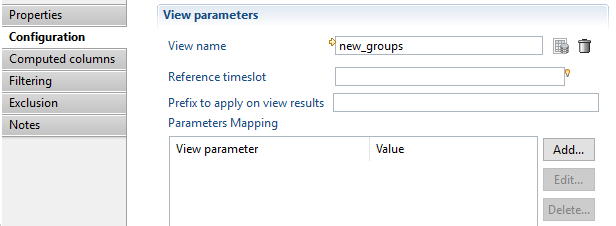
Configuration of the Union component (removed_groups_component)
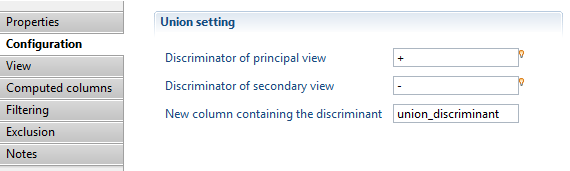
Configuration of the view in the union component (removed_groups_component)
The deleted_groups ledger view will be executed in BusinessView_timeslot - 1.
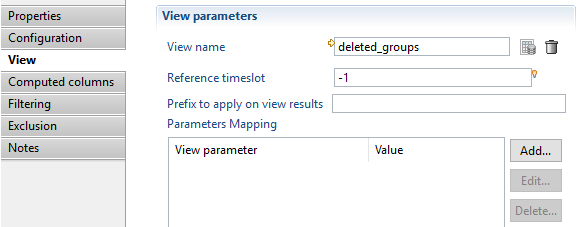
Results
Results of a separate execution of new_groups ledger view on "current" timeslot:
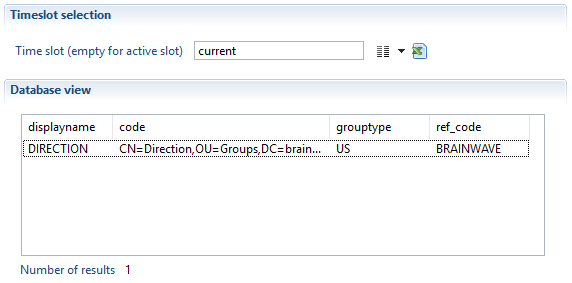
Result of a separate execution of "deleted_groups" ledger view on "history" timeslot (mean that groups will be deleted in next timeslot ("current")):
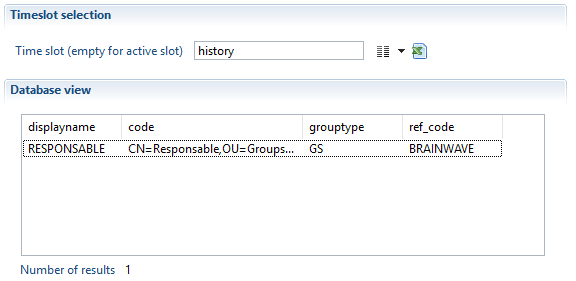
Results of the business view execution on "current" timeslot:
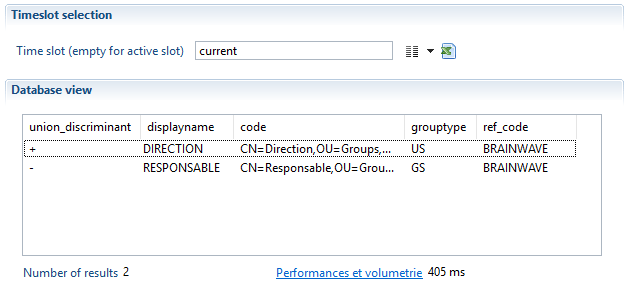
Join
Objective
The Join filter is used to link records from two different data source, the first data source is the parent component in the business view (pipe) and the second is the view set in join configuration.
The join types implemented in the component are (see caption below):
- Left
- Right
- Inner
- Full
- Difference
- Exclusion
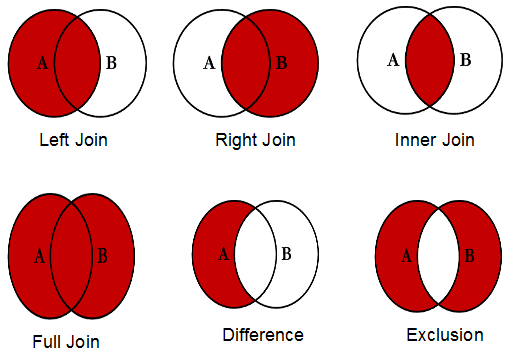
Specific Configuration
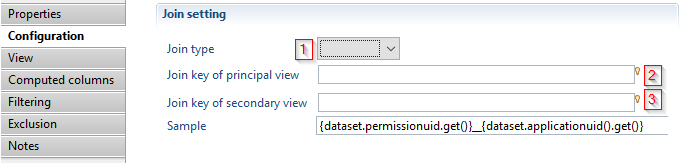
- joint type that will be performed. It can be: Left, Right, Inner, Full, Difference or Exclusion.
- An expression that will be calculated for records coming from parent component (pipe) to match with the "Join key of secondary view" expression.
- An expression that will be calculated for records coming from the view in join configuration to match with the "Join key of principal view" expression.
Both keys accept expressions so you can build a key composed of several columns from the current record.
It is mandatory to configure a view in the join component to perform the join operation.
Please refer to the help of view source component for how to configure the view
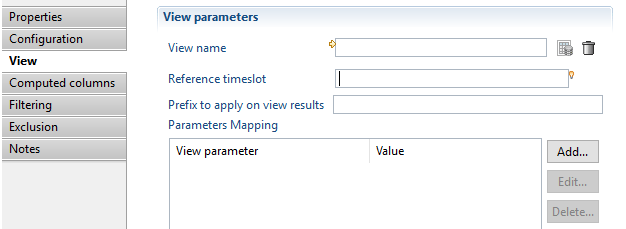
Examples
This example will illustrate how to perform multi-counts. The concept is to list all applications and for each application display the associated number of permissions and accounts.
Definition
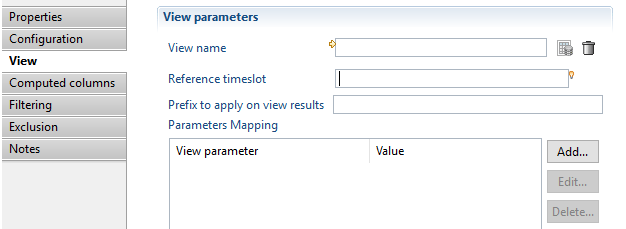
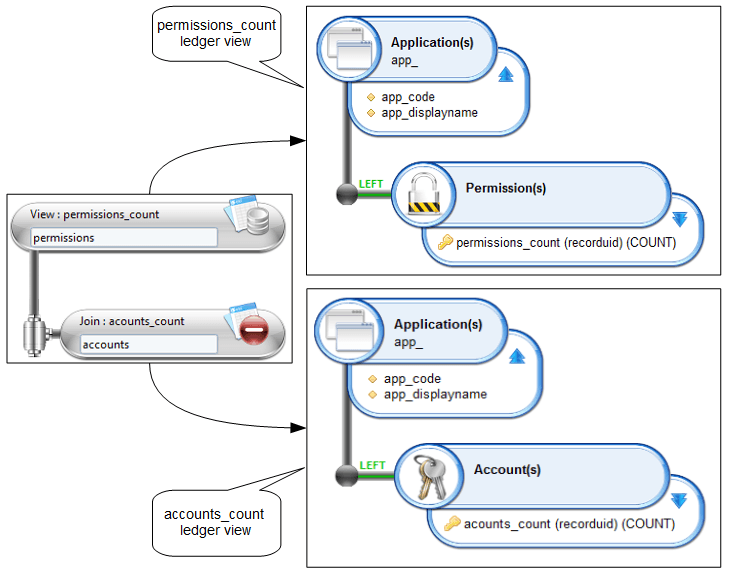
Configuration
It is necessary to Configure a join between data from the permissions component (the permissions_count ledger view) and the results of accounts_count ledger view.
The join is based on:
- The attribute
app_codeattribute ofpermissions_countledger view - The attribute
app_codeattribute ofacounts_countledger view
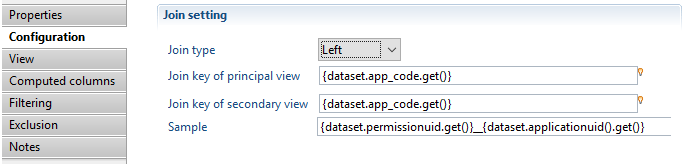
Results
Results of a separate execution of permissions_count ledger view on current timeslot.
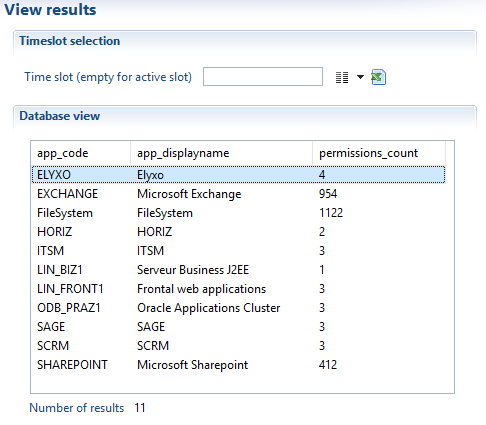
Results of a separate execution of accounts_count ledger view on current timeslot:
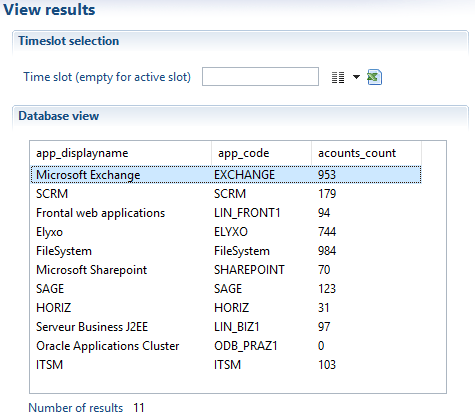
Results of Business View execution on current timeslot
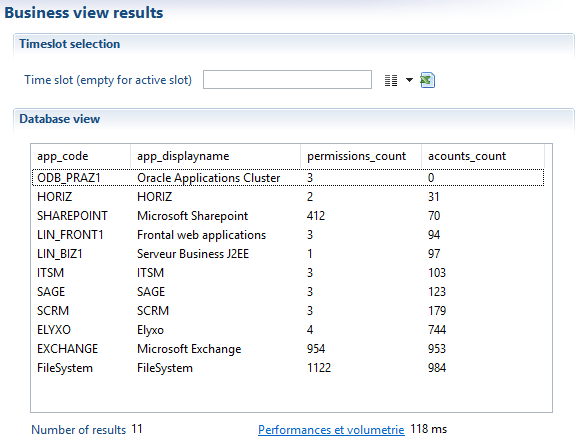
Reducing the memory usage
- The join filter (Left, Inner, Full, Difference or Exclusion) stores the data from secondary component in a memory cache, it is highly recommended to perform the necessary filtering in ledger view (i.e. performed by the database) before performing the join operation in the business view
- The join filter (Right) stores the data from the primary component in a memory cache, it is highly recommended to perform necessary filtering in ledger view (i.e. performed by the database) before performing the join operation in the business view
It is not recommended to use a generic Brainwave view, delivered with the default project when you require a limited number of attribute as input. These views return a large number of attributes that will be stored in a memory cache and greatly increase the memory usage, impacting performance.
Trend
Objective
The trend filter allows the calculation of trends and/or differences by re-executing the same view in an other timeslot and comparing the results according to a join key and a comparison column.
Specific Configuration
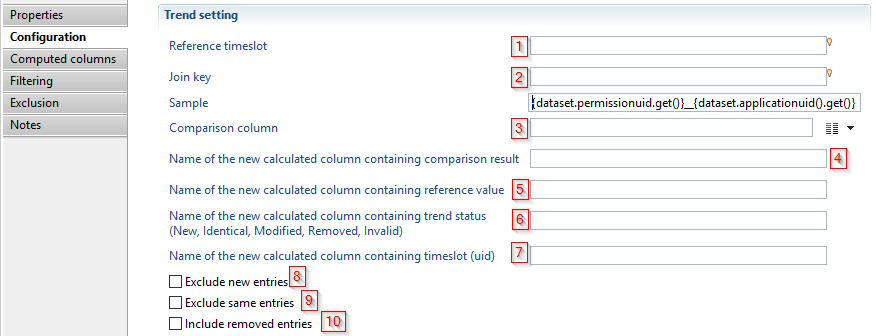
- The timeslot used as a baseline to compare results. Is can either be calculated relatively based on the business view timeslot,or using the uid.
- An expression used to match lines that must be compared.
- The column name in the source component of the data used to calculate trend. This parameter is to be set only if the a numerical calculation is needed in the configuration of the trend.
- In the case of trend calculation, this parameter provides the name for the output column containing the numerical result of the trend calculation. That is the reference value subtracted by the current value.This parameter is to be set only if the a numerical calculation is needed in the configuration of the trend. If the resulting output is non-numeric the returned result is then
null. - In the case of trend calculation, this parameter provides the name for the output column containing the reference timeslot (see point 1.) value used for the comparison.
- Name for the outputted column containing the trend status, can be (New, Identical, Modified, Removed, Invalid)
- Name for the outputted column containing the timeslot uid from where the data originated. This column is used to identify the origin of result lines.
- If checked, new entries are excluded from component output.
- If checked, unchanged or identical entries are excluded from component output.
- If checked, removed entries will not appear in component output.
Examples
The aim is to list all applications present in the ledger and for each application:
- Show the status of the application if it is New, Modified (according to number of permissions), identical or Deleted comparing with previous timeslot
- Show number of permissions in current timeslot , previous timeslot, and the difference(current - previous)
- Show the timeslot of the line result
BusinessView definition
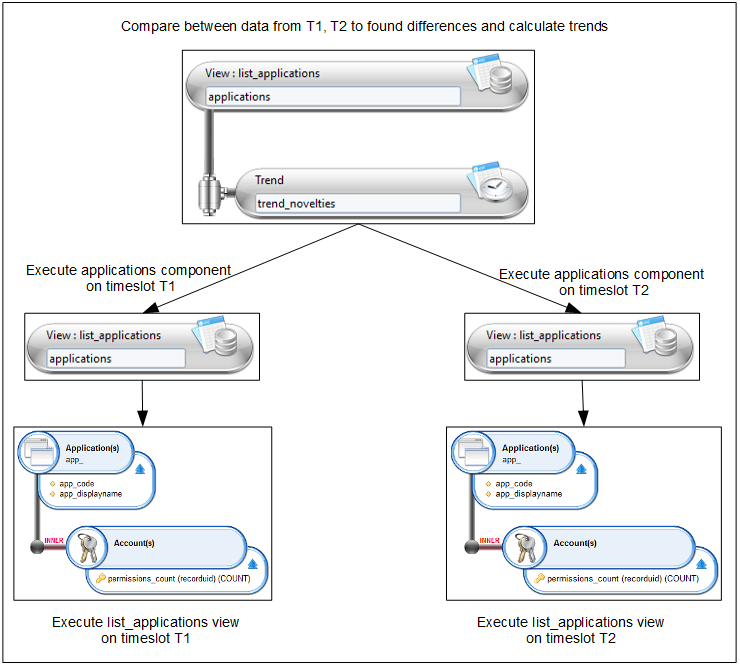
Configuration:
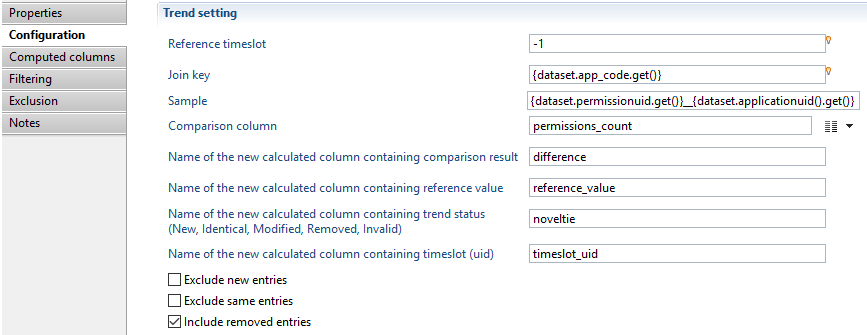
Results
Result of list_application ledger view execution on current timeslot:
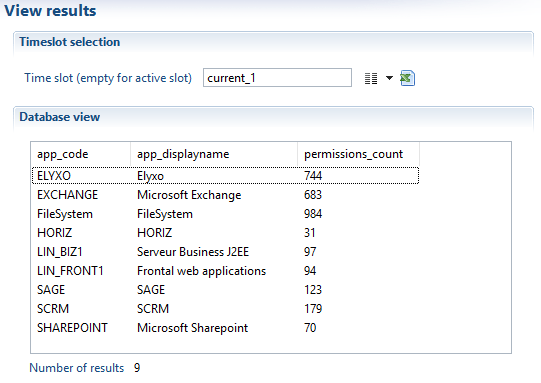
Result of list_application ledger view execution on previous timeslot:
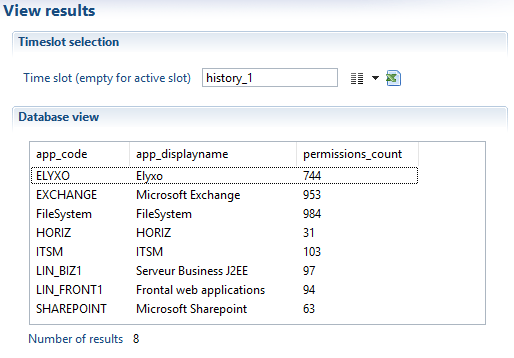
Result of BusinessView execution (trend operation):
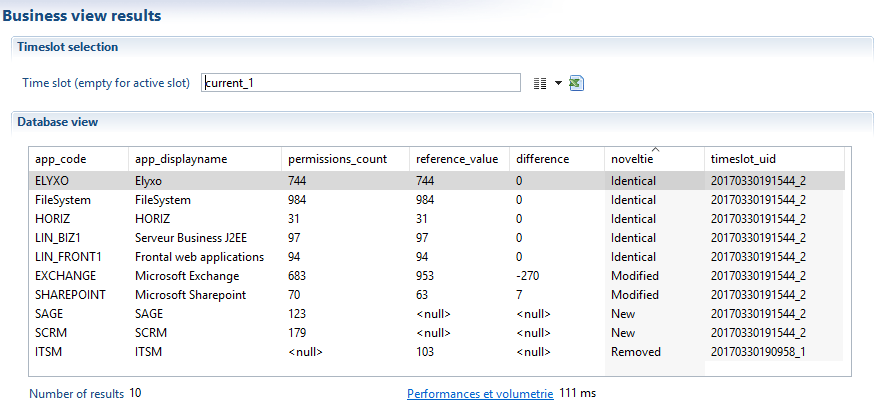
Reducing the memory usage
- The trend filter stores all the results of one of the two views a memory cache, it is highly recommended to perform necessary filtering in ledger view before performing the trend operation in the business view
It is not recommended to use a generic Brainwave view, delivered with the default project when you require a limited number of attributes as input. These views return a large number of attributes that will be stored in a memory cache and greatly increase the memory usage, impacting performance.
Script
Objective
When the predefined components offered in the business view are not enough to implement the desired business logic, then it is time to add a script filter. The Script filter will read all records as well as add the possibility to filter them or alter their contents.
Specific Configuration
The configuration of a Script filter is the same as the script source. The 3 events (init, read and dispose) are mapped to 3 JavaScript functions. Please see the event table in the Script source section for a detailed description of each event.
The only difference between a source and a filter is that the filter must receive all the records from a source instead of generating them. The difference is in the function read where an API is offered to get the next record from the source.
A predefined global object called businessview is available in the script. The most important method in the businessview object is getNextRecord().
The following example shows a filter that reads records from the source and feeds them to the next component. This filter does nothing but shows the minimum architecture of the Script filter.
function init() {
}
function read() {
var /*DataSet*/ record = businessview.getNextRecord();
return record;
}
function dispose() {
}
The function read() calls the getNextRecord() method to get a record from the previous component (maybe a source). As in the Script source, the read() method of the Script filter is called repeatedly until it returns null.
In this example, the record from the source is returned directly without modifying it. If the source has no more records, the getNextRecord() method returns null and the read() function also returns null.
When there are several scripts in a single business view (for example 2 Script filters or a Script source and a Script filter), then it is important to understand the life cycle of variables and how and when the two scripts are executed.
To explain the script life cycle, let's take an example with a Script source and a Script filter. The functions of both components are located in the same JavaScript file which is shown here.
var /*FileParser*/ csvParser = null;
var /*Array*/ header = null;
var /*Number*/ recordNumber = 0;
function sourceInit() {
// create a CSV parser
csvParser = businessview.getFileParser("CSV");
csvParser.separator = ';';
csvParser.textseparator = '"';
csvParser.encoding = 'UTF-8';
// read file specified in the business view input parameter csvFileName
csvParser.open(dataset.csvFileName.get());
// read header
header = csvParser.readHeader();
}
function sourceRead() {
var /*Array*/ line = csvParser.readLine();
// check if no more record from CSV
if (line == null) {
return null;
}
// convert the CSV record into a DataSet
var /*DataSet*/ record = new DataSet();
for (var i = 0; i < line.length; i++) {
var /*String*/ attrName = header[i];
var /*String*/ attrValue = line[i];
// all values are String except the 'logincount' column
var /*String*/ type = (attrName == 'logincount') ? 'Number' : 'String';
var /*Attribute<String>*/ attribute = record.add(attrName, type, false);
attribute.set(attrValue);
}
return record;
}
function sourceDispose() {
// close the parser if it exist
if (csvParser != null) {
csvParser.close();
}
}
function filterInit() {
}
function filterRead() {
var /*DataSet*/ record = businessview.getNextRecord();
// check if a record is available
if (record != null) {
// increment the number of records and add the number into the dataset
recordNumber++;
record.num = recordNumber;
}
return record;
}
function filterDispose() {
}
When the business view execution starts, the script is run. It means that all instructions or declarations outside functions are executed. In the above example, the 3 variables are initialized (csvParser, header, recordNumber). This execution is only executed once even if there are several Script components. What is important to know is that the global context of the JavaScript will be shared among all the components. As such, global variables may be used to share data between the different Script components.
Then, the business view engine calls the init() function of each component in the reverse order in the graphical editor. The init() function of the last component is called first and the init() function of the source is called last. If any init() function generates an error (an exception), then the execution is stopped, the other init() function will not be called but the dispose() function will still be called.
After that, the business view engine calls the read() function of the last component in the graphical editor. In the above example, the filterRead() function is called. The script gets the next available record from the source by calling the businessview.getNextRecord() method, Inside this call (we are still in the filterRead() function), the source is called and the sourceRead() function is executed which creates a record from a CSV file. It returns a record which is returned by the businessview.getNextRecord() method in the filterRead() function. A count number is added and then the record is returned to the business view engine.
When null is returned by the last component, filterRead() function, the business view engine understands that there is no records available. The dispose() methods of each component is then called to free resources.
The businessview global object contains other methods that can be helpful
Name | Description |
|---|---|
executeRule | Execute a rule in the ledger on a specified timeslot |
executeView | Execute a view in the ledger on a specified timeslot |
getFileParser | Instantiate a new file parser for CSV, LDIF, XML or text with fixed column width |
As in the Script source, the dataset contains the list of input parameters of the business view. The Attributes tab must also be filled with the attributes added by the read() function in each record.
Example 1: Aggregate
This code is an example of how to aggregate results using a key. In this example, the source uses a view returning identities along with their organization codes. If an identity belongs to 2 organizations, the result contains 2 lines for the same identity. The goal of this script is to return only one line per identity but change the orgcode attribute to list the organizations separated by a coma.
var /*String*/ lastKey = null;
var /*DataSet*/ lastRecord = null;
var /*Array*/ orgList = new Array();
var /*boolean*/ noMoreRecord = false;
function init() {
}
function /*String*/ convertOrgListToString() {
var /*String*/ fullList = '';
for (var i = 0; i < orgList.length; i++) {
if (i > 0) {
fullList = fullList + ', ';
}
fullList = fullList + orgList[i];
}
orgList = new Array();
return fullList;
}
function read() {
// check if the source has no more record
if (noMoreRecord) {
return null;
}
else if (lastRecord == null) {
// this is the first time a record is read to initiate the buffering
lastRecord = businessview.getNextRecord();
if (lastRecord == null) {
noMoreRecord = true;
return null;
}
lastKey = lastRecord.surname.get() + '$' + lastRecord.givenname.get() + '$' + lastRecord.hrcode.get();
if (! lastRecord.isEmpty('orgcode')) {
orgList[orgList.length] = lastRecord.orgcode.get();
}
}
// read all the records with the same key
record = businessview.getNextRecord();
while (record != null) {
// check the identity key
var /*String*/ key = record.surname.get() + '$' + record.givenname.get() + '$' + record.hrcode.get();
if (lastKey == key) {
// keep the org code in the list
if (! lastRecord.isEmpty('orgcode')) {
orgList[orgList.length] = record.orgcode.get();
}
}
else {
// keep this new identity in the buffer
var /*DataSet*/ previousRecord = lastRecord;
lastRecord = record;
lastKey = key;
// the last buffered record is then returned with the org list
previousRecord.orgcode = convertOrgListToString();
if (! lastRecord.isEmpty('orgcode')) {
orgList[orgList.length] = record.orgcode.get();
}
return previousRecord;
}
record = businessview.getNextRecord();
}
noMoreRecord = true;
var /*DataSet*/ record = lastRecord;
// the last buffered record is then returned with the org list
if (lastRecord != null) {
lastRecord = null;
record.orgcode = convertOrgListToString();
}
return record;
}
function dispose() {
}
This example expects that the Ledger view is sorted using the same criteria as the ones used in the key in the code:
- surname
- givenname
- hrcode
The algorithm uses a buffer for the last record seen. The read() function repeatedly gets records from the source and if this is the same identity as the previous identity, it stores the orgcode. When the identity is different, the previous identity is returned with the list of organizations and the last read identity is stored in the buffer.
Example 2: Enumerate
The following code enumerates values in a field. It is similar to the Enumerate filter in the collect.
For example, with the following input data:
column1 | column2 |
|---|---|
a | 1,2,3 |
b | 4,5 |
the script will produce this result:
column1 | column2 |
|---|---|
a | 1 |
a | 2 |
a | 3 |
b | 4 |
b | 5 |
To use this code, create a new script filter and link the onScriptRead field to the onEnumRead function.
Then, set the variable ATTR_NAME to specify the attribute name to enumerate, and set the SEPARATOR variable to specify the values separator.
// name of the attribute to enumerate
var /*String*/ ATTR_NAME = "column2";
// separator of values in the attribute
var /*String*/ SEPARATOR = ",";
var /*Array*/ values = null;
var /*DataSet*/ dataSet = null
function onEnumRead() {
if (values == null || values.length == 0) {
// get a new dataSet
dataSet = businessview.getNextRecord();
if (dataSet == null) {
// no data
return null;
}
// read an split the attribute to enumerate
var /*Attribute*/ attr = dataSet.get(ATTR_NAME);
if (attr != null && ! dataSet.isEmpty(ATTR_NAME)) {
values = attr.getAsString().split(SEPARATOR);
}
}
if (values != null && values.length > 0) {
// add next value to the dataset
attr = dataSet.get(ATTR_NAME);
var /*String*/ value = values.shift();
attr.set(0, value);
}
return dataSet;
}
Example 3
In this example, the script filter gets all values in an attribute for all records and produce one record by unique value.
For example, this input data:
column1 |
|---|
a,b,c |
d,a,e |
c,b,f |
e,c,c |
will produce this result:
column1 |
|---|
a |
b |
c |
d |
e |
f |
To use this code, create a new script filter and link the onScriptRead field to the onEnumRead function.
Then, set the variable ATTR_NAME to specify the attribute name to enumerate, and set the SEPARATOR variable to specify the values separator.
// name of the attribute to enumerate
var ATTR_NAME = "column1";
// separator of values in the attribute
var SEPARATOR = ",";
var set = null; // this will contains all the possible values
var it = null; // iterator over the set
function onEnumRead() {
if (set == null) {
// first call, enumerate all values
set = new java.util.HashSet();
var /*DataSet*/ dataSet = businessview.getNextRecord();
if (dataSet == null) {
// no data
return null;
}
// iterate over all dataSets
while (dataSet != null) {
var /*Attribute*/ attr = dataSet.get(ATTR_NAME);
if (attr != null && ! dataSet.isEmpty(ATTR_NAME)) {
// split the attribute and add all values to the Set
var /*Array*/ values = attr.getAsString().split(SEPARATOR);
for (var /*int*/ index = 0; index < values.length; index++) {
var /*String*/ name = values[index];
set.add(name);
}
}
dataSet = businessview.getNextRecord();
}
// get the set iterator
it = set.iterator();
}
// if there is more values in the set, return the next value in a dataSet
if (it.hasNext()) {
dataSet = new DataSet();
var /*Attribute<String>*/ attr1 = dataSet.add(ATTR_NAME, "String", false);
var /*String*/ val = it.next().toString();
attr1.set(0, val);
return dataSet;
} else {
// no more values in the set
return null;
}
}