Application Model Templates
The application model include a series of templates that determine the structure of the generated data collection lines.
HR Model Templates
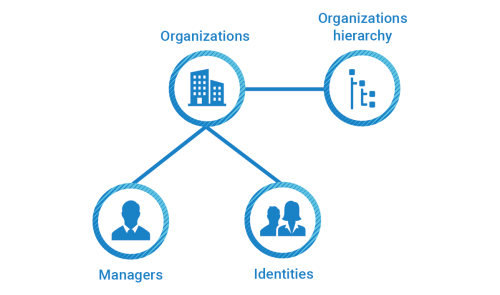
The Human Resource application model template allows the generation of collect lines and silos to load organizations hierarchy, identities and organizations managers.
Please follow the steps below to configure your human resources data model.
Silo Settings
When creating the application model base on the HR template it is first necessary to configure the required elements in the Silo tab:
- The silo type
- The dependencies if needed
- The location of the importfiles and the iteration if Files iteration if you want to load several files
- The constants
Mandators silo settings
In order to correctly configure the following elements are mandatory:
- Repository code
- Repository name
By default The HR model will create a default repository based on silo repository code and name.
Discovery Mappings
When configuring a Human resource type template for an application mode the following attributes are necessary:
- Organization type reference: loads the organization type (ex: Direction, Service...)
- Organization link type reference: loads the organization link type (ex: Hierarchical...)
- Organization: loads the organization (ex: DCOM, DSI, DRH...)
- Title reference: loads the civility (ex: Mr, Mrs...)
- Job title reference: loads the job title code (ex: RD-Ing, DirCom...)
- Identity: loads the identities (ex: employees, contractors...)
- Manager (Organization): loads the organization managers
If a discovery file mapping the desired importfile attributes does not exist it is necessary to create it.
Organization Type Reference
To create an organization type mapping go to the Mapping tab and add a mapping of type Organization type reference.
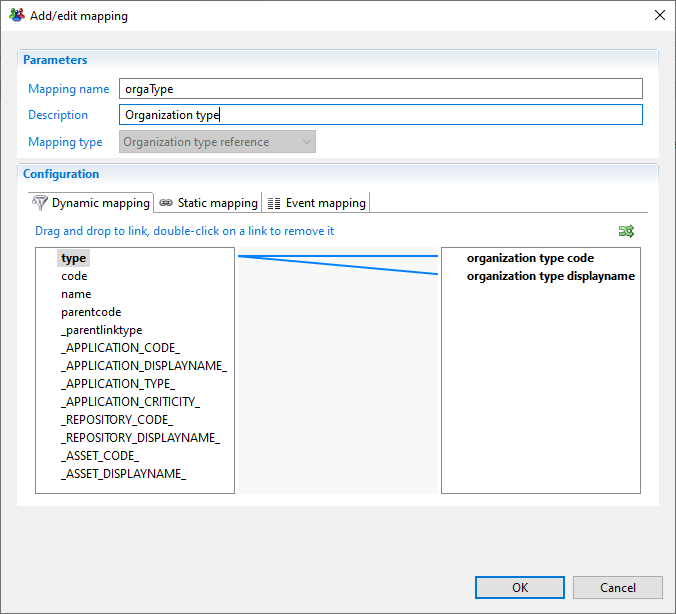
The mandatory attributes to map are:
- Organization type code
- Organization type displayname
Organization Link Type
To create an organization link type mapping go to the Mapping tab and add a mapping of type Organization link type.
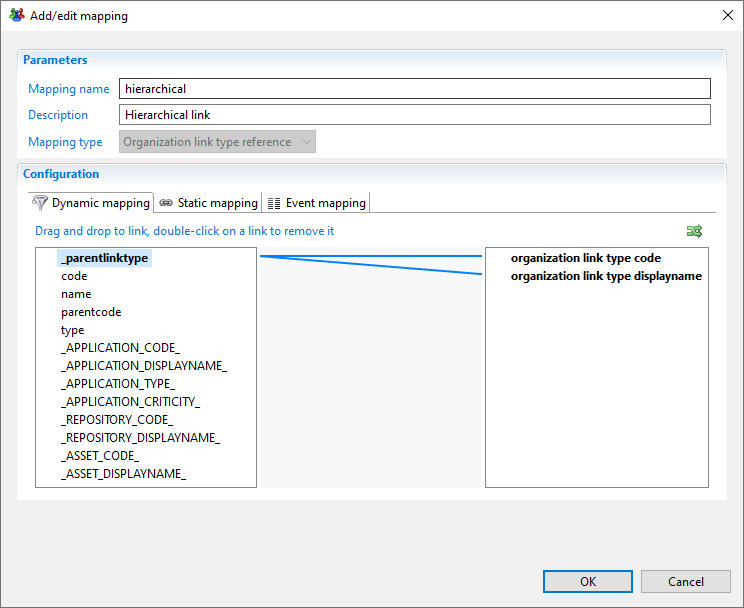
The mandatory attributes to map are:
- Organization link type code
- Organization link type displayname
Organization
To create an organization mapping go to the Mapping tab and add a mapping of type Organization.
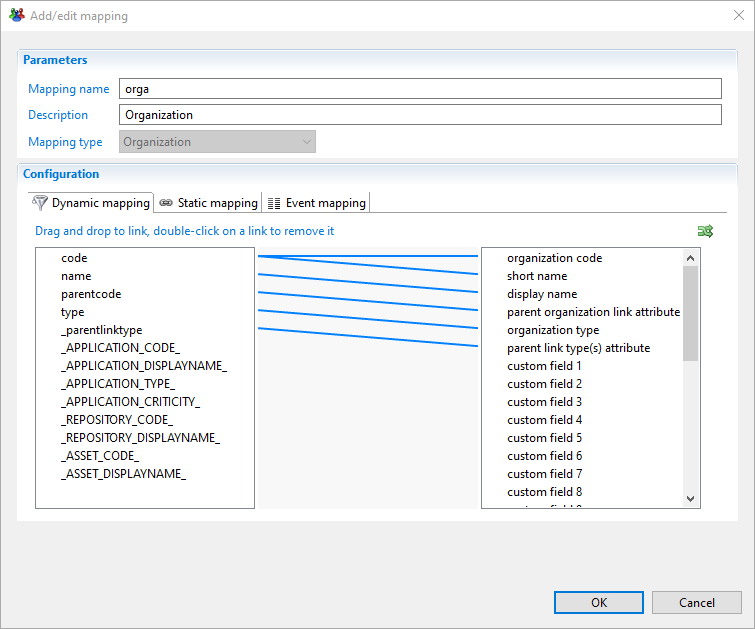
The mandatory attributes to map are:
- Organization code
- Organization displayname
- Organization type
Title Reference (Civility)
To create a title reference mapping go to the Mapping tab and add a mapping of type Title reference.
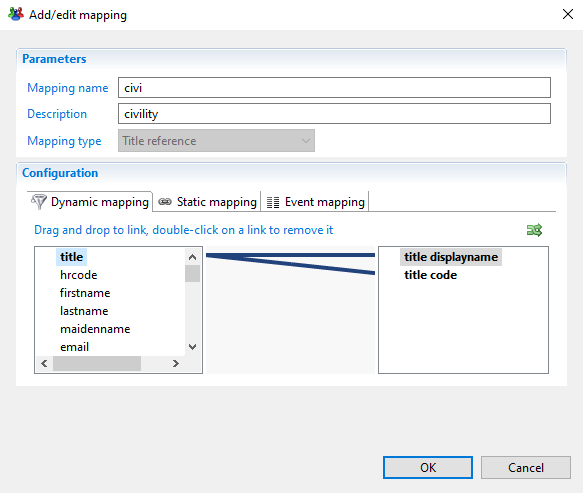
The mandatory attribute mapping to link are:
- Title code
- Title displayname
Job Title Reference
To create a job title reference mapping go to the Mapping tab and add a mapping of type Job title reference.
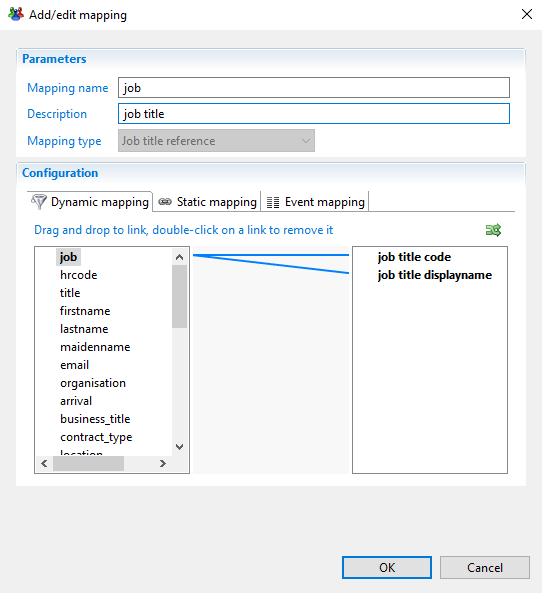
The mandatory attributes to map are:
- Job title code
- Job title displayname
Identity
To create a job title reference mapping go to the Mapping tab and add a mapping of type Identity.
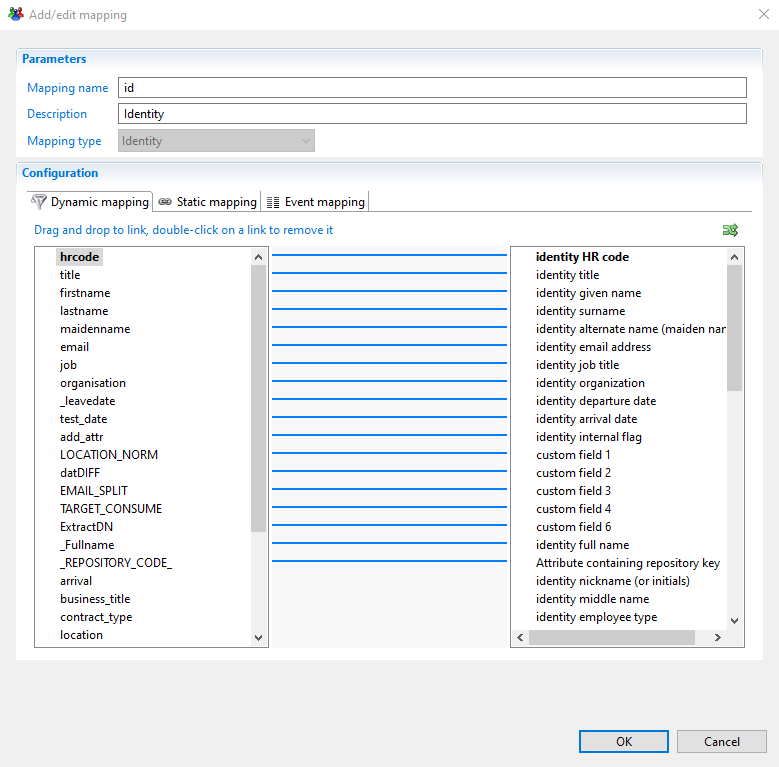
The mandatory attributes to map are:
- The repository code
- The identity HR code
- The identity surname
- The identity given name
- The identity internal flag
Manager (Organization)
To create an organization manager mapping go to the Mapping tab and add a mapping of type Manager (Organization).
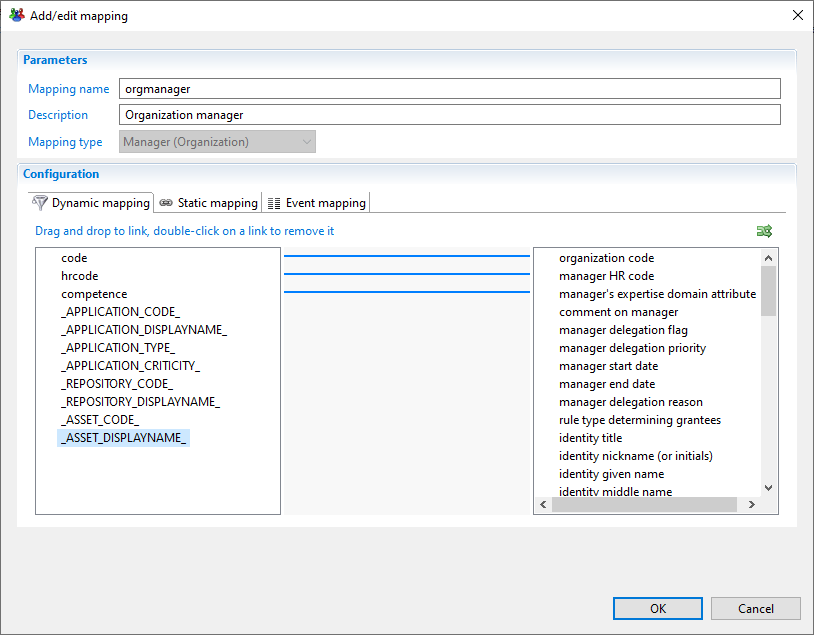
The mandatory attributes to map are:
In the dynamic mapping tab:
- Organization code
- Manager HR code
- Manager's expertise domain attribute
In the static mapping tab:
- Action to do if expertise domain does not exist: Add expertise domain in database
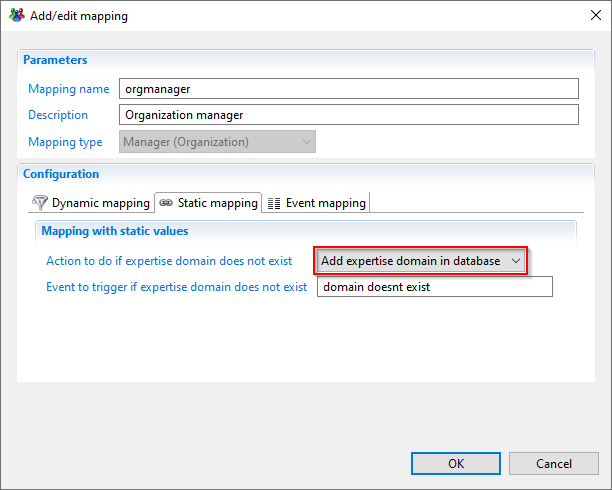
Associations
After creating the needed mappings in the discoveries files the next step is to associate theses mappings with the application model entities.
For each application model entity you have to choose the discovery file that contains the mappings and choose the mapping corresponding to the entity type
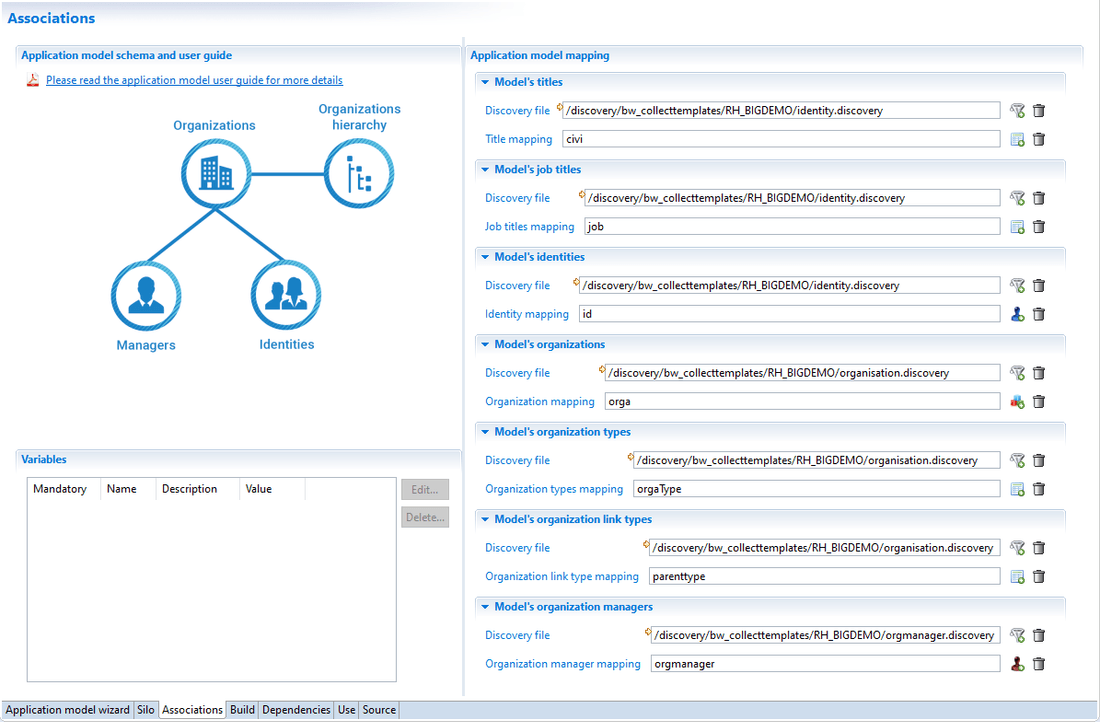
Generate Files
The RH template model will generate the following files
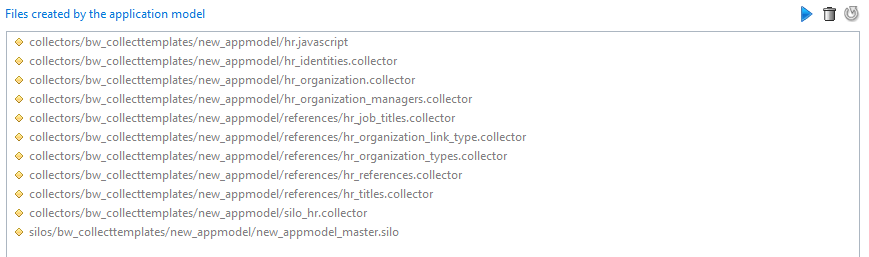
collectors/bw_collecttemplates/new_appmodel/hr.javascriptcollectors/bw_collecttemplates/new_appmodel/hr_identities.collectorcollectors/bw_collecttemplates/new_appmodel/hr_organization.collectorcollectors/bw_collecttemplates/new_appmodel/hr_organization_managers.collectorcollectors/bw_collecttemplates/new_appmodel/references/hr_job_titles.collectorcollectors/bw_collecttemplates/new_appmodel/references/hr_organization_link_type.collectorcollectors/bw_collecttemplates/new_appmodel/references/hr_organization_types.collectorcollectors/bw_collecttemplates/new_appmodel/references/hr_references.collectorcollectors/bw_collecttemplates/new_appmodel/references/hr_titles.collectorcollectors/bw_collecttemplates/new_appmodel/silo_hr.collectorsilos/bw_collecttemplates/new_appmodel/new_appmodel_master.silo
Repository Template
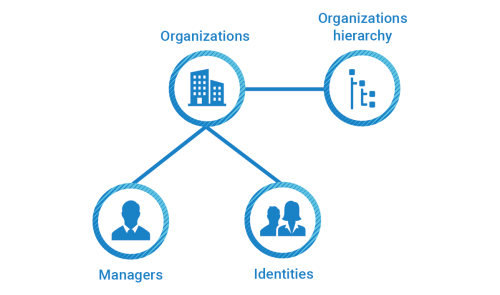
The repository template for the application model allows the generation of the necessary data collection lines and silos to load repositories, accounts, groups and groups members.
Please follow the steps below to configure your repository data model.
Silo Settings
When creating the application model base on the HR template it is first necessary to configure the required elements in the Silo tab:
- The silo type
- The dependencies if needed
- The location of the importfiles and the iteration if Files iteration if you want to load several files
- The constants
Mandatory Silo Settings
In order to correctly configure the following elements are mandatory:
- Repository code
- Repository name
By default The HR model will create a default repository based on silo repository code and name.
Discovery Mappings
Repository application model require the following entity mappings
- Account : to load repository accounts
- Group : to load repository groups and groups membership
If a discovery file mapping the desired importfile attributes does not exist it is necessary to create it.
Account
To create an account mapping go to the Mapping tab and add a mapping of type Account.
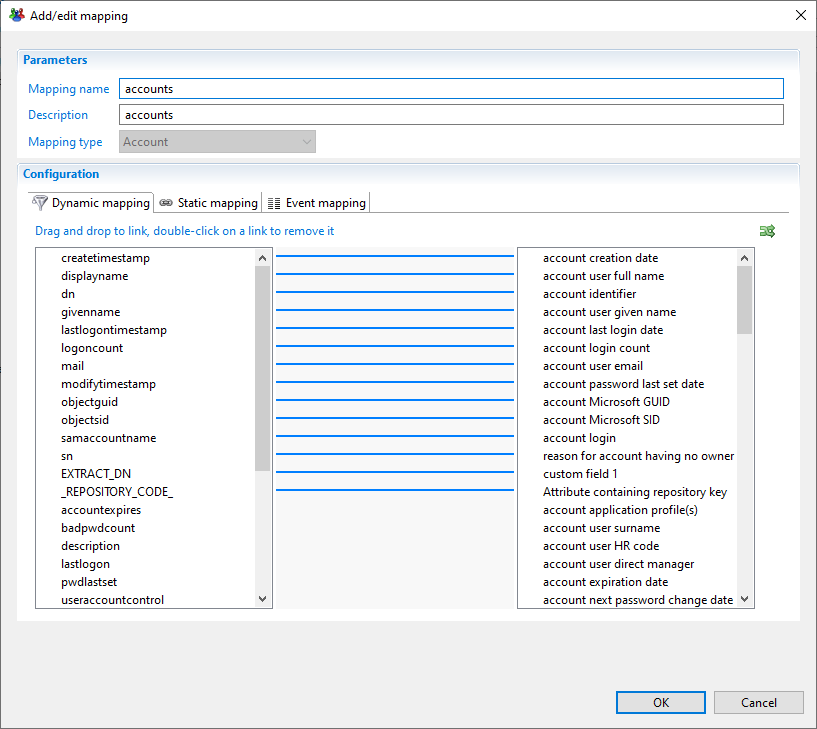
The mandatory attributes to map are:
- The attribute containing repository code
- The account identifier
Group
To create a group mapping go to the Mapping tab and add a mapping of type Group.
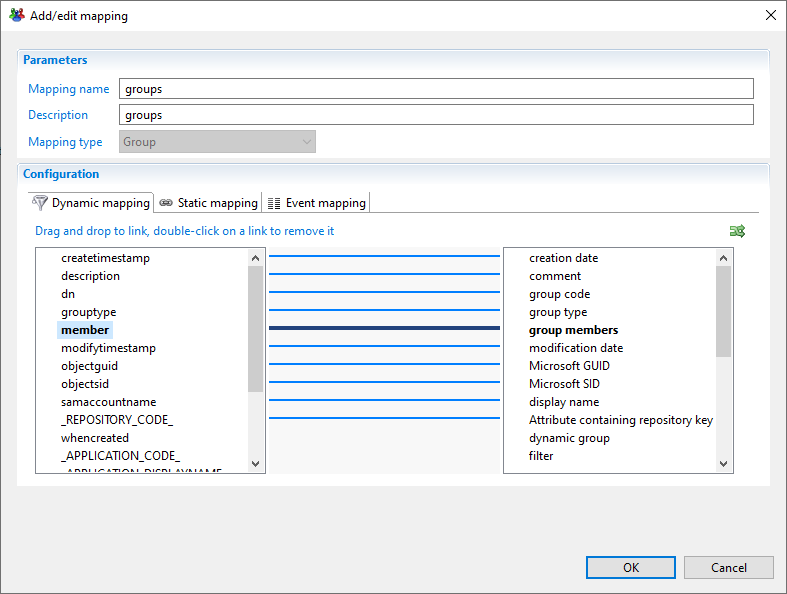
The mandatory attributes to map are:
- The attribute containing repository code
- The group code
- The group member
Associations
After creating the needed mappings in the discoveries files the next step is to associate theses mappings with the application model entities.
For each application model entity you have to choose the discovery file that contains the mappings and choose the mapping corresponding to the entity type
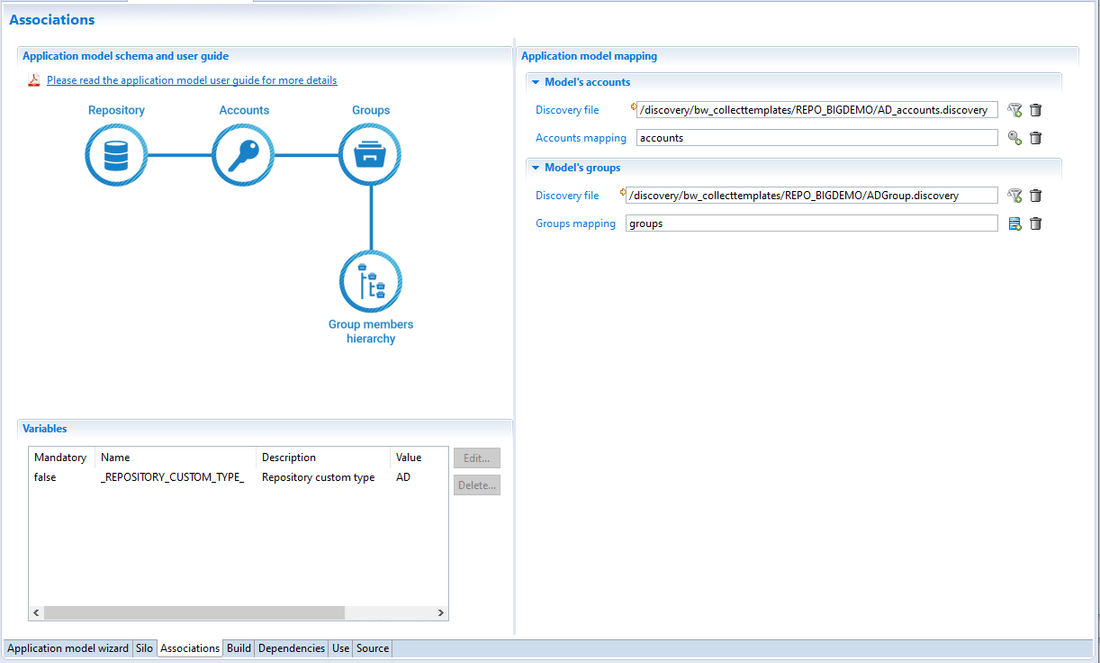
Variables
In addition it can be necessary to configure some variables specific to repositories.
- Repository custom type: To be configured when collecting data belong to the same type of application.
Example: collecting active directory domains, this variable should have 'AD' as value, it is mandatory to resolve multi domains groups membership
Generate Files
The repository template model will generate the following files
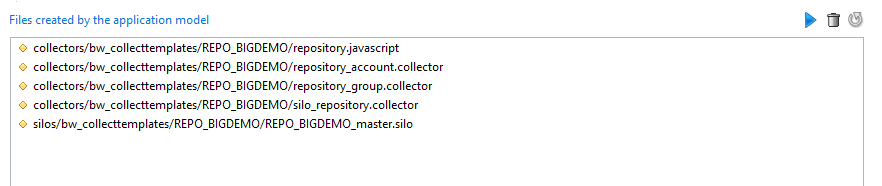
collectors/bw_collecttemplates/new_appmodel/repository.javascriptcollectors/bw_collecttemplates/new_appmodel/repository_account.collectorcollectors/bw_collecttemplates/new_appmodel/repository_group.collectorcollectors/bw_collecttemplates/new_appmodel/silo_repository.collectorsilos/bw_collecttemplates/new_appmodel/new_appmodel_master.silo
Rights Template
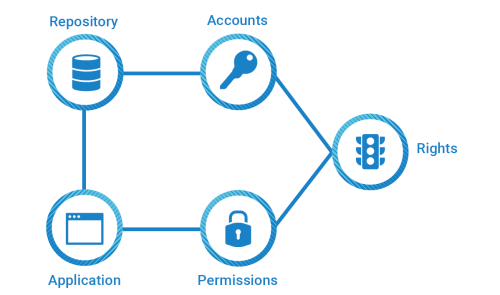
Right application model template allows you to generate collect lines and silo to be able to load accounts, permissions and rights.
Please follow the steps below to configure your human resources data model.
Silo Settings
When creating the application model base on the HR template it is first necessary to configure the required elements in the Silo tab:
- The silo type
- The dependencies if needed
- The location of the importfiles and the iteration if Files iteration if you want to load several files
- The constants
Mandators silo settings
In order to correctly configure the following elements are mandatory:
- Repository code
- Repository name
By default The HR model will create a default repository based on silo repository code and name.
Discovery mappings
Right application model requires the following entity mappings:
- Accounts: to load repository accounts
- Permissions: to load application permissions
- Rights: to load rights
If a discovery file mapping the desired importfile attributes does not exist it is necessary to create it.
Account
To create an account mapping go to the Mapping tab and add a mapping of type Account.
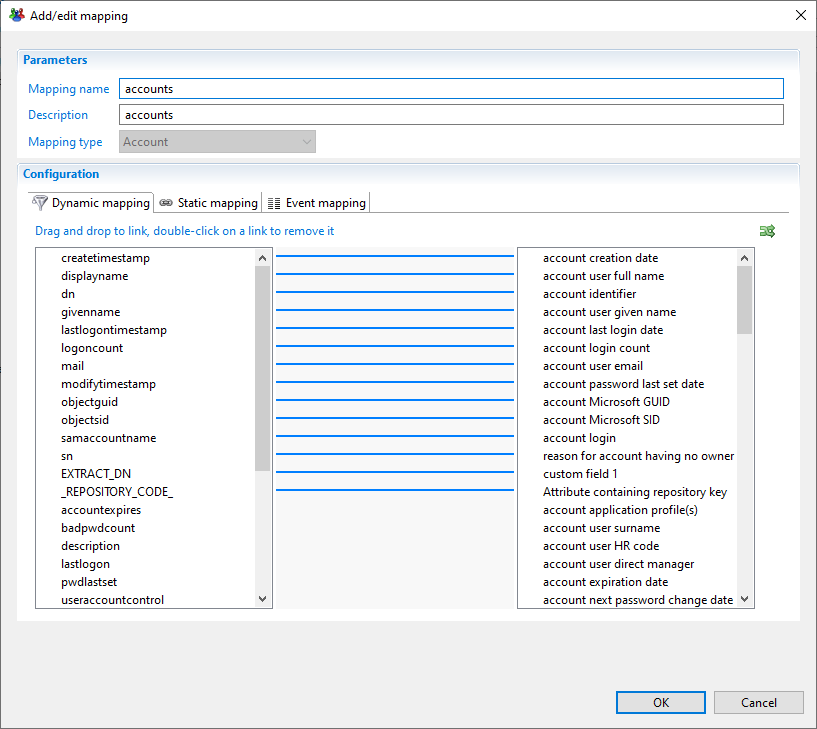
The mandatory attributes to map are:
- The attribute containing repository code
- The account identifier
Permission
To create a permission mapping go to the Mapping tab and add a mapping of type Permission.
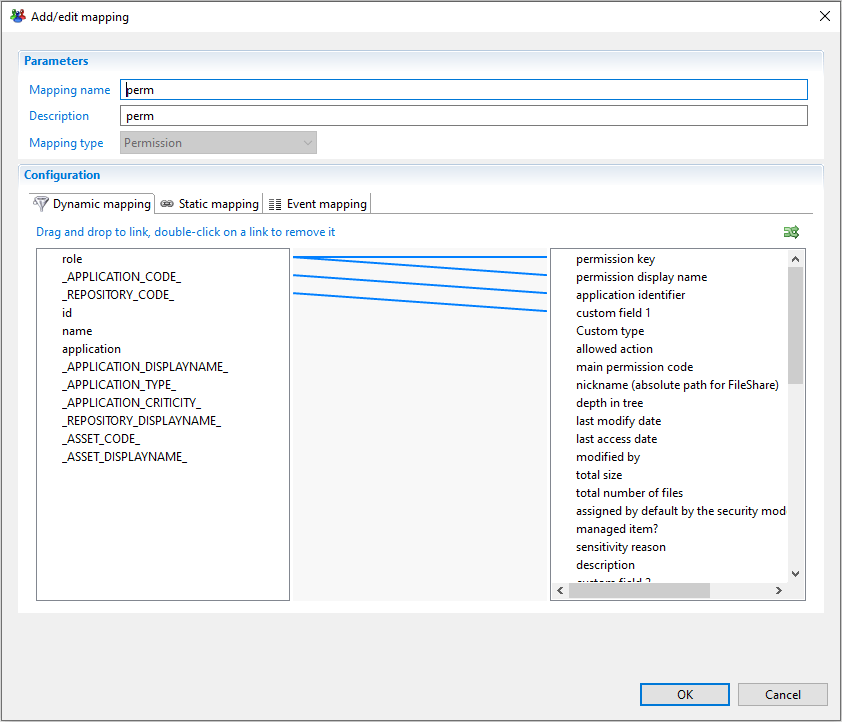
The mandatory attributes to map are:
- The application identifier
- The permission type
- The permission key
Right
To create a right mapping go to the Mapping tab and add a mapping of type Right.
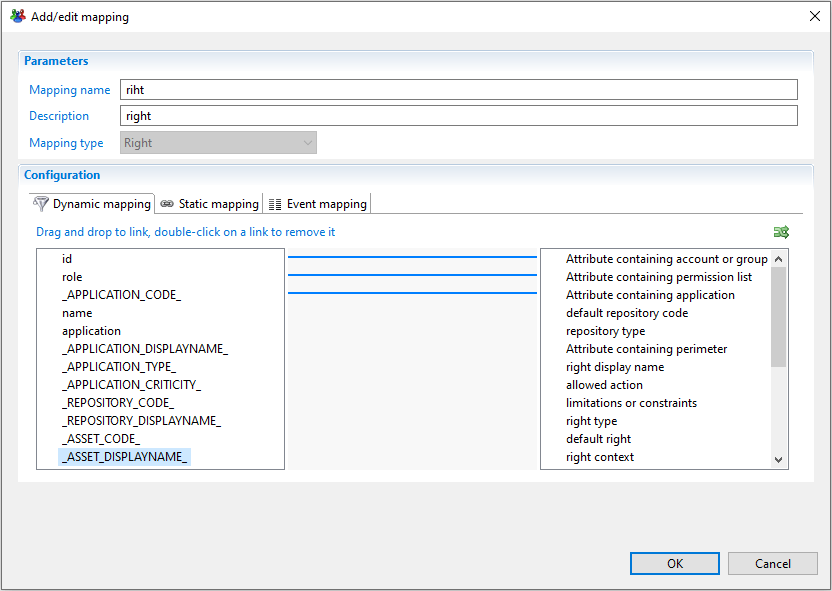
The mandatory attributes to map are:
- The attribute containing application code
- The attribute containing list of permission identifiers
- The attribute containing the account or group identifier
Associations
After the creation of the needed discovery mappings in the discoveries files it is time to associate those mappings with the application model entities
For each application model entity you have to choose the discovery file that contain the mapping and after that choose the mapping corresponding to that entity type
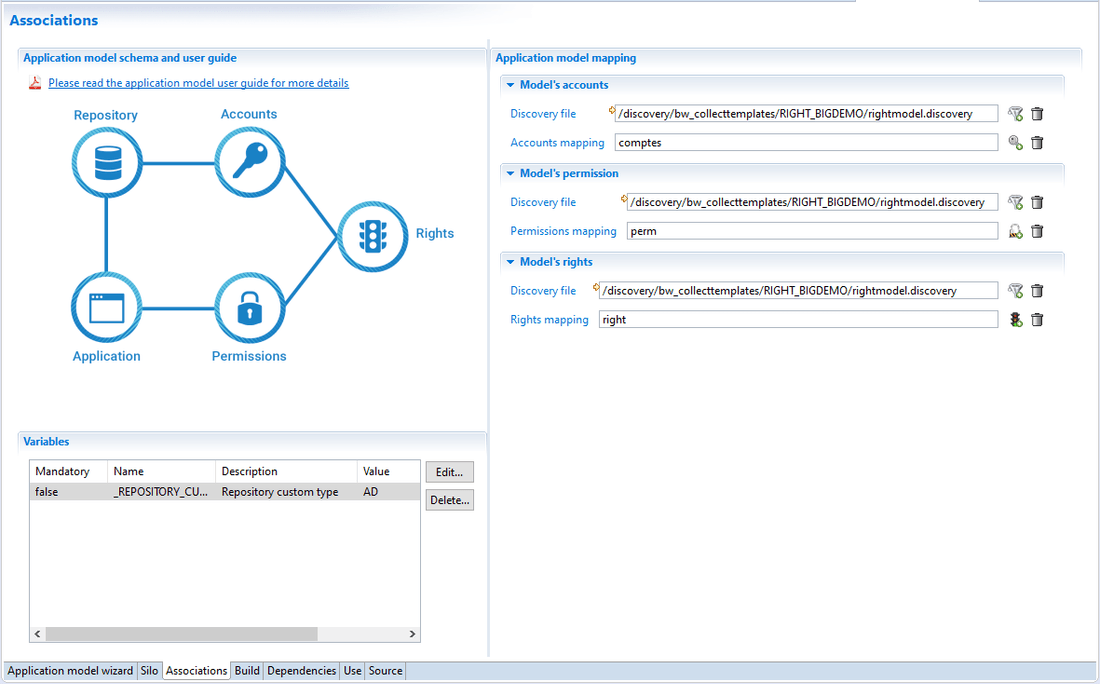
Variables
In addition it can be necessary to configure some variables specific to repositories.
- Repository custom type: To be configured when collecting data belong to the same type of application.
Example: collecting active directory domains, this variable should have 'AD' as value, it is mandatory to resolve multi domains groups membership
Generate files
The right application model will generate the following files
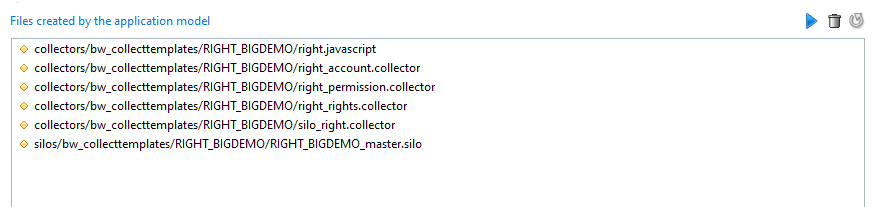
collectors/bw_collecttemplates/new_appmodel/right.javascriptcollectors/bw_collecttemplates/new_appmodel/right_account.collectorcollectors/bw_collecttemplates/new_appmodel/right_permission.collectorcollectors/bw_collecttemplates/new_appmodel/right_rights.collectorcollectors/bw_collecttemplates/new_appmodel/silo_right.collectorsilos/bw_collecttemplates/new_appmodel/new_appmodel_master.silo