Level 4 - Customizing the layout via Java coding
You can perform the following layout customization via java coding
- Changing the positions and layout of the header , navigation panel and the page content
- Changing the position of items inside the header and navigation panel
- Optionally hiding items of the header and navigation panel
- optionally adding custom items to the header and navigation panel
Required skills
- Audit project configuration
- CSS syntax
- Simple java coding skills
All following procedures are intended for Eclipse (Java EE IDE).
Customizing page layout via Java coding
Principle
The layout and content of the different parts of the portal page (header, navigation panel and content) are provided by a java class known as Portal Skin class , which can be customized.
The Portal Skin class follows the Passive View paradigm of MVC :
- The skin class creates the widgets and containers tree and positions them.
- However, the skin class must not provide any logic to the UI widgets ( such as event listeners and so on), so that its behavior cannot be broken .
- The UI Logic is attached externally by the controller to the skin object after it has been instantiated.
- In order to do so, the Skin Class must implement a specific interface (see below)
- If some elements must be masked from the UI, they are simply not instantiated (the getters from the interface must return null).
- For convenience, you can add your own UI elements, besides of the interface , but you also have to provide the logic for these custom UI elements , as they are not known of the controller.
As an example , the standard Default and Classic themes are both implemented using two skin classes, and complemented with specific CSS and resources.
Writing a Portal Skin class
A portal Skin java class is a regular java class that must implement the interface IPortalSkin Java reference.It's strongly recommended that your implementation be a subclass of com.brainwave.portal.ui.skin.PortalSkinBase:
- it provides all the required member variables and associated getters,
- it provides a default implementation for the top header
- it's also the superclass for the default Classic and Default skin classes.
The UI widgets, containers and layouts that you can use in your custom skin class are those provided by Eclipse RAP, plus a number of brainwave custom widgets, such as a vertical and horizontal navigation panels.
Eclipse RAP widgets follow the same interface and behavior as Eclipse SWT (Standard Widget Toolkit) but will generate HTML/Javascript/CSS output.
Useful external links:
- Eclipse RAP developer' guide: https://www.eclipse.org/rap/developers-guide/
- Eclipse RAP API Reference: http://download.eclipse.org/rt/rap/doc/3.4/guide/reference/api/overview-summary.html
- Eclipse RAP widgets API Reference: http://download.eclipse.org/rt/rap/doc/3.4/guide/reference/api/org/eclipse/swt/widgets/package-summary.html
Resources:
com.brainwave.theme.template.skin_css.zip
This file is an archive for an Eclipse fragment bundle project , that serves as a template for writing a custom portal theme with a skin class and optional css/images.
It's ready to use and provides a minimal skin class implementation. It's intended to speed up the implementation of your custom theme.
The table bellow lists the files included in the package and the possible modifications.
File | Purpose | May be changed | Must not be changed |
|---|---|---|---|
MANIFEST.MF | Manifest for the fragment bundle, | You can change the fragment name, | Do not change the fragment host, |
fragment.xml | Extensions : | you can change the id and skin class to point to yours | Do not remove the extensions |
theme/theme.css | Default css file for custom css entries | You can modify the contents of this file | |
resources/ | Empty folder to hold additional css resources (images) | You can add subfolders and files | Don't change the name and location of the folder, |
src/Custom...Skin.java | Sample custom skin class | You can create another skin class | |
reference/IPortalSkin.java | Source code for the skin class interface, | ||
reference/ PortalSkinBase.java | Source code for abstract implementation | ||
reference/PortalLeftSkin.java | * source code for the Default theme skin class , |
It's out of the scope of this documentation to explain in deep Eclipse RAP widgets or the internals of Brainwave web portal implementation.
We recommend to read the source code of the different classes provided in the package, to gain familiarity and inspiration when writing your own skin class.
Packaging and deploying a custom theme with a skin class
Your custom theme must be an Eclipse fragment bundle.
The fragment will include the source code for your skin class, so it needs to be compiled and exported as a "Deployable fragment".
We provide a ready-to-use template package that can be customized.
To package and deploy your custom theme with a skin class do the following:
- download the template project com.brainwave.theme.template.skin_css.zip from the attached files below
- import the project in Eclipse, or in your favorite java IDE (IDEA, Netbeans, etc.)
- rename the project and the plugin to your company's name
- Define your custom target platform in eclipse. This must point to the plugins folder of the deployed WAR file
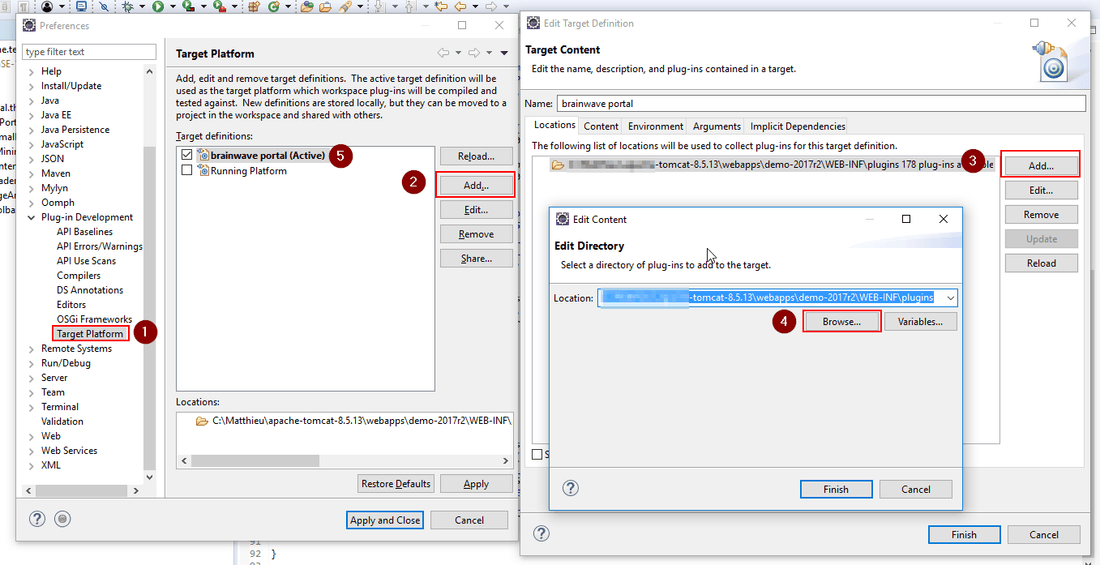
- write your custom skin class, either by modifying the provided template class CustomMinimalPortalSkin
or getting inspiration from the source code provided in the reference/ folder
- reference your skin class in the com.brainwave.portal.ui.skin extension point. There is already one extension created, so you only need to set the skin class
- add custom CSS entries in the theme.css file if needed
- embed any required image files in the resources/ folder and reference them in the CSS
- Export the bundle fragment as a JAR using Eclipse File > Export > Deployable plug-ins and fragments command or the equivalent.
- Reference the JAR file in the configuration's web portal tab ( select JAR bundle file type)

- Generate the web portal WAR and deploy it to the server
Debugging the custom skin class
In order to debug your skin class and set breakpoints, you need to connect to your tomcat server using a remote connection.
The exact procedure will depend on your configuration and IDE, but basically it looks like this
- set a breakpoint in your skin class, for example in the constructor; or the createContent method
- start tomcat in remote debug mode
SET JPDA_SUSPEND=y
catalina jpda start
- Start your remote debug session in Eclipse
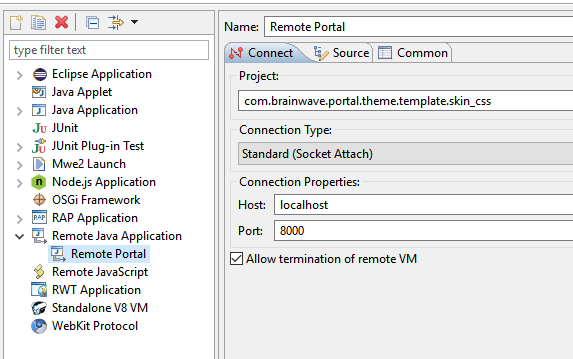
Download file
com.brainwave.theme.template.skin_css.zip
Interface IPortalSkin
Public interface IPortalSkin
This interface provides a contract for Brainwave custom skin classes base implementation: com.brainwave.portal.ui.skin.PortalSkinBase
Method Summary
Modifier and Type | Method and Description |
|---|---|
|
|
|
|
|
|
|
|
|
|
|
|
|
|
|
|
|
|
|
|
|
|
|
|
|
|
|
|
Method Detail
createContent
void createContent(org.eclipse.swt.widgets.Composite parent)
This method is called to create the portal content: header, toolbar and page content area
Parameters:
parent: the container for the page,
compactHeader
void compactHeader(boolean compact)
Expands/collapse the top header.
Parameters:
compact
getHeaderTitle
org.eclipse.swt.widgets.Label getHeaderTitle()
Returns: the widget for the header title, or null if not present
getPermaLinkButton
org.eclipse.swt.widgets.Button getPermaLinkButton()
Returns: the widget for the permalink button , or null if not present
getUserIcon
org.eclipse.swt.widgets.Control getUserIcon()
Returns: the widget to hold the dynamic image of the user. Usually it's an icon button return null if not present
getUserBtn
org.eclipse.swt.widgets.Button getUserBtn()
The widget to display the name of the current user, and a drop down menu. It's usually a Button
Returns: the widget if present, or null if not present
getErrorLogButton
org.eclipse.swt.widgets.Button getErrorLogButton()
getMainMenuButton
org.eclipse.swt.widgets.Button getMainMenuButton()
The burger button in the toolbar
Returns: the widget or null if not present
getNavBar
com.brainwave.portal.ui.visualization.navbar.INavBar getNavBar()
The navigation panel, which implements INavBar. Two implementations are provided: HNavTabs and VNavTabs
Returns: the widget, or null if not present
getLoadingIcon
org.eclipse.swt.widgets.Control getLoadingIcon()
The icon that will dynamically hold the loading animated image. It's usually a Button widget
Returns: the widget, or null if not present
getHeaderCompactButton
org.eclipse.swt.widgets.Button getHeaderCompactButton()
A two-state button (of type SWT.TOGGLE) to hold that button that expands/collapse the top header
Returns: the widget, or null if not present
getTimeslotLabel
org.eclipse.swt.widgets.Button getTimeslotLabel()
The button that displays the name of the current timeslot, and allows selecting another timeslot
Returns: the widget, or null if not present
getPageArea
org.eclipse.swt.widgets.Composite getPageArea()
A composite that will hold the selected content of the page, without the bread crumbs
Returns: the widget, or null if not present
getBreadCrumbBar
com.brainwave.portal.ui.utils.widgets.BreadCrumbBar getBreadCrumbBar()
An instance of BreadCrumbar to display the optional breadcrumbs for a page, at the top of the page area.
Returns: the widget, or null if not present