Microsoft Integrated Authentication
The JDBC driver supports the use of Type 2 integrated authentication on Windows operating systems through the integratedSecurity connection string property.
Please refer to the following link for more information:
Building the connection URL: Integrated authentication
Pre-requisites
To use integrated authentication, download the latest version of the JDBC driver here and copy the mssql-jdbc_auth-<version>-<arch>.dll file to a directory on the Windows system path on the computer where the JDBC driver is installed.
The version of the DLL and the version of the JDBC driver used should be identical.
For example :
- mssql-jdbc-8.4.1.jre8.jar
- mssql-jdbc_auth-8.4.1.x64.dll
Configuration in the studio
To use Microsoft's integrated authentication in the studio it is necessary to inhibit the connection through DTP and and the path to the location of the used DLL.
This is done by adding the following parameters to the end of the igrcanalytics.ini file located in the home installation of Identity Analytics.
-Ddisabledtpconnection=true
-Djava.library.path=C:\\<PATH>\\<TO>\\<THE>\\<DLL>
Creating the connection profile
Once the studio is open navigate to the ledger tab of the technical configuration and create a new connection profile:
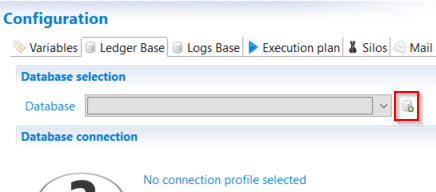
To use the integrated authentication select the the "Use integrated authentication" option available in the Connection profile.
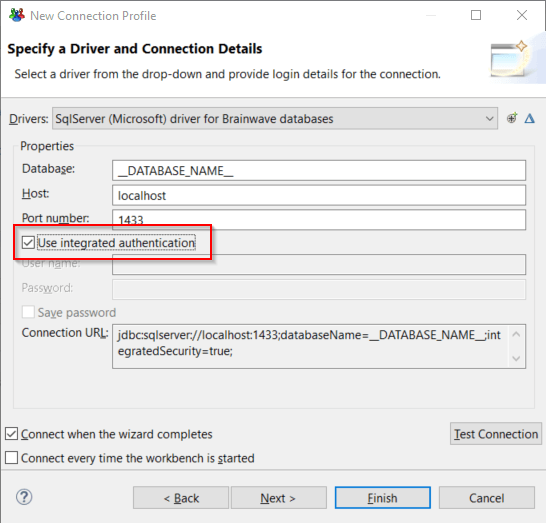
When using this configuration there is a know limitation caused by the DTP profile of eclipse that will systematically request a password even though this is not necessary.
To avoid this behavior the work around is to:
- Un check the "Use integrated authentication"
- Enter a random string both in the username and password fields (it will never be used)
- Check the "Use integrated authentication"
- Save the technical configuration
When using this authentication method it is not possible to initialize and upgrade the database.
Configuration of the batch
To use Microsoft's integrated authentication when running the batch add the path to the DLL to the JAVA_OPTS parameters.
These are located in the igrc_setenv.cmd file located in the home installation of tomcat:
set JAVA_OPTS=-Xms512m -Xmx2g -Djava.library.path="%PATH%;C:\\<PATH>\\<TO>\\<THE>\\<DLL>"
the backslash should escaped with another backslash. This explains the \\ in the path above.
Configuration in tomcat
To use Microsoft's integrated authentication in the running instance of Tomcat it is necessary to add the path to the DLL in the JAVA_OPTS.
In the setenv.bat] add the following lines:
SET JAVA_OPTS=%JAVA_OPTS% -Djava.library.path="%PATH%;C:\<PATH>\<TO>\<THE>\<DLL>"
This file is located in the bin folder of the home installation of the instance of tomcat. If the file does not exist then it should be created
JNDI configuration
When using a JNDI type connection to the database the xml file generated should be updated.
The username and password attributes should be left empty, and the url attribute should include the integratedSecurity=true parameter.
Please find a configuration example below:
<?xml version="1.0" encoding="UTF-8"?>
<Context override="true" path="/demo">
<Resources cachingAllowed="true" cacheMaxSize="512000" />
<Manager pathname="" />
<Resource
factory="org.apache.tomcat.jdbc.pool.DataSourceFactory"
name="jdbc/BRAINWAVEDB"
auth="Container"
type="javax.sql.DataSource"
maxActive="15"
maxIdle="10"
maxWait="5000"
testOnBorrow="true"
testOnReturn="false"
testWhileIdle="false"
validationQuery="SELECT 1"
validationInterval="30000"
autoReconnect="true"
driverClassName="com.microsoft.sqlserver.jdbc.SQLServerDriver"
username=""
password=""
url="jdbc:sqlserver://dataserver.acme.com:1433;databaseName=ader-demo;integratedSecurity=true"
/>
<Resource
factory="org.apache.tomcat.jdbc.pool.DataSourceFactory"
name="jdbc/BRAINWAVEWORKFLOWDB"
auth="Container"
type="javax.sql.DataSource"
maxActive="15"
maxIdle="10"
maxWait="5000"
testOnBorrow="true"
testOnReturn="false"
testWhileIdle="false"
validationQuery="SELECT 1"
validationInterval="30000"
autoReconnect="true"
driverClassName="com.microsoft.sqlserver.jdbc.SQLServerDriver"
username=""
password=""
url="jdbc:sqlserver://dataserver.acme.com:1433;databaseName=ader-demo;integratedSecurity=true"
/>
</Context>
Alternate configuration
It is not necessary to add the path to the used DLL file through the use of -Djava.library.path option if it is located in the c:\windows\system32.