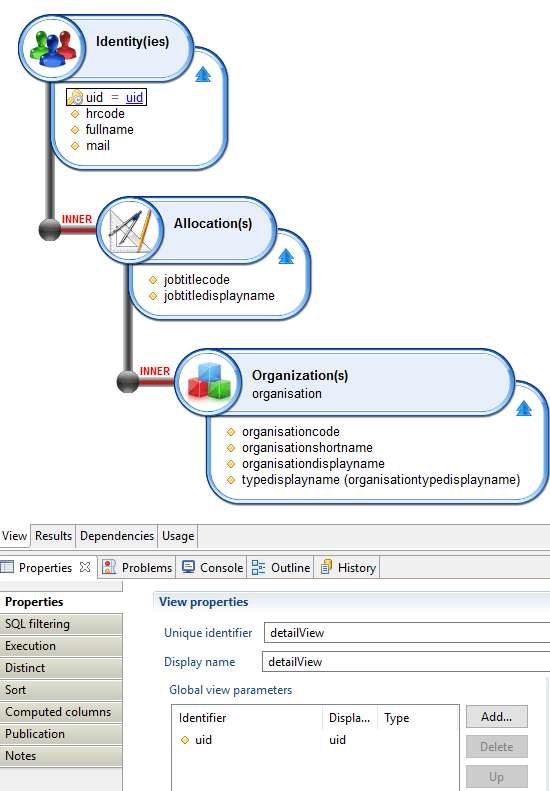Data Binding
Data binding allows to obtain information stored in the ledger. Objects declared in the data binding block will obtain information from a view and after they will become sources of data that can be used by several widgets.
The Data Binding process works like this:
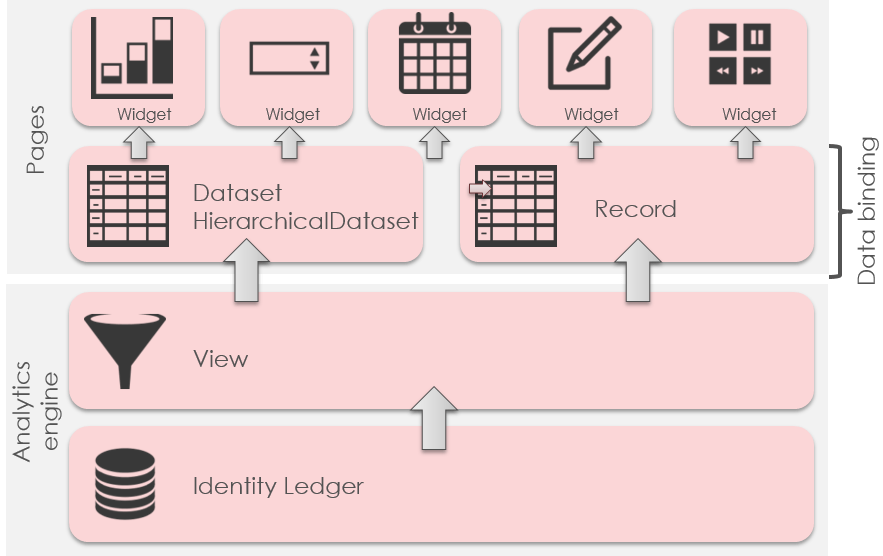
There are three type of objects supported in the data binding block:
- Record
- Dataset
- HierarchicalDataset
View Binding
All the data-binding objects support obtaining information from a view. We can use the view attribute for this.
view: br_identity
This will link the object to the view with the identifier br_identity. We can Ctrl-Click on the view identifier to directly open the view using the view editor.
We can also send values to the parameters of the view. The syntax to send values to the parameters of the view is:
view: view_identifier with (value) to paramName [unless-empty]
(value) can be:
- Constants of any kind ( String, Int , Boolean, etc...)
- Parameters of the page, using the parameter identifier
- Variables of the page, using the variable identifier
paramName is the name of the parameter in the view, we can use Ctrl + space to activate autocompletion and see the options.
[unless-empty] is optional. If its given and the value of (value) is empty , the parameter will not be sent to the view. The view will act the same as it does when the parameter is not set.
We can send several parameters:
view: view_identifier with
(value) to paramName [unless-empty],
(value2) to paramName2 [unless-empty]
Values that are sent can be modified before sending using one of the many transformation functions, for example:
view: br_organisations with Concat ( "%", displaynamefilter, "%") to displayname
This will take advantage of the "Looks like" filter used in the view by adding '%' before and after the value.
Timeslot Selection
When using the view data-binding option, it could be helpful to be able to chose the timeslot that we want to use to execute our view.
The portalallows the user to select a timeslot. This is the timeslot that will be used when executing all the views.
This can be changed by using the timeslot attribute of the data binding objects. Some options and examples:
timeslot: uidOfTimeslot
uidOfTimeslot can be a constant , a variable or a parameter containing the uid of a timeslot
timeslot: FromPage (-1)
FromPage is a keyword that allows to select a timeslot taking as a reference the current timeslot used in the page.
In this example, the timeslot will be the previous timeslot. The one that is before the selected timeslot in the page.
timeslot: FromPortal (-1)
FromPortal is a keyword that allows to select a timeslot taking as a reference the current timeslot selected in the web portal.
In this example, the timeslot will be the previous timeslot. The one that is before the selected timeslot in the web portal.
As of version 2017 R3 SP1, you can tag a given timeslot to indicate that it is a reference timeslot. If at least one timeslot in the ledger is a reference timeslot, offsets in FromPage and FromPortal selections will only take into account reference timeslots.
For example FromPortal (-1) will be the last reference timeslot collected before the currently selected one. You can use the no-reference-timeslot modifier to bypass this behavior, for example:
FromPortal (-1no-reference-timeslot) will be the timeslot collected before the currently selected one, whether is is a reference timeslot or not.|
Record
A record is an object that represents 1 item of a view. This item is obtained from 1 row of the linked view.
In the standard behavior, the record object will execute the view and then take the first returned row.
identity = Record {
view: br_identityDetail with selectedIdentityUid to uid
}
Attributes:
- view (required) attribute that makes reference to the data binding instruction
- timeslot used for timeslot selection
Since a record is a single item, we can make reference to the values of their columns like this:
recordIdentifier.columnIdentifier
It can be used in all places where a page variable could be used. For example:
Text {
value: identity.fullname
}
Here is a full example:

import "/webportal/pages/resources/pickers.page"
import "/webportal/pages/resources/concepts_nls.page"
test = Page {
title: 'test'
homepage-for: Any priority 100
identityuid = Variable
idendityname = Variable
identityDetails = Record {
view: br_identityDetail with
identityuid to uid unless-empty
}
Text {
label: 'Pick an identity'
value: idendityname
commands:
Commands {
Command {
icon:'16/audit/identity_16.png'
actions:
Dialog identityPicker (
identityuid from outUid,
idendityname from outDisplayname
)
}
}
}
Text {
label: $identity.hrcode
value: identityDetails.hrcode
compact: True
}
Text {
label: $identity.givenname
value: identityDetails.givenname
compact: True
}
Text {
label: $identity.surname
value: identityDetails.surname
compact: True
}
Text {
label: $identity.mail
value: identityDetails.mail
compact: True
}
Text {
label: $identity.active
value: identityDetails.active
compact: True
}
}
When testing this example you will notice something interesting:
The details start empty (hrcode, given name, ...). This is normal: As nothing as been selected, the record object is empty because it refers to a view who need a parameter to execute (uid).
As soon as you select an identity, it fulfills the identityuid variable which is used as a parameter for the record.
The Page engine detects that the record needs to be updated and execute the view. As the record content changed, all widgets are updated in turn.
This waterfall update is done automatically, you don't have anything to do!
Dataset
A dataset represents all the items returned by a view
organisations = Dataset {
view: br_organisation
}
Attributes:
- view (required) attribute that makes reference to the data binding instruction
- timeslot used for timeslot selection
We can send values to parameters like with Records but a Dataset is always expected to return several results.
For this reason, the datasets require to be iterated and can only be used by widgets that support Iteration.
Some of them: Tables, Tiles, Text, Link, Grid.
Datasets can offer much more data binding features. See the advanced data binding segment for more information.
Here is a full example:
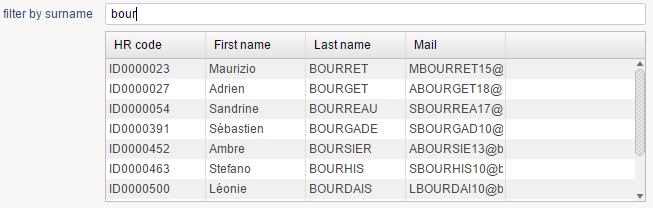
import "/webportal/pages/resources/concepts_nls.page"
test = Page {
title: 'test'
homepage-for: Any priority 100
filter = Variable
identities = Dataset {
view: br_identity
with Concat('%',filter,'%') to surname
}
Edit {
label: 'filter by surname'
variable: filter
}
Table {
data: identities
layout: Layout { grab: horizontal True vertical True }
Column {
header: $identity.hrcode
column: hrcode
}
Column {
header: $identity.givenname
column: givenname
}
Column {
header: $identity.surname
column: surname
}
Column {
header: $identity.mail
column: mail
}
}
}
Once again, when testing this example you will notice that the table content will be refreshed on the fly, based on the content of the edit field (the filter).
This is done thanks to the waterfall updates managed by the Page engine: As soon as it detects that the filter variable content changed, it executes the dataset and update the corresponding widgets.
Hierarchical Dataset
A hierarchical dataset is a very particular dataset in which each item can be linked to 1 parent (another item).
Views used with this datasets should be designed to include hierarchy information.
Considering the following view (br_organistation_tree):
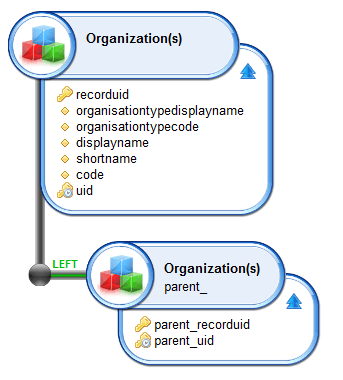
We can create a hierarchical dataset based on it:
organisationTree = HierarchicalData {
view: br_organisation_tree
initial: parent_uid IsNull
connect: parent uid to child parent_uid
}
initial: parent_uid IsNull
Describes the condition to identify the first element of the tree. In this case , is an element that has no parent.
connect: parent uid to child parent_uid
Describes the link, meaning that the the value of the column uid of the parent must be the same as the value of the column parent_uid of its children
Attributes:
- view attribute that makes reference to the data binding instruction
- timeslot used for timeslot selection
- initial condition to identify the initial element of the tree
- connect condition to identify the link item
->item parent
Hierarchical Datasets are very particular and are supported by a very limited number of widgets.
The Tree widgets will display:
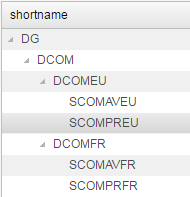
The Hierarchical Dataset will need to load all the information of the dataset before rendering. This can have an impact on the performance. A different implementation with better performance is described in the advanced data binding segment.
Here is the full example:
import "/webportal/pages/resources/concepts_nls.page"
test = Page {
title: 'test'
homepage-for: Any priority 100
organisations = Dataset {
view: br_organisation_tree
}
organisationTree = HierarchicalData {
view: br_organisation_tree
initial: parent_uid IsNull
connect: parent uid to child parent_uid
}
Tree {
data: organisationTree
layout: Layout { grab: horizontal True vertical True }
Column {
header: $organisation.shortname
column: shortname
}
}
}
Master/Details pages
As discussed earlier, the pages engine takes care of propagating the changes automatically.
This helps you to provide dynamic GUIs to your users without having to deal with complex screen refresh strategy.
We will illustrate this with a common user interface: a master/detail page.
In a master/detail page, by selecting an item on a list and you display its details automatically.
Here is what it looks like:
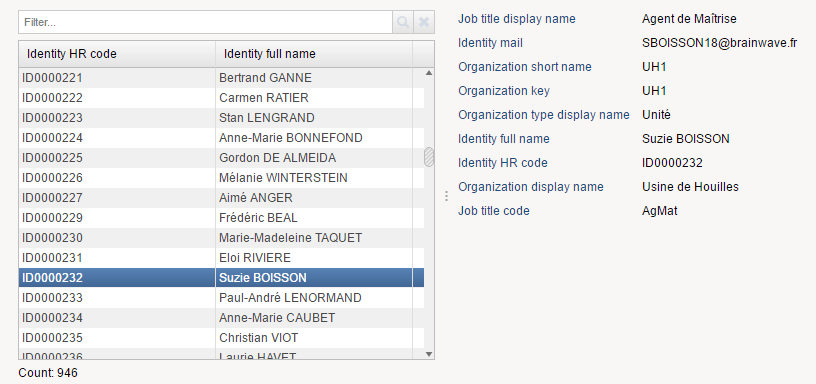
In order to do this, you have to declare at least 2 views: one for the master section (the list) and another one for the detail section (the entries).
You will have to instruct the second view to be updated based on the selection on the first view.
Here is the source of this example:
/* Import other pages here */
import "/webportal/pages/resources/mappings.page"
/* Nationalized labels here */
masterdetailsNLS = NLS {
title [en "Master Details Sample" fr "Master Details Sample"]
masterviewtable.hrcode [en "Identity HR code" fr "Identity HR code"]
masterviewtable.fullname [en "Identity full name" fr "Identity full name"]
detailviewtable.jobtitledisplayname [en "Job title display name" fr "Job title display name"]
detailviewtable.mail [en "Identity mail" fr "Identity mail"]
detailviewtable.organisationshortname [en "Organization short name" fr "Organization short name"]
detailviewtable.organisationcode [en "Organization key" fr "Organization key"]
detailviewtable.typedisplayname [en "Organization type display name" fr "Organization type display name"]
detailviewtable.fullname [en "Identity full name" fr "Identity full name"]
detailviewtable.hrcode [en "Identity HR code" fr "Identity HR code"]
detailviewtable.organisationdisplayname [en "Organization display name" fr "Organization display name"]
detailviewtable.jobtitlecode [en "Job title code" fr "Job title code"]
}
masterdetails = Page {
title: $masterdetailsNLS.title
homepage-for: All
/* Parameters here */
/* Variables here */
selectionVariable = Variable { type: String }
/* Datasets and records here */
masterViewDataset = Dataset {
view: masterView
}
detailViewRecord = Record {
view: detailView with
selectionVariable to uid
}
/* Page content */
Splitter {
disposition: Horizontal
Group {
Table {
data: masterViewDataset
show-filter: True
show-count: True
hide-header: False
layout: Layout { grab: horizontal True vertical True }
Column {
column: uid
selection: selectionVariable
hidden: True
}
Column {
column: hrcode
header: $masterdetailsNLS.masterviewtable.hrcode
sortable: True
filterable: True
width: 50%
}
Column {
column: fullname
header: $masterdetailsNLS.masterviewtable.fullname
sortable: True
filterable: True
width: 50%
}
}
}
Group {
Text {
compact: True
label: $masterdetailsNLS.detailviewtable.jobtitledisplayname
value: detailViewRecord.jobtitledisplayname
}
Text {
compact: True
label: $masterdetailsNLS.detailviewtable.mail
value: detailViewRecord.mail
}
Text {
compact: True
label: $masterdetailsNLS.detailviewtable.organisationshortname
value: detailViewRecord.organisationshortname
}
Text {
compact: True
label: $masterdetailsNLS.detailviewtable.organisationcode
value: detailViewRecord.organisationcode
}
Text {
compact: True
label: $masterdetailsNLS.detailviewtable.typedisplayname
value: detailViewRecord.typedisplayname
}
Text {
compact: True
label: $masterdetailsNLS.detailviewtable.fullname
value: detailViewRecord.fullname
}
Text {
compact: True
label: $masterdetailsNLS.detailviewtable.hrcode
value: detailViewRecord.hrcode
}
Text {
compact: True
label: $masterdetailsNLS.detailviewtable.organisationdisplayname
value: detailViewRecord.organisationdisplayname
}
Text {
compact: True
label: $masterdetailsNLS.detailviewtable.jobtitlecode
value: detailViewRecord.jobtitlecode
}
}
}
}
The magic trick is in the selectionVariable
This variable is updated with the selected identity UID when the user clic on a line on the Table
Column {
column: uid
selection: selectionVariable
hidden: True
}
This variable is used in turn as a parameter of the detail view:
detailViewRecord = Record {
view: detailView with
selectionVariable to uid
}
As the pages engine automatically propagate the changes with a waterfall effect, the Record is updated on each variable change (a new SQL request is issued to the Identity Ledger) and the widgets who use this record are updated in turn, such as this one.
Text {
compact: True
label: $masterdetailsNLS.detailviewtable.organisationdisplayname
value: detailViewRecord.organisationdisplayname
}
This is as easy as that, you have nothing to do to deal wih widget updates, this is fully automated!
Here are the corresponding views:
Master view
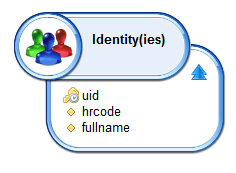
Detail view (with the parameter)