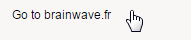Display Widgets
Header
Header {
value: "Header"
}

Text
Text {
label: "Text label"
value: "Text"
}

Link
Link {
label: "Link label"
value: "Click to link"
target: Page targetPageIdentifier
}

Button
Button {
text: "Button"
actions: GoTo Page targetPageIdentifier
}
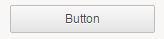
ButtonGroup
A button group is a set of buttons horizontally aligned.

ButtonGroup {
Button {
text: "Button 1"
actions: GoTo Page targetPageIdentifier
}
Button {
text: "Button 2"
actions: GoTo Page targetPageIdentifier
}
Button {
text: "Button 3"
actions: GoTo Page targetPageIdentifier
}
}
Different options allow to control the layout of buttons inside the button group:
Option | Values | Meaning |
|---|---|---|
align | Left,Center,Right | controls how the buttons are aligned with respect to the boutton group when it's wider than the buttons inside |
spacing | nn | spacing in pixels between each button |
uniform | True,False | if true all buttons will have the same width, regardless of their content |
margins | All, Bottom, Left, Right, Top, Horizontal, Vertical + nn | controls the margins around the button bar container |
Foldable button group
Having many buttons in a button bar with both frequent actions and occasional actions does not provide a good user experience. Moreover, it may also cause horizontal scroll bars to be displayed on narrow screens.
It is now possible to have only primary buttons displayed in the button bar and have the remainder buttons accessible through a popup menu.
To do so, indicate how many of the first buttons must be displayed inline inside the button bar using nb-inline: attribute. The last buttons in excess will be accessible through a popup menu.
Note that buttons displayed in the popup menu do not support tooltips and badges. If the attributes are provided, they will be ignored.
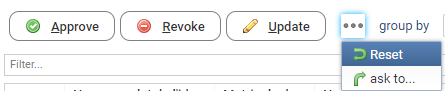
Direct shortcuts
It's possible to assign direct (ie. one-key) shortcuts to buttons inside a button-group that target a table, a tree or a cross-table.
The shortcuts will be active when the target widget is in focus.
This is particularly useful for review tables, where you could assign a shortcut to each review action, to speed up the review process.
In order to assign direct shortcuts inside a button group, do the following:
- Use shortcut-targets: to assign one or more targets (table or crosstable) to the button shortcuts. The target widgets will need to have an id to be referenced.
- Set the shortcut for each button by prefixing one letter (usually the first one) in its label with the & symbol.
For instance, to use letter T as a shortcut for Print button, set it's label to "Print".
Not all buttons inside the button-group need have a shortcut. If the button text is localized, then the shortcut should be set in each language.
If you have labels that contain the '&' character, and want it to be displayed as is, you have to double the '&'.
For example: change 'A&B' to 'A&&B' so that it will be displayed as 'A&B' without keyboard shortcut.
Below is a full example:
ButtonGroup {
shortcut-targets: reviewTable
Button {
text: "&Approve"
actions: Flash "Approved!"
}
Button {
text: "&Revoke"
actions: Flash "Revoked!"
}
}
reviewTable = Table {
data:listreview
Column {
column:detail_identityfullname
selection:selected_detail_identityfullname
}
Column {
column:detail_reviewstatus
}
}
This is another example of buttons with shortcuts:
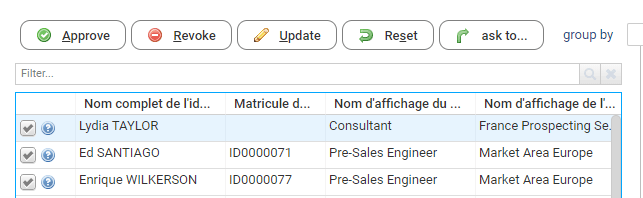
Image
Image {
image: "16/famfamfam_silk_icons_v013/accept.png"
}
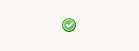
Separator
Separator { }

Spacer
The spacer is a transparent widget. The purpose is to leave an empty space.
Spacer {
height: 50
}
Chart
Using as test this dataset with two columns ( label and total ).
chartData = Dataset {
values: [ ( label -> "A" , total -> 10 ),
( label -> "B" , total -> 40 ),
( label -> "C" , total -> 80 )
]
}
We can create a chart like this:
Chart {
data: chartData
file: "charts/treemap.chart"
series: (Current label) as String in "category", (Current total) as Double in "value"
layout: Layout { grab: horizontal True vertical True}
}
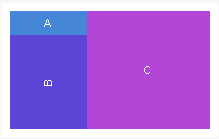
Browser
Browser {
static: "static/hierarchy/organisation_hierarchy.html"
layout: Layout { grab: horizontal True vertical True }
}
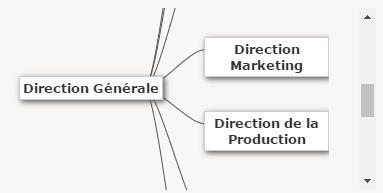
OpenURL
OpenURL {
url: "http://www.brainwave.fr"
text: "Go to brainwave.fr"
}