How-to Upgrade iGRC Analytics
In this article we explain how to upgrade your current iGRC Analytics binaries.
Two methodologies are available.
- The service pack (SP) upgrade of the solution within the same minor release (R version). For example: upgrade from
Ader R1 SP4toAder R1 SP6 - The minor or major release (R) upgrade of the solution. For example: upgrade from
BrailletoCurieor fromCurie R1toCurie R3. This methodology is detailed here
The impact of each methodology is very different and as such should be treated differently.
Please be aware that the second methodology implies an update of the database schema. As such it is imperative to perform backups of the ledger and workflow databases before hand.
The following article details the technical upgrade of the solution where no modifications are applied to the project.
In order to make the most of the product updates it necessary to update the project accordingly
Procedure
SP upgrade
As a reminder this methodology is to be use ONLY in the case of an upgrade within the same minor release of the solution.
As an example this method can be used to upgrade the product from the version Ader R1 SP2 to Ader R1 SP5.
It only works for a Service Pack update: SPx to SPy.
The version (Ader, Braille, Curie, etc.) AND the Release number (R1, R2, etc.) must be identical: Version Rn SPx to Version Rn SPy.
Download the Upgrade
Navigate to the Download page of this site and download the Upgrade zip file:

Backup the plugins directory
In the home installation directory of the product, in the folder where iGRC Analytics is installed (usually C:\igrcanalytics), backup the plugins directory.
To do, the simplest method is to create an archive of the plugins folder, in the following example the application 7zip is used to do so:
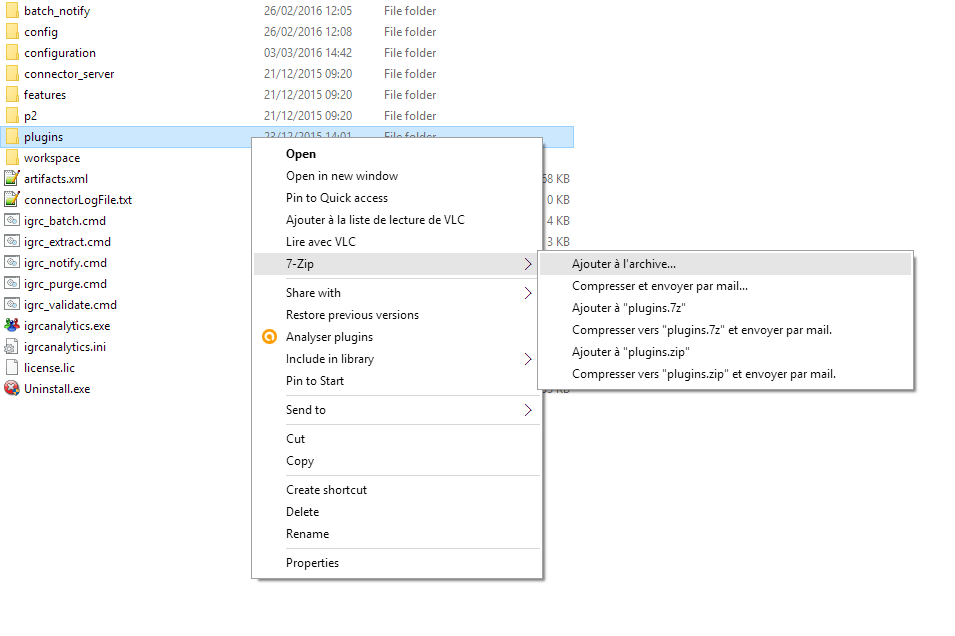
The studio should be closed before performing the upgrade and all automatic tasks (batch executions among others) should also be paused.
Upgrade the plugins folder
Select the content of the previously downloaded upgrade folder and paste it into the plugins directory of your installation (usually C:\igrcanalytics\plugins\):
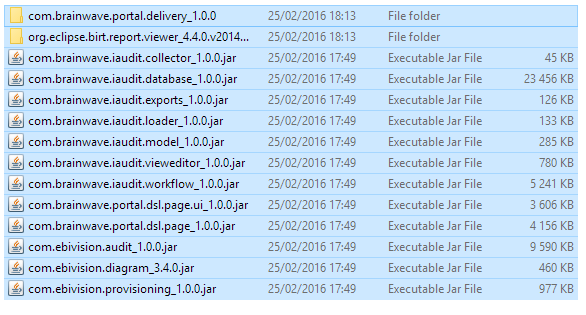
It is necessary to replace the existing files of the plugins folder.
Restart iGRC Analytics
To start the upgraded version of the product it is necessary to rebuild the plugins catalogue, making sure that the up to date plugins are used when starting the product. To do so create, a shortcut to the igrcanalytics.exe file in the home installation of the product and edit the properties of the newly created file. In the Target field, add the -clean option:
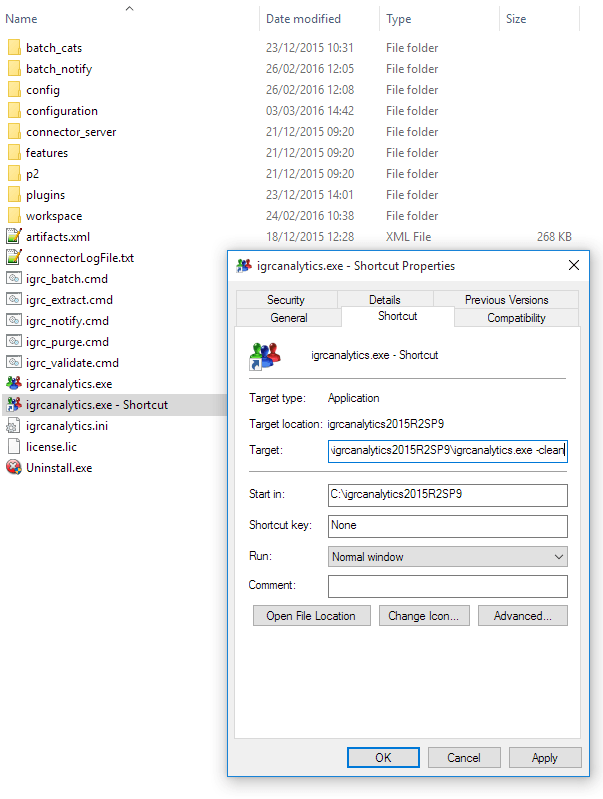
The use of the -clean option is only required once after updating the content of your plugin folder.
Verification
To check that the upgrade went well, you can check either the release notes:
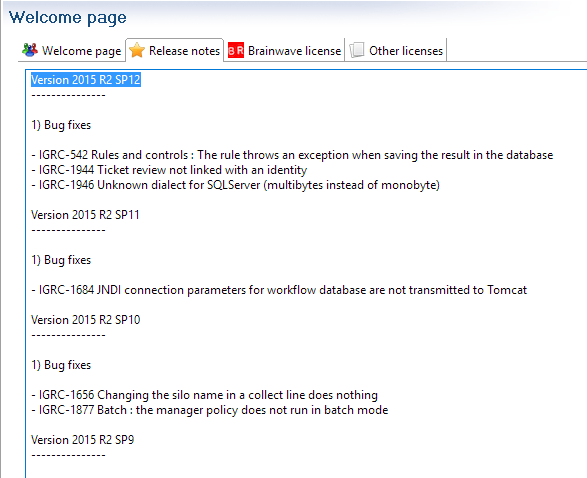
Or the actual version of the product in Window > Preference > RadiantOne > License:
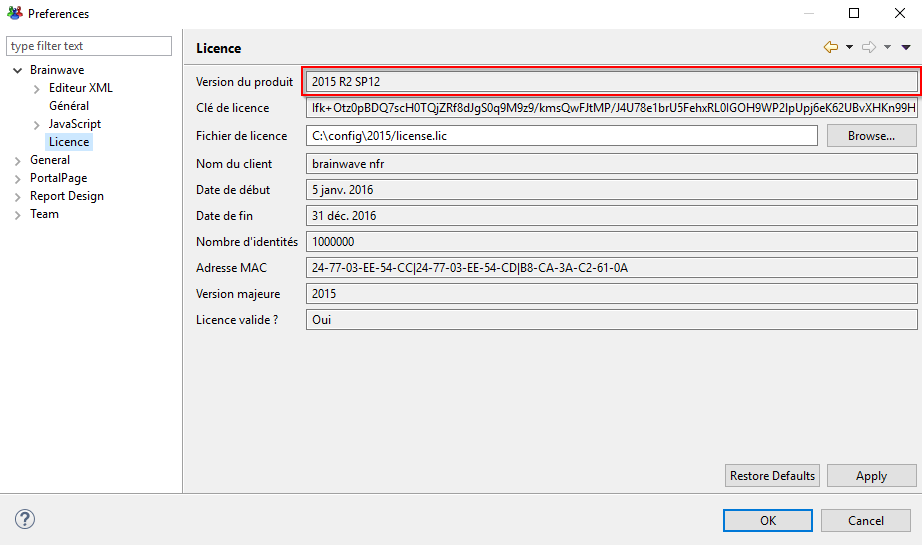
Web portal upgrade
To upgrade the webportal, it is necessary to export and deploy the WAR once the upgrade of the studio is finished.
This is operation must be performed whether a SP upgrade was performed or if the product was re-installed.
The documentation detailing the configuration and the export of the webportal can be found here : Web portal documentation.