Identity Data Management Integration
Integrating Identity Data Management as a data source for Identity Analytics can be achieved using the Generic Bridge LDAP Connector.
Declaring the Datasource
Once inside the Identity Analytics Portal, expand the left menu and select the Configure option in the Datasource Management Section
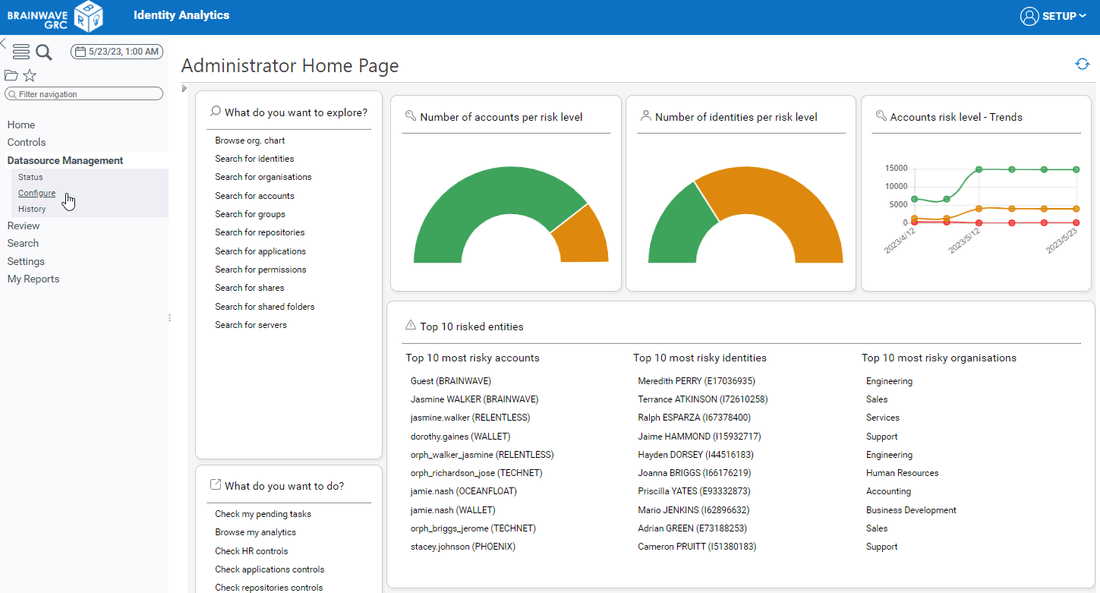
In this section we can see the list of datasources if any has been declared. The list will be empty if no datasource has been declared. Click on the Add button to declare a new datasource.

A wizard to declare a new datasources will pop up. Select the Generic bridge - LDAP from the list.

After clicking on Next, provided the required information in order to connect to the Identity Data Management LDAP URL. We will find:
- LDAP Server URL
- Login
- Password
- Search base used for the data extraction
- Search filter used to select the LDAP objects that will be extracted
- Attributes to extract, leave this empty to extract all available attributes

Click on Next to schedule the extraction. You can for example extract data once a week or every day.

Click on Next for to reach the last step of the wizard and then Finish to confirm the datasource declaration.

Declaring Multiple Datasources
If we have multiple Identity Data Management URLs or different Search Bases to extract, you can repeat the process to declare one datasource by URL or by Search Base. Keep in mind that each datasource must have a unique datasource name.
Testing the Data Extraction
Each declared datasource will have a corresponding connector created in the Controller.
You can reach the Controller using the URL /controller. Then click on the Connectors item in the menu that you will find on the left.

Click on the connector to see more details.

From here, you can use the button Submit a new test execution, this will trigger the data extraction process. It will take a few minutes.
When the data extraction test process has finished, the details page will automatically refresh to display the test results.

You can download the test results to verify the extracted files.
For more information on the controller pleaser refer to the dedicated documentation: