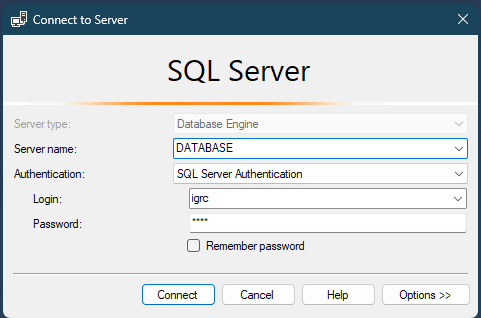System requirements
The recommended deployment consists of:
- A host machine that will run the docker containers
- PostgreSQL database running in an separate host
PostgreSQL
- PostgreSQL 14
- PostgreSQL 15
We always recommend using the latest available minor release.
It is recommended to dedicate the PostgreSQL environment to the Identity Analytics solution.
Please retrieve the PostgreSQL version for the target distribution. Do NOT recompile the PostgreSQL kernel.
PostgreSQL RAM
A minimum of 8Gb is required. It is recommended to allocate between 16Gb and 32Gb (dynamic allocation is possible on a virtual machine) as the number of identities, accounts, permissions loaded have an impact on the final storage space of the database as well as the number of simultaneous connections expected. As a reminder, each client process has its own private memory area (work_mem).
PostgreSQL Hard Drive
Your choice of hard drive will determine the performance of your database. Prefer fast disks such as SAS 15K RPM, or SSD disks for example (with backup battery) for storing the WAL and statistics. This part is crucial so please consult your storage experts for a better expertise.
PostgreSQL CPU
The number of cores will help with parallel processing and determine the number of parallel client connections possible. The frequency is less important than the number of cores.
PostgreSQL is a multi-process system. Each client connection is managed by a separate process, responsible for executing the request and returning the data to the client. As of PostgreSQL 9.6, a process executing a request can request the help of other processes (workers) to process this request (In 9.6 this is limited to the execution of read-only requests and not enabled by default). PostgreSQL 10 and above proposes the parallelization of new operations (although always in reading) as in the index path (index scan and index only scan), Merge Joints, the collection of results while preserving the sort order (gather Merge).
This is a configuration example that can be used in most cases for Linux:
- Processor: Intel(R) Xeon(R) CPU E5-2660 v4 @ 2.00GHz (Number of cores / Threads: 14 / 28)
- Memory: 16 Gb
- Network Ethernet: 1Gb
- Hard Drive: SAS 15K RPM + SSD
Docker Host
Docker Host RAM
32 GB of RAM is recommended
Docker Host CPU
The Suggestion is at least 4 cores
Docker Host Disk
A total of 512 GB of disk space is recommended.
Server mode
When installing the self-managed service in server mode. The following folder paths are used by the self-managed service. These paths cannot be changed. The following list will also provide you with information on what the folder are used for and provide an estimation of the minimum size requirements for each.
/etc/brainwave
Minimal Size 1GB. This is used to store among others the Brainwavefile configuration file, the keys used for the vault to encrypt secrets as well as the TLS certificates.
/var/lib/brainwave
Minimal size 100GB. This folder includes all Docker volumes. The different databases, encrypted secrets and in particular all source files and import files. If an internal database is use the data is stored in this folder. encrypted secrets and in particular:
/var/lib/docker
Minimal size 20GB. This folder contains all docker daemon data, including the images. As a rule, all images take around 5 to 6GB of disk space.
It is possible to remove older versions by using the --clean-images option when upgrading the application: brainwave admin upgrade --clean-images
It is possible to customize the location of Docker's Daemon data directory. Please refer to Docker's official documentation for more information:
https://docs.docker.com/config/daemon/
/usr/local/brainwave
Minimal size 1GB. This folder contains all Docker compose configuration files and other configuration/environment files required by the application. It also contains the CLI logs.
/var/log/brainwave
Minimal size 10GB. This folder include the container and the batch logs. The occupied volume will depend on log retention policy.
/usr/local/bin
This folder will contain the 10MB Identity Analytics cli tool, named brainwave.
To avoid issues with partition sizes and mount points, prefer a single large (512GB) partition
OS and Software
Debian 11 (stable) or Ubuntu Server 22.04 (LTS)
Docker Engine version 20.10 Please refer to the following documentation for more information :
- Debian: https://docs.docker.com/engine/install/debian/
- Ubuntu: https://docs.docker.com/engine/install/ubuntu/
Docker Compose plugin must be installed.
External Database Requirements
To prepare the environnement to use an external database, it is required to:
- Create 3 users:
igrc,activitiandauditlog - Create 1 schema by user. It should match the user name. Each user should own its corresponding schema
- The
igrcuser should own theigrcschema - The
activitiuser should own theactivitischema - The
auditloguser should own theauditlogschema
- The
All users and schemas must be on the same database
Warning: Hosting the database in the same machine than runs the Docker runtime is not supported.
Visit the Configuration UI at <hostname>/config to finalize the configuration of the external database:
The standard requirements are to be followed when sizing the database:
Data base initialization
When using an external database it is possible configure the initialization of the schemas directly in the /config webpage.
To initialize the database manually, download the SQL scripts from this direct link (it is required to be authenticated for the following link to work):
https://repository.brainwavegrc.com/Brainwave/-/packages/generic/brainwave_database_scripts/1.2
Please select the scripts as a function of your desired database engine.
- Initialize the
igrcschema by connecting as theigrcuser and execute the script in file100-ledger.sql - Initialize the
activitischema by connecting as theactivitiuser and execute these 3 scripts depending on the system:
200-activiti.postgres.create.engine.sqlor200-activiti.sqlserver.create.engine.sql210-activiti.postgres.create.identity.sqlor210-activiti.sqlserver.create.identity.sql220-activiti.postgres.create.history.sqlor220-activiti.sqlserver.create.history.sql
- Initialize the
auditlogschema by connecting as theauditloguser and execute the script in file300-auditlog.sql
Postgres Example
An example of initializing a postgresql database using psql:
export PGPASSWORD="<igrc-password>"
psql -h dbhostname -d brainwave -U igrc -p 5432 -f 100-ledger.sql
export PGPASSWORD="<activiti-password>"
psql -h dbhostname -d brainwave -U activiti -p 5432 -f 200-activiti.postgres.create.engine.sql
psql -h dbhostname -d brainwave -U activiti -p 5432 -f 210-activiti.postgres.create.identity.sql
psql -h dbhostname -d brainwave -U activiti -p 5432 -f 220-activiti.postgres.create.history.sql
export PGPASSWORD="<auditlog-password>"
psql -h dbhostname -d brainwave -U auditlog -p 5432 -f 300-auditlog.sql
MS SQL Server Example
SQLCMD
You can run the scripts using sqlcmd, for example:
sqlcmd -H dbhostname -d brainwavedb -U igrc -P <igrc-password> -i 100-ledger.sql -o 100-result.rpt
sqlcmd -H dbhostname -d brainwavedb -U activiti -P <activiti-password> -i 200-activiti.sqlserver.create.engine.sql -o 200-result.rpt
sqlcmd -H dbhostname -d brainwavedb -U activiti -P <activiti-password> -i 210-activiti.sqlserver.create.identity.sql -o 210-result.rpt
sqlcmd -H dbhostname -d brainwavedb -U activiti -P <activiti-password> -i 220-activiti.sqlserver.create.history.sql -o 220-result.rpt
sqlcmd -H dbhostname -d brainwavedb -U auditlog -P <auditlog-password> -i 300-auditlog.sql -o 300-result.rpt
Change dbhostname, brainwavedb, <igrc-password>, <activiti-password> and <auditlog-password> to match your environment
SQL Server Management Studio
Or you can add the following at the top of the SQL scripts to run them as the correct user in MS SQL Server:
EXECUTE AS USER = '<LOGIN>';
USE "<DATABASE>";
Where <DATABASE> is the name of your database, and <LOGIN> the login for the correct user:
- For
100-ledger.sql,<LOGIN>is:igrc - For
200-activiti.*.sql,<LOGIN>is:activiti - For
300-auditlog.sql,<LOGIN>is:auditlog
You can also choose to directly connect with the correct user: