Configuring External ZooKeeper Ensemble
For HA a minimum of three Zookeeper nodes is required.
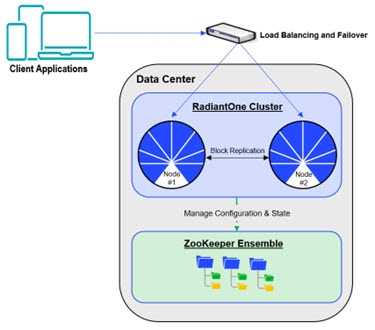
Figure 1: RadiantOne Cluster with External Zookeeper Ensemble
Configuring the First ZooKeeper Server
To configure the first ZooKeeper server:
-
On the first node in the Zookeeper ensemble, extract the compressed Zookeeper installer.
NoteThe screen shot below is a general reference and the file name indicated is not the latest zip file name. For Windows deployments, use the rli-zookeeper-external-
<version>-windows_64.zip file. For Linux deployments, use the rli-zookeeper-external-<version>-linux_64.tar.gz file.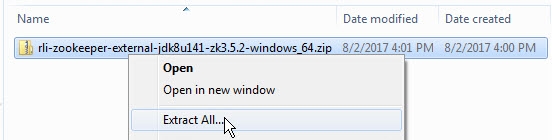
Figure 2: Extracting the Compressed Zookeeper File
-
Open the extracted folder.
-
Open the folder rli-zookeeper-external.
-
Open the file setup.properties in a text editor. In this example, the file is opened using Notepad++.
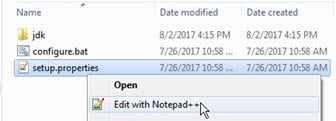
Figure 3: Opening setup.properties
-
To attempt auto-resolution of the hostname, leave the zk.host-name value empty. In this example, this value is empty.
-
To configure the ports used by Zookeeper, edit the values under # ZK ports. In this example, the default port values (2181, 2888, and 3888) remain unchanged.
-
Under the “# Current ZK node ID (assign each node a unique incremental integer: 1,2,3,...)” line, append the zk.id line. As this is the first node in the cluster, enter a 1 so the line reads as follows.
zk.id=1
This value must be a unique incremental value for all nodes in the cluster. The first node’s zk.id value should be 1, the second node’s zk.id value should be 2, and so on.
-
Enter values for the zk.peer parameters. The syntax for this parameter is as follows.
zk.peer.1=hostname:<zk.client.port>:<zk.ensemble.port>:<zk.leaderelection.port>
zk.peer.2= hostname:<zk.client.port>:<zk.ensemble.port>:<zk.leaderelection.port>
zk.peer.3= hostname:<zk.client.port>:<zk.ensemble.port>:<zk.leaderelection.port>In this example, these values are as follows:
zk.peer.1=10.11.10.31:2181:2888:3888
zk.peer.2=10.11.10.39:2181:2888:3888
zk.peer.3=10.11.10.40:2181:2888:3888 -
Save setup.properties. In this example, the file is configured as follows for the first node in the cluster:
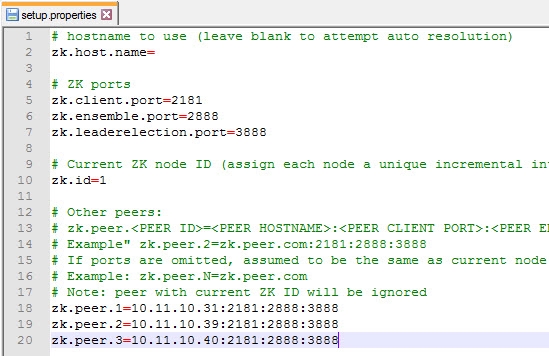
Figure 4: The setup.properties File On the First Zookeeper Node
-
In a Command Processor window, navigate to C:\rli-zookeeper-external.
-
Run configure.bat. The configuration detects the additional nodes.
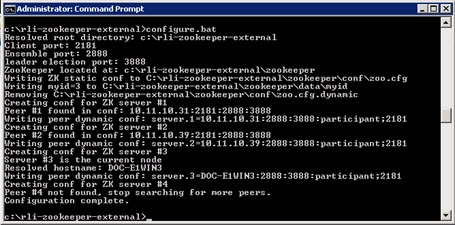
Figure 5: Configuring Zookeeper
-
In the command processor, navigate to C:\rli-zookeeper-external\bin.
-
Run start_zookeeper.bat. Text similar to the following displays.
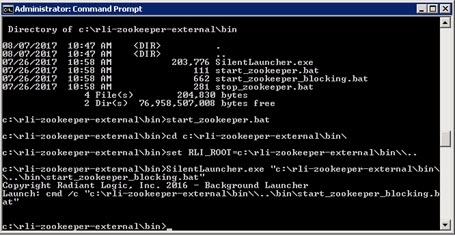
Figure 6: Starting ZooKeeper
Any change to the setup.properties file requires re-configuring (configure.bat) and then restarting (start_zookeeper.bat) ZooKeeper.
Configuring Additional ZooKeeper Nodes
Once the first Zookeeper node is configured, you are ready to configure additional nodes.
-
On the second node in the cluster, perform the instructions in Configuring the First Zookeeper Server. The configured setup.properties file on Zookeeper node #2 should resemble the following image.
WarningNote that the zk.id value for this node is set to 2.
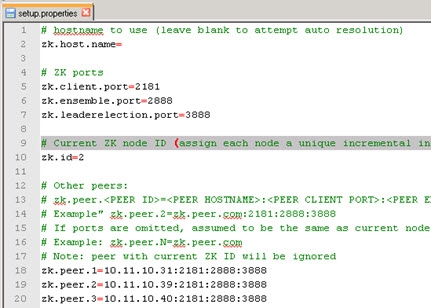
Figure 7: The setup.properties File on the Second Zookeeper Node
-
On the third node in the cluster, perform the instructions in Configuring the First Zookeeper Server. The configured setup.properties file on Zookeeper node #3 should resemble the following image.
WarningNote that the zk.id value for this node is set to 3.
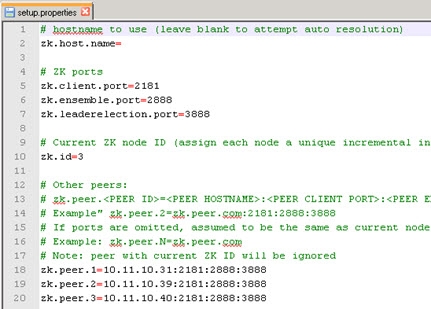
Figure 8: The setup.properties File on the Third Zookeeper Node
Any change to the setup.properties file requires re-configuring (configure.bat) and then restarting (start_zookeeper.bat) Zookeeper.