Backup Overview
You can create and restore backups of your environments in Environment Operations Center. Backups are managed within the detailed view of an environment, under the Backups tab. This guide provides an overview of the Backups tab and its features.
Getting started
To navigate to the Backups tab for a specific environment, select Backups from the top navigation in the environment's detailed view.
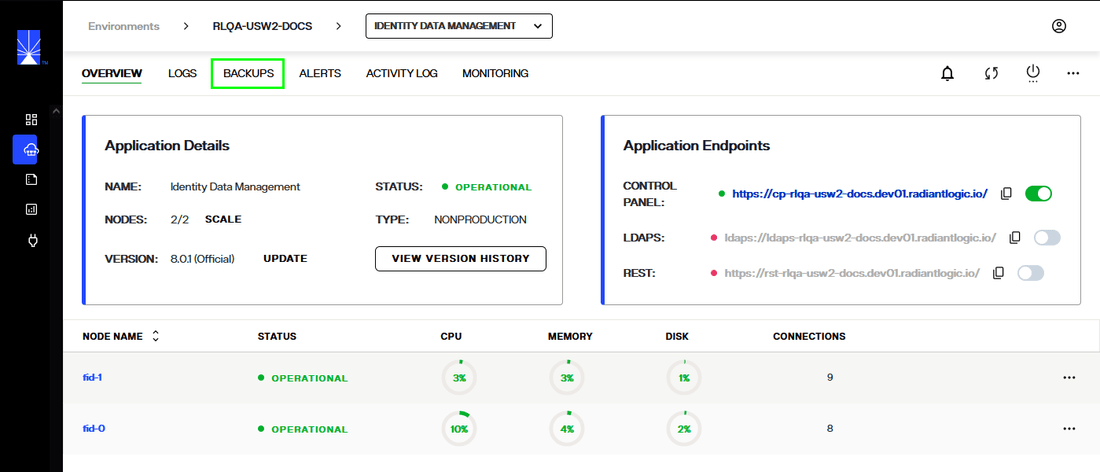
This brings you to the Backups view that provides a chronological overview of all backups that have been performed on the environment.

Review backups
From the Backups tab, you can review all backups that have been performed on the environment. For each backup, the backup name, creation date, and version are listed.

If you have set a scheduled backup for the environment, a "Scheduled" notification appears at the top of the workspace indicating the frequency and time of the scheduled backup.
For more information on scheduling environment backups, see the schedule backups guide.

Manage backups
You can create backups manually by selecting Backup or schedule an automated backup workflow by selecting the gear icon.
For details on creating manual environment backups, see the create a backup guide. For details on scheduling automated environment backups, see the schedule a backup guide.

Each backup has an Options (...) menu that allows you to either Download a backup or Delete the backup. Selecting Download will download the configuration file of that backup to your system. Selecting Delete will permanently delete the backup.

Read-only mode
If you have read-only access to the environment, you will still be able to view the list of backups that have been performed and the backup schedule if an automated backup has been created. You will not be able to create new backups or modify existing backups.
The gear icon, Restore, and Backup buttons will be deactivated and the Options (...) menu for each backup wil be hidden.
Next steps
After reading this guide you should have an understanding of how to navigate the Backups tab and its main features. To begin creating an environment backup, review the documentation on creating a backup.