Create an Environment Backup
This guide provides an overview of the steps required to create environment backups manually. For details on scheduling automatic environment backups, see the schedule backups guide.
Getting started
To begin creating a manual backup of an environment, select the Backup button.

Backup details
On the Create Backup screen, the "Backup Name" field must be completed in order to submit the form to create a backup. A unique backup name will automatically generate in the name field. You can adjust the provided name but it must be unique. If a backup with the same name exists, you will not be able to save the backup.
Once you have completed the name field, select Save to create the backup.

Backup confirmation
While the backup is being created, you will return to the main Backups tab and a "Creating Backup" message is displayed below the name of the new backup.

After the backup process is initiated, you can see a "Creating environment backup" message on the overview screen of the environment
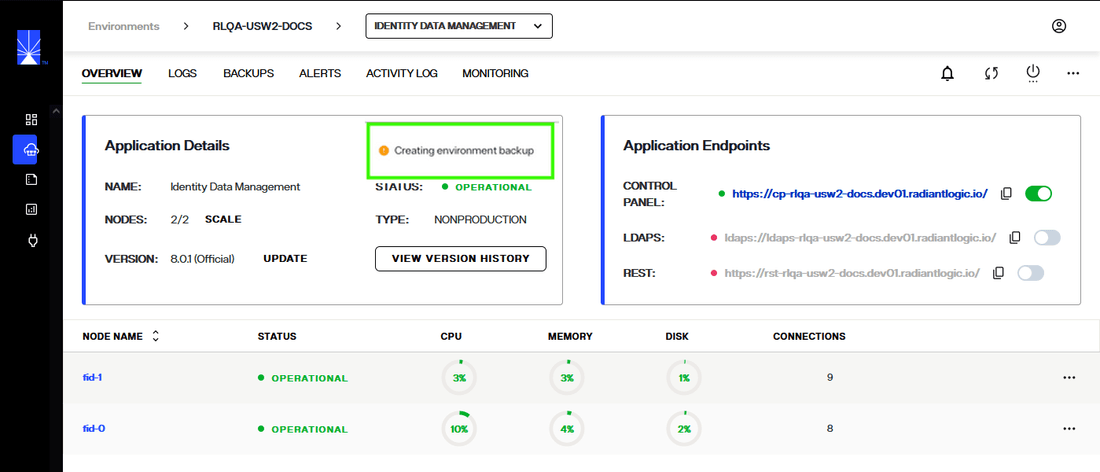
If the backup was successfully created, you will receive a confirmation message and the new backup will be visible in the list of backups on the main Backups screen. Select Dismiss to close the message.

If the backup could not be successfully created, you will receive an error message indicating that the backup creation failed and it will no longer be listed on the main Backups screen. Select Dismiss to close the message and proceed to try creating the backup again.

Next steps
After reading this guide you should have an understanding of the steps required to create an environment backup. To learn how to schedule automatic environment backups, review the guide on scheduling backups.