Environment Details
Each environment has a detailed view where you can see further information about the environment, monitor its status, and perform various operations on the environment. This guide outlines the detailed view of an environment as seen in the environment Overview screen. For an overview of the Environments screen that lists all available environments, see the environments overview guide.
Getting started
To navigate to the detailed view of an environment, select the environment name from the list of environments displayed on the Environments screen.

This brings you to the environment's Overview screen that displays a summary of the environment details and operation statuses. Further monitoring and updating tools for the environment are accessible from the navigation bar located at the top of the page.
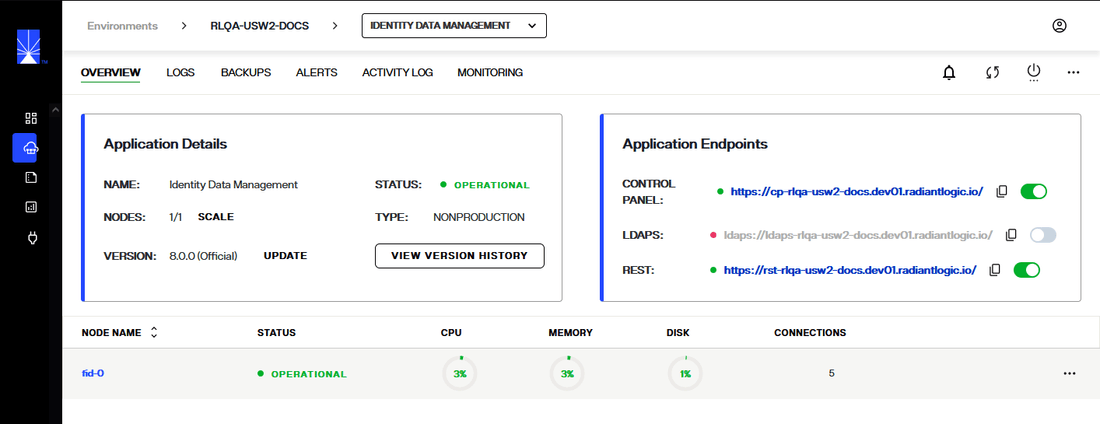
Top navigation
A navigation bar is located at the top of the Overview screen and is visible from all tabs in the environment details view. The top navigation allows you to access several monitoring and updating tools through the following tabs:
- Overview
- Logs
- Backups
- Alerts
- Activity Log

Logs
The Log tab allows you to view an environment's log details.
For further details on reviewing environment logs, see the Environment Logs guide.

Backups
From the Backups tab, you can save a backup of the current environment configuration and view previous backups.
For information on managing your environment backups, refer to the backup and restore documentation.

Alerts
The Alerts tab provides an overview of all alerts that have been triggered for the environment including the alert message, the channel the alert was sent to, date, and status.
For details on creating environment alerts, see the alert management guide.

Activity log
Under the Activity Log, you can view a list of all actions performed on an environment. Each action has a corresponding time and date stamp of when it was performed and the user who performed the action is also listed.

Refresh Environment Details
To display the most up-to-date details for the environment, click Refresh.
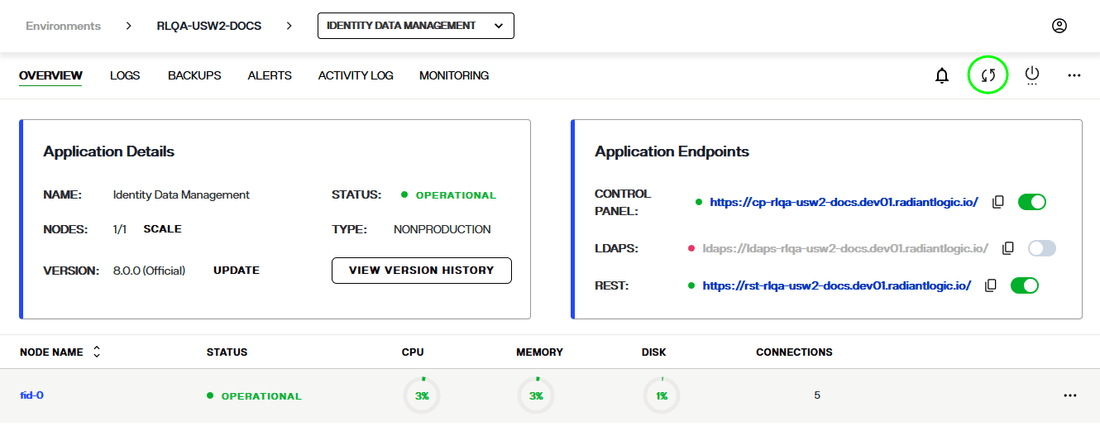
Environment options
An expandable Options (...) menu is located next to the Monitor Environment button. Selecting the Options (...) dropdown menu displays the options to Update, Scale, or Delete the environment.
To learn how to update or delete the environment, review the respective delete environment or updated environment guides. For details on monitoring and adjusting nodes, see the update and monitor nodes guide.
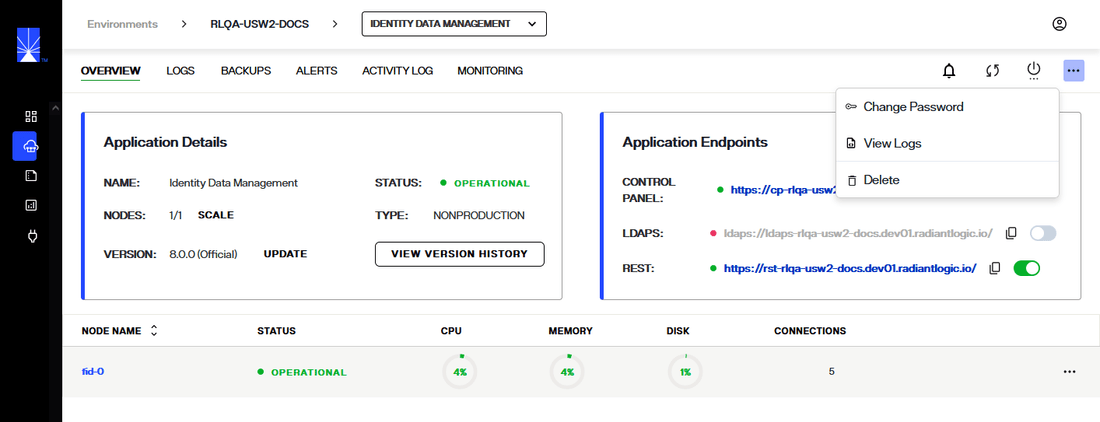
Environment details
The Environment Details section outlines the environment name, scale, type, status and version number.
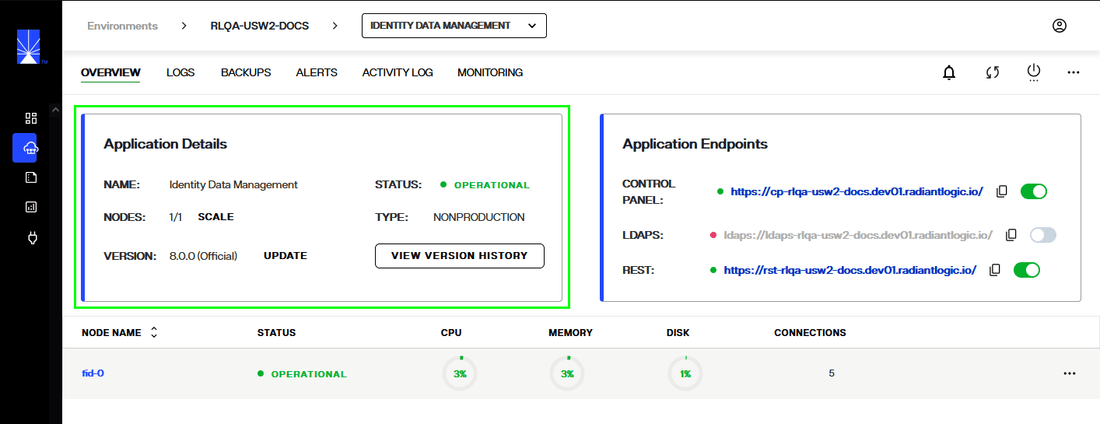
Status
The environment status changes depending on the state of the environment. Statuses include:
- Operational: The environment is fully operational with 100% of services running.
- Warning: There are services down. This can range from 10%-90% of services.
- Outage: There are too many services down for the environment to operate. Less than 10% of services are running.
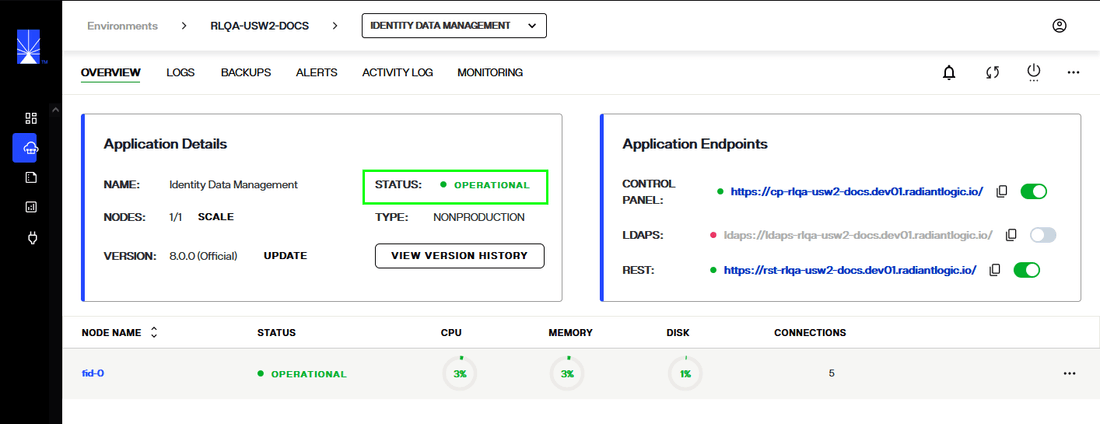
Version
If the environment version is out of date, an "Update Now" message appears next to the version number.
For details on updating the environment, review the update environment guide.
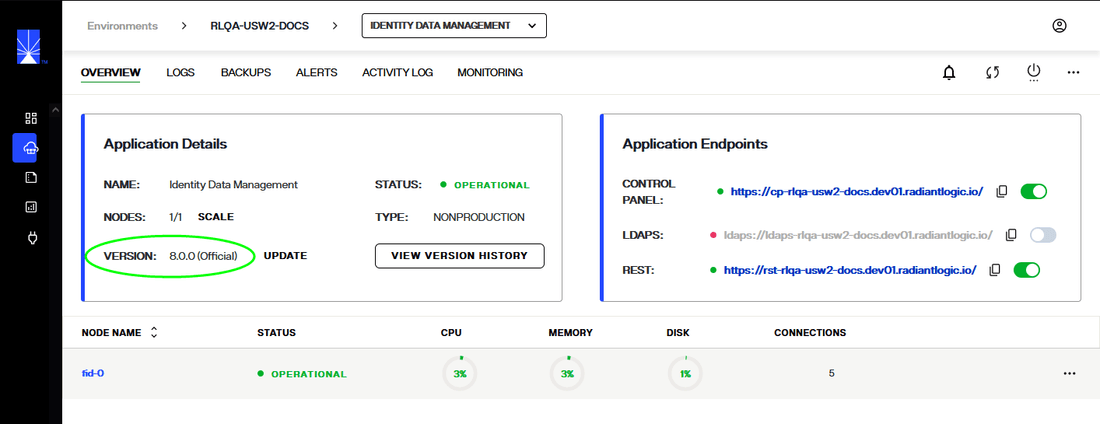
You can view the environment's version history by selecting the View Version History button in the lower right corner of the Environment Details box.
See the guide on version history for further details on reviewing and restoring an environment's previous versions.
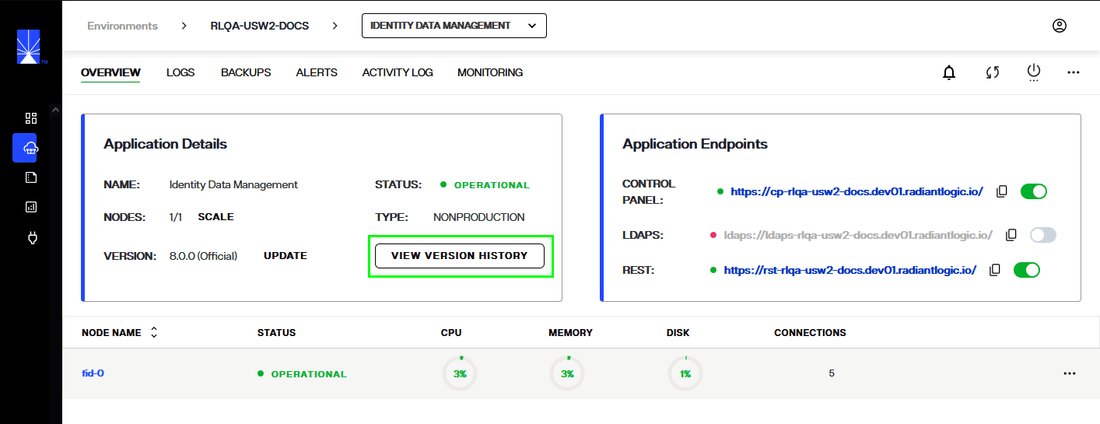
Endpoints
The Application Endpoints section lists all of the environment endpoints.

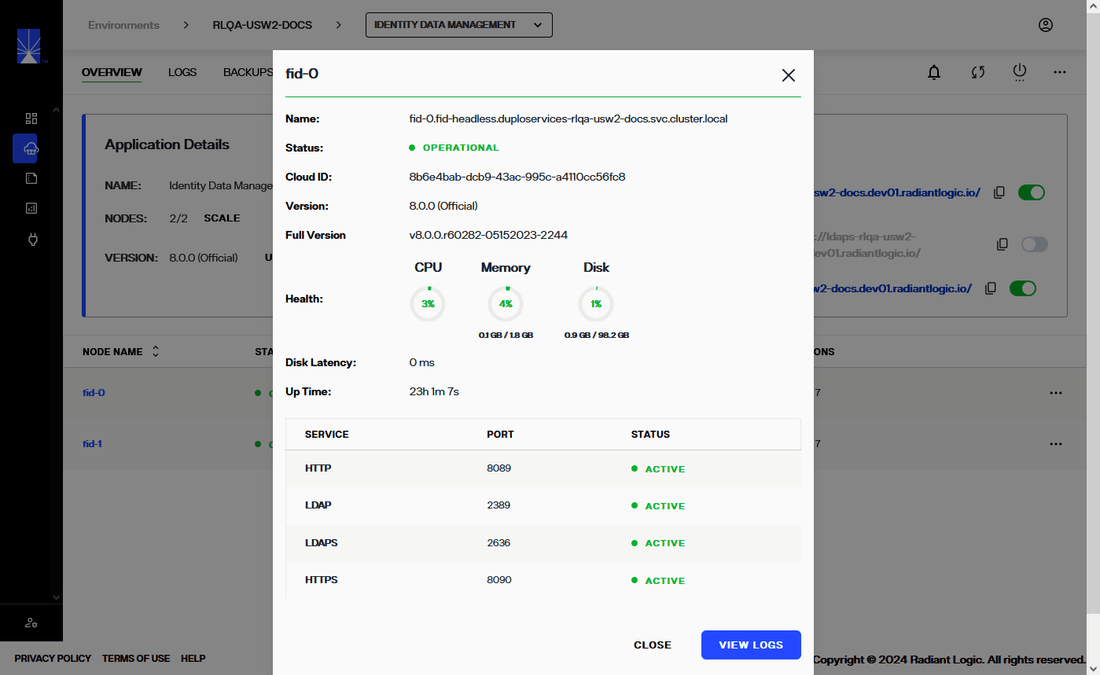
Next steps
After reading this guide you should be able to navigate the Overview screen of an environment and understand its main features including the top navigation, Environment Details, Application Endpoints, and Node Monitoring. For details on updating the environment, review the guide to update an environment.