Delete an Environment
This guide outlines the required steps to delete an environment while on the Environments home screen in Environment Operations Center. For information on deleting an environment from its detailed view, see the delete an environment from its detailed view guide.
Only non-production environments can be deleted by users. To delete a production environment, please contact Radiant Logic.
Select the environment
From the Environments home screen, locate the environment you would like to delete from the list of environments. Go the specific environment and on the right top corner, select the ellipsis (...), to expand the options available and select DELETE from the list.
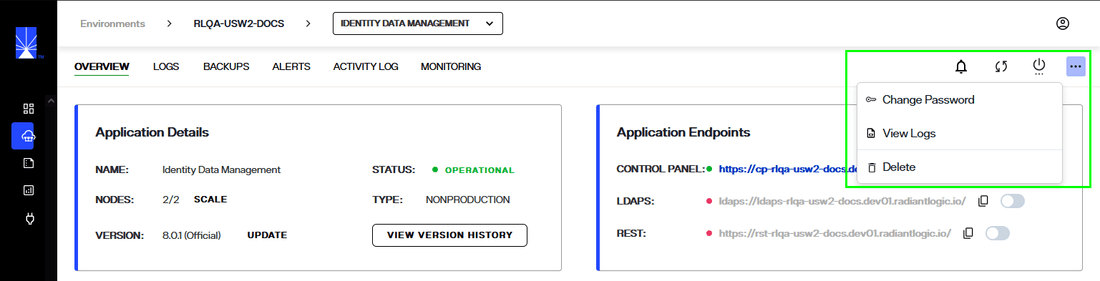
Delete environment
Deleting an environment is a permanent action and cannot be undone once submitted.
To delete the selected environment, enter the name of the environment in the space provided and select the Delete button.
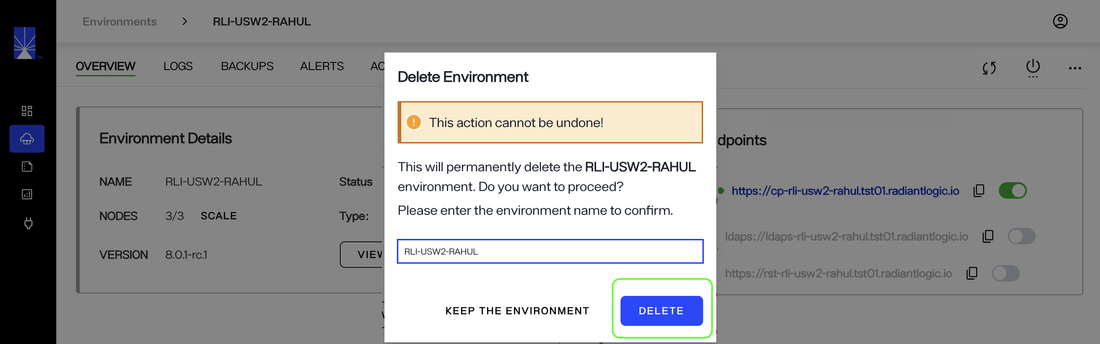
The environment name entered must match the actual environment name exactly, otherwise you will receive an error message and will not be able to submit the delete request.
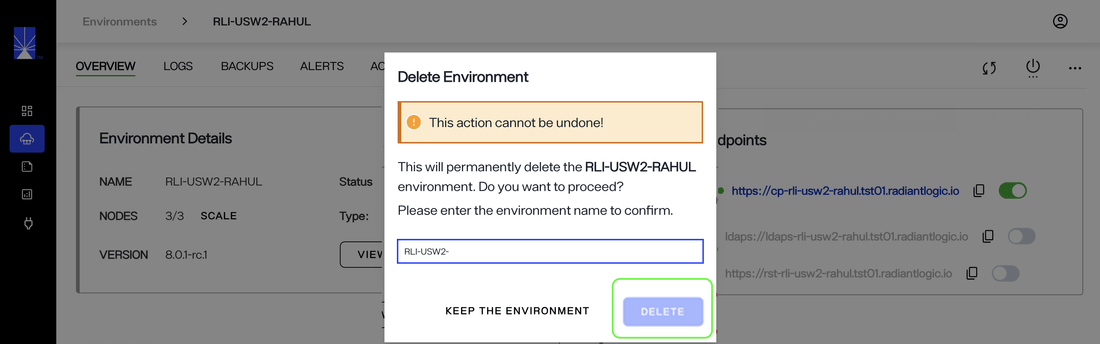
If you would like to keep the environment and exit out of the confirmation dialog, select Keep the Environment to return to the Environments home screen.
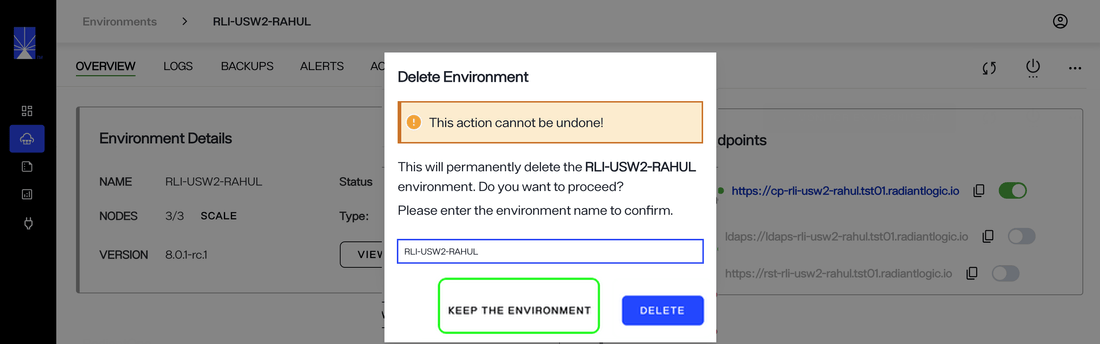
Confirmation
After selecting Delete in the confirmation dialog you will return to the Environments home screen. Here, you'll receive a confirmation message that the environment was successfully deleted and the environment will be removed from the environments list.
If the environment could not be deleted, you will receive an error notification indicating that the attempt to delete the environment failed. The environment will still be listed on the Environments home screen.
Next Steps
After reading this guide you should have an understanding of the steps required to delete an existing environment. If you would prefer to update an existing environment, please refer to the guide on updating an environment.