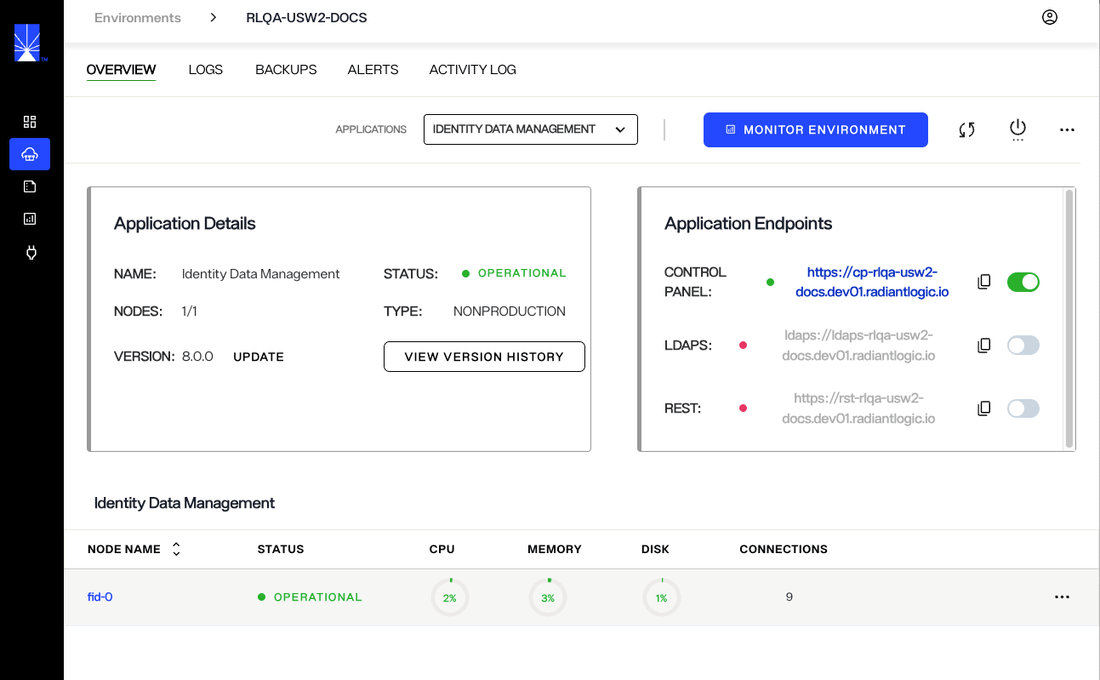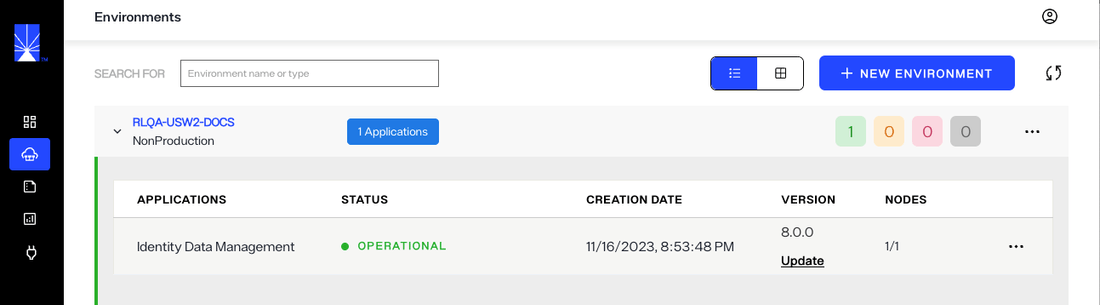Stop an Environment
This guide outlines the required steps to stop an environment while on the Environments home screen in Environment Operations Center.
Only non-production environments can be stopped by users. To stop a production environment, please contact Radiant Logic.
Select the environment
From the Environments home screen, locate the environment you would like to stop from the list of environments. Go the specific environment and, on the right top corner, click on the power icon.
![]()
From the list of options elect STOP to stop the environment.
When an environment is stopped, no data is lost. The environment can be started back to the state before it was stopped.
![]()
A pop up appears asking to confirm Stopping the environment, click CONFIRM to stop the environment, or click CANCEL to cancel the operation.
![]()
In the upper-right corner of the environment overview page, a message indicates the environment is being stopped.
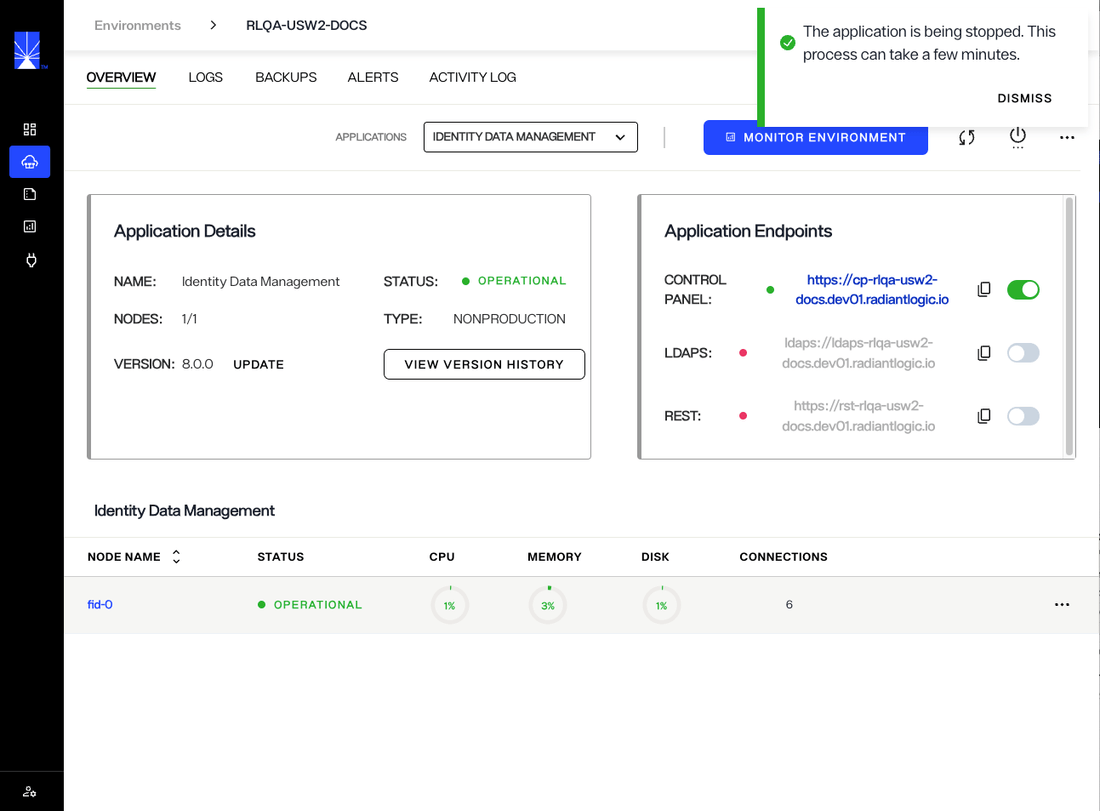
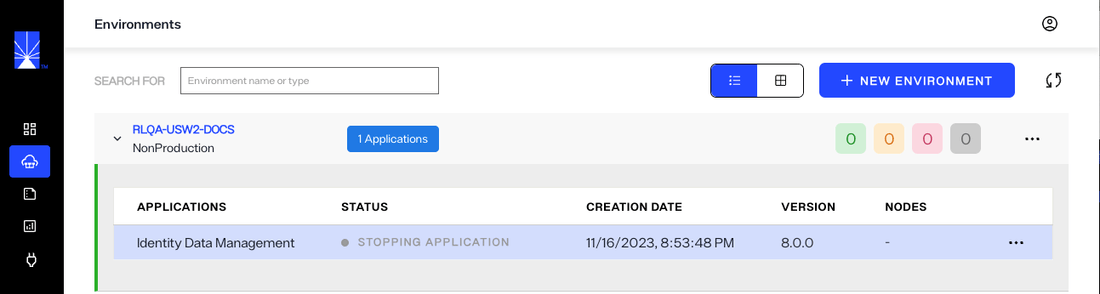
When the environment is successfully stopped, the status on the overview page changes to OFFLINE.
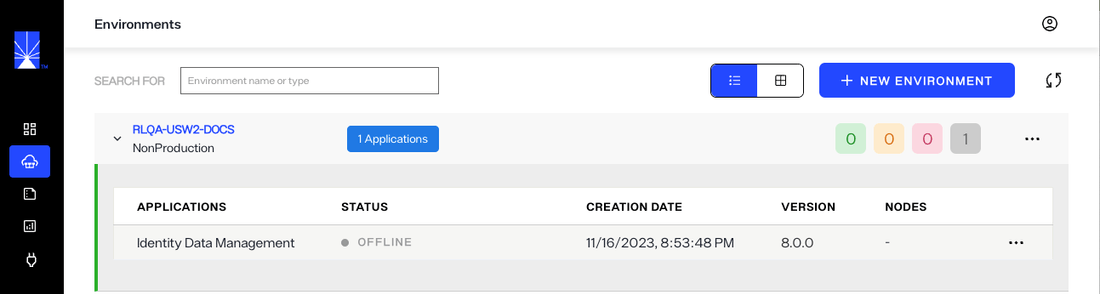
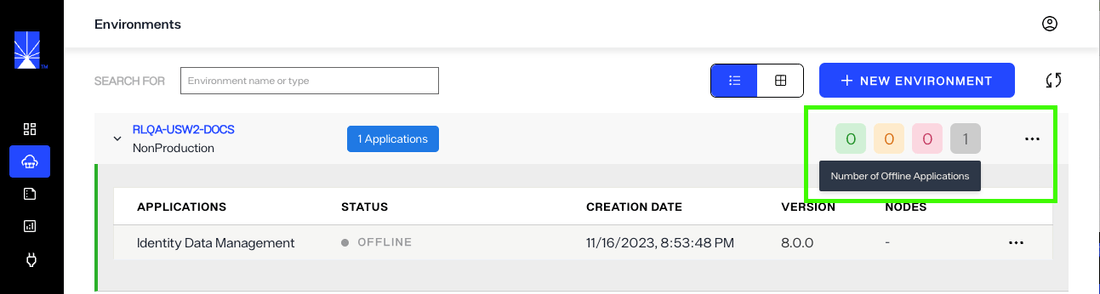
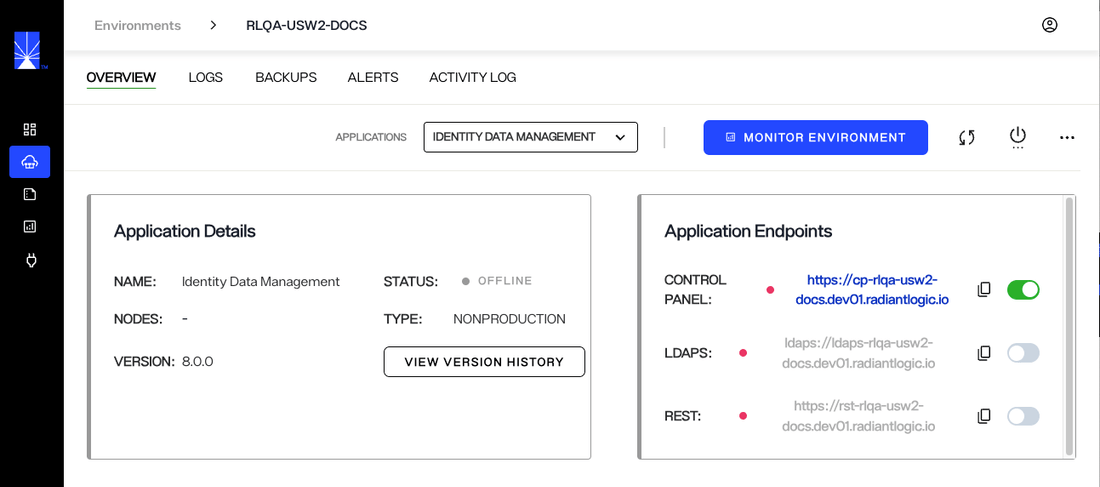
Start environment
Starting an environment is only available when a environment is created and stopped.
To start the selected environment, click the power icon in the upper-right corner of the Overview page.
![]()
From the options under power, click Start.
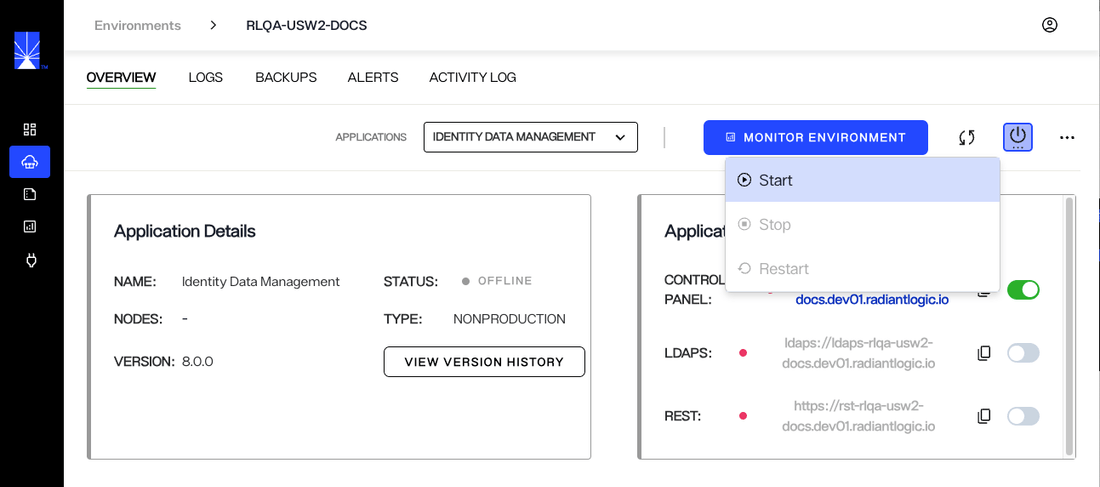
A message prompts you to confirm the Start Environment. Click Confirm to start the environment, or to go back click Cancel.
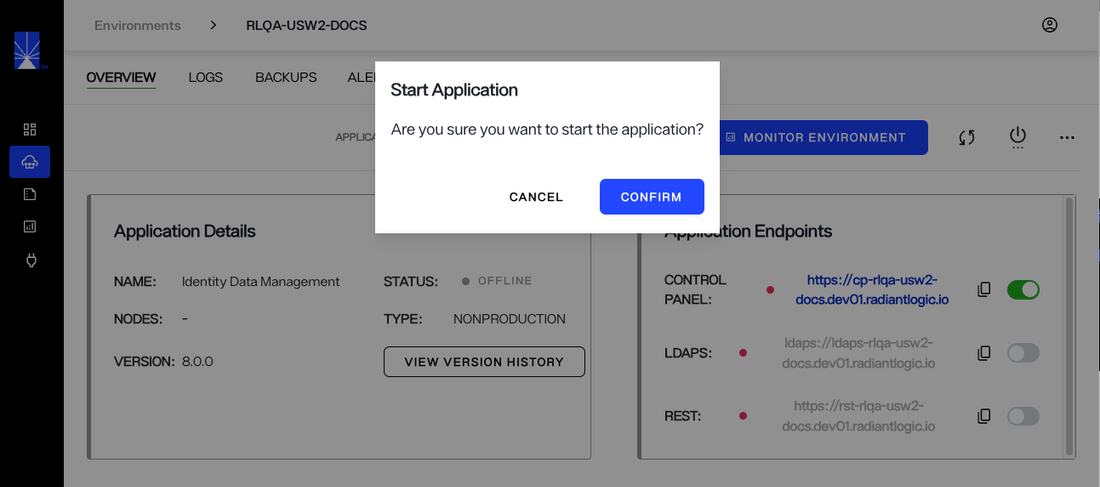
A "Starting environment" message displays on the environment Overview page.
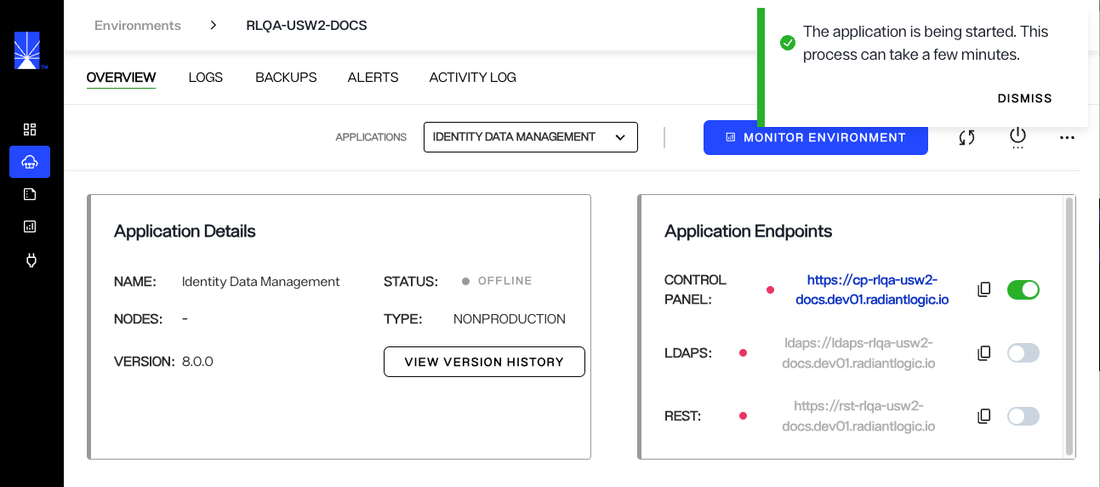

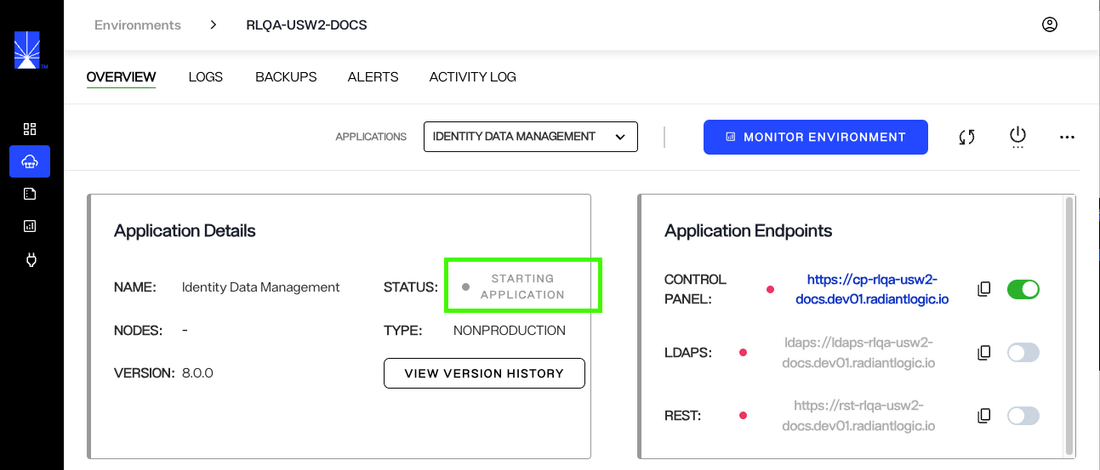
The process of starting an environment may take up to 10 minutes.
Confirmation
After a successful restart of the environment, status of the environment turns to OPERATIONAL on the environment Overview page.