Add a Data Connector
The process to create a new secure data connector and establish a connection with a data source requires the following high-level steps:
- The data connector group must be created in Environment Operations Center.
- Atleast a data connector must be added to the group.
- The secure data connector client must be deployed on the local machine.
- The data source must be defined in the FID Control Panel.
This guide outlines the steps to add a new secure data connector in Environment Operations Center. For details on deploying the secure data connector client, see the deploy a secure data connector client guide. For details on connecting to an on-premise backend from the control panel, see the RadiantOne System Administration Guide.
Getting started
To establish a connection between Env Ops Center and an on-premises network, a data connector must first be created in Env Ops Center.
To add a new group, select New Group from the Secure Data Connectors home screen.
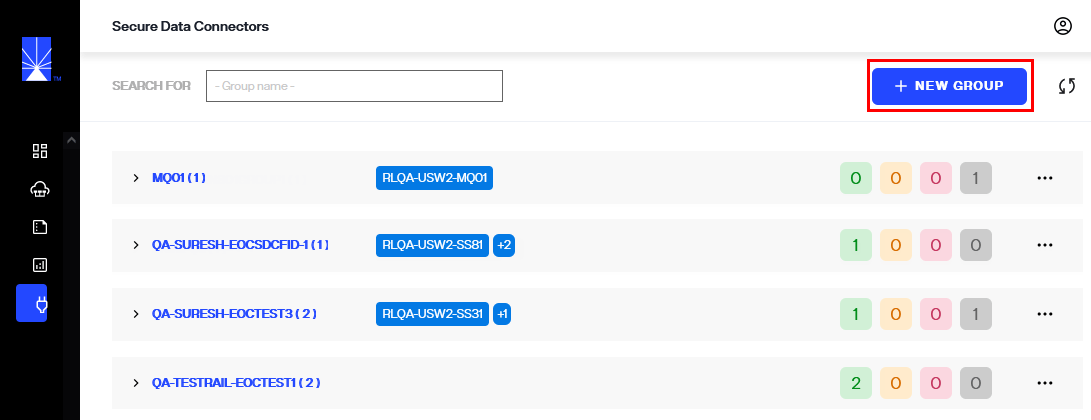
Add Group info
In a new row, enter the group name and select one or multiple environments from the list of available environments in the provided group and environment fields.
[!note] Group and Environment are required fields and must be entered to create the group.
Group Info | Description |
|---|---|
Group Name | Provide a group name that is relevant to how secure data connectors will be grouped under this group. Groups provide failover and load balancing for the network. |
Environment | A minimum of one environment must be associated to a group. Select environment(s) from the Environment dropdown list, a group can be associated to multiple environments. |
Once you have entered these fields, select ✅ to add the new group.
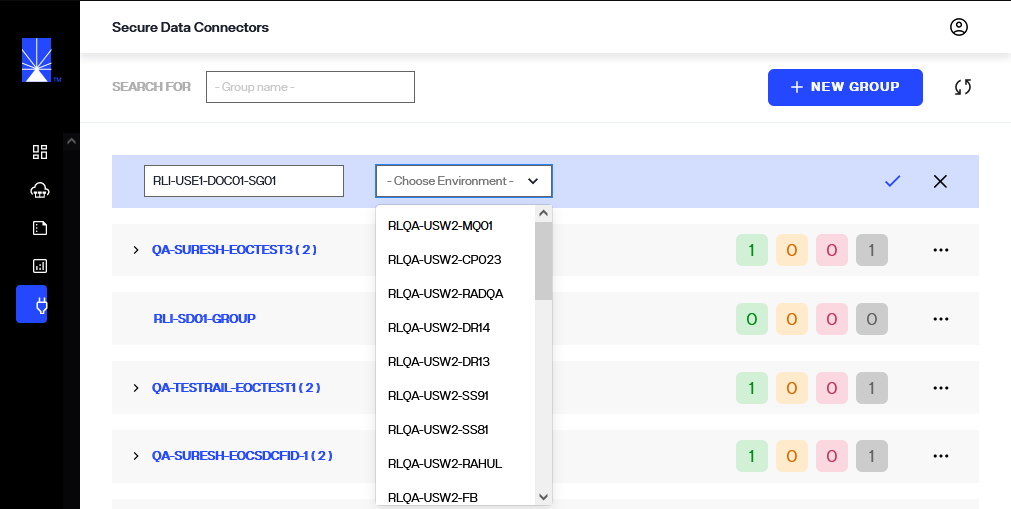
Once the group is successfully created, it will appear in the list of available groups on the Secure Data Connectors home screen.
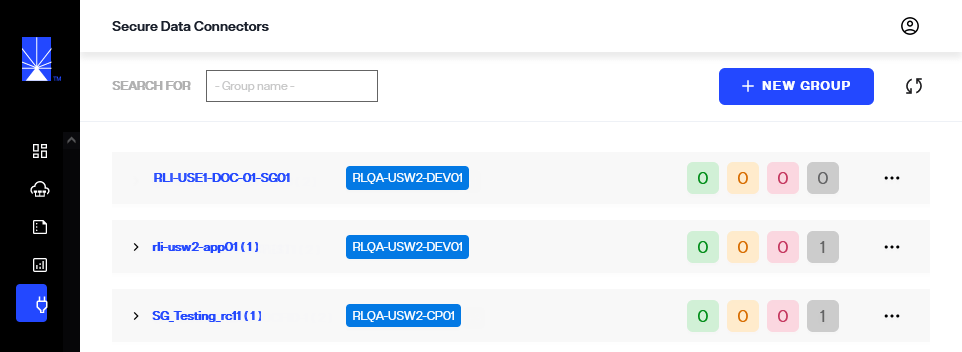
Now that group being created, next step is to add a new data connector. Select ... from last column of selected group to get list of options, from these options select Add Data Connector.
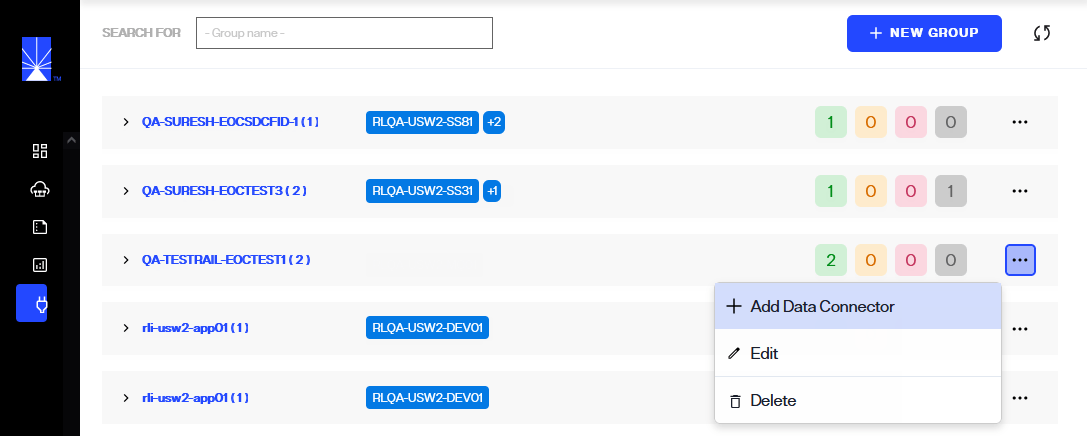
Add data connector info
In the New Data Connector row, enter the data connector information in the provided name and description fields.
[!note] Name is a required field and must be entered to create the connector.
Data Connector Info | Description |
|---|---|
Name | Provide a name that is relevant to the network being connected to. |
Description | The description field is optional but is recommended to provide any details that are relevant about the network. This helps with maintaining data connectors. |
Once you have completed entering the required fields for new data connector, select ✅ to add the new connector.
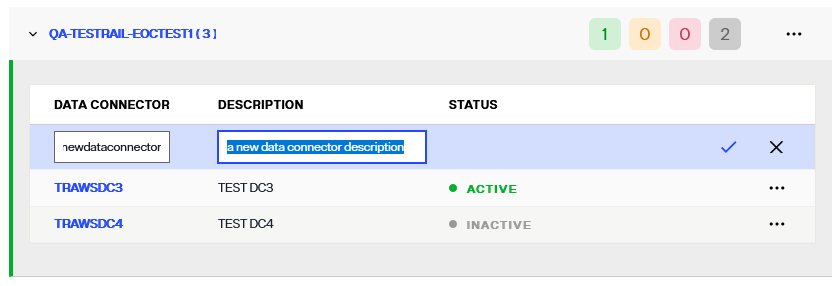
If the data connector is successfully created, it appears in the list of available data connectors under the Group.
The Status of the new data connector displays as "UNREGISTERED". A connection needs to be established between a new data connector and the on-prem or cloud network for the connector to become "Active". For details on deploying the secure data connector client, see the deploy a secure data connector client guide.
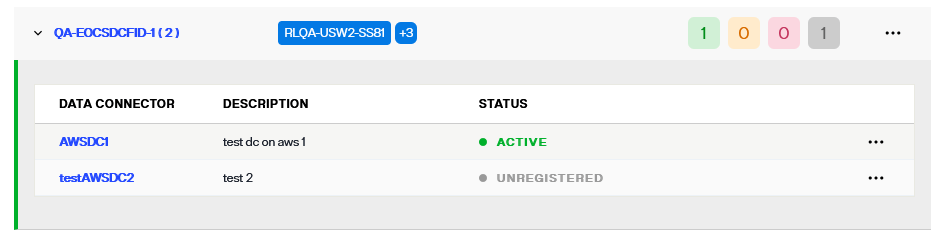
Next steps
You should now have an understanding of the steps to create a secure data connector in Environment Operations Center. For details on managing data connectors in Env Ops Center, see the manage data connectors guide. To learn how to deploy the secure data connector client, see the deploy a secure data connector client guide.