Run the Secure Data Connector Client under Proxy Network Setup
Once a secure data connector has been created in Environment Operations Center, the client must be deployed on your local system before you can establish a connection. The default guideline on system requirements and steps to deploy a data connector client on a Windows, Linux, or Docker system are available in deploy a secure data connector client guide.
This guide covers the additional steps needed for running the client in a proxy network setup.
[!note] You must create a secure data connector endpoint in Env Ops Center before deploying on the client side. For details on how to create a secure data connector in Env Ops Center, see the add a data connector guide.
Proxy Configuration for Windows
To have secure data connector client run on a Windows system, refer the section Deploy on Windows in deploy a secure data connector client guide.
There are two options you can configure the proxy connection. First option is to open the appsettings.Production.json file and locate the proxy section, and fill in the values for respective keys.
Proxy Configuration Key | Description |
|---|---|
Url | The proxy server url. |
UserName | If proxy server requires authetication, its username value. |
Password | If proxy server requires authetication, its password value. |

Second option is to set the proxy configuration at the windows operating system level by setting the system environment variables http_proxy and https_proxy.
The values for these variables can be of following formats:
- http://{username}:{password}@{proxy_server_ip}:{proxy_server_port}
- https://{username}:{password}@{proxy_server_ip}:{proxy_server_port}
Placeholder | Description |
|---|---|
username | Proxy server credential, username value. |
password | Proxy server credential, password value. |
proxy_server_ip | The proxy server IP. |
proxy_server_port | The proxy server port. |
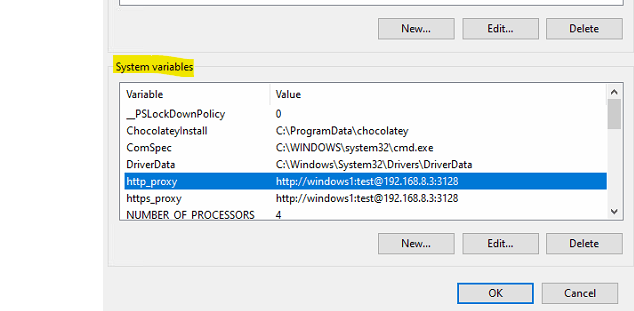
Once you have the proxy configuration setup, go back to Deploy on Windows section in deploy a secure data connector client guide and follow the next steps.
Proxy Configuration for Linux
To have secure data connector client run on a Linux system, refer the section Deploy on Linux in deploy a secure data connector client guide.
There are two options you can configure the proxy connection. First option is to open the appsettings.Production.json file and locate the proxy section, and fill in the values for respective keys.
Proxy Configuration Key | Description |
|---|---|
Url | The proxy server url. |
UserName | If proxy server requires authetication, its username value. |
Password | If proxy server requires authetication, its password value. |

Second option is to set the proxy configuration at the linux operating system level by setting the environment variable https_proxy.
The values for this variable can be of following formats:
- http://{username}:{password}@{proxy_server_ip}:{proxy_server_port}
- https://{username}:{password}@{proxy_server_ip}:{proxy_server_port}
Placeholder | Description |
|---|---|
username | Proxy server credential, username value. |
password | Proxy server credential, password value. |
proxy_server_ip | The proxy server IP. |
proxy_server_port | The proxy server port. |
The value is set using the command:
export https_proxy=http://linux1:[email protected]
Once you have the proxy configuration setup, go back to Deploy on Linux section in deploy a secure data connector client guide and follow the next steps.
Proxy Configuration for Docker
To have secure data connector client run on a Linux system, refer the section Deploy on Docker in deploy a secure data connector client guide.
There are two options to configure the proxy for Docker. First option is to set the proxy configuration at each containers by passing values for the environment variables while running the docker command.
docker run -e "ServerHubConfiguration__AgentToken=[access_token]" -e "ServerHubConfiguration__Proxy__Url=http://192.168.8.3:3128" -e "ServerHubConfiguration__Proxy__UserName=ProxyUs3r" -e "ServerHubConfiguration__Proxy__Password=$Pa$$word!" -e HTTP_PROXY="http://ProxyUs3r:[email protected]:3128" -e HTTPS_PROXY="http://ProxyUs3r:[email protected]:3128" radiantone/sdc-client:latest
The second option is to set the proxy configuration at the docker engine as shown below:
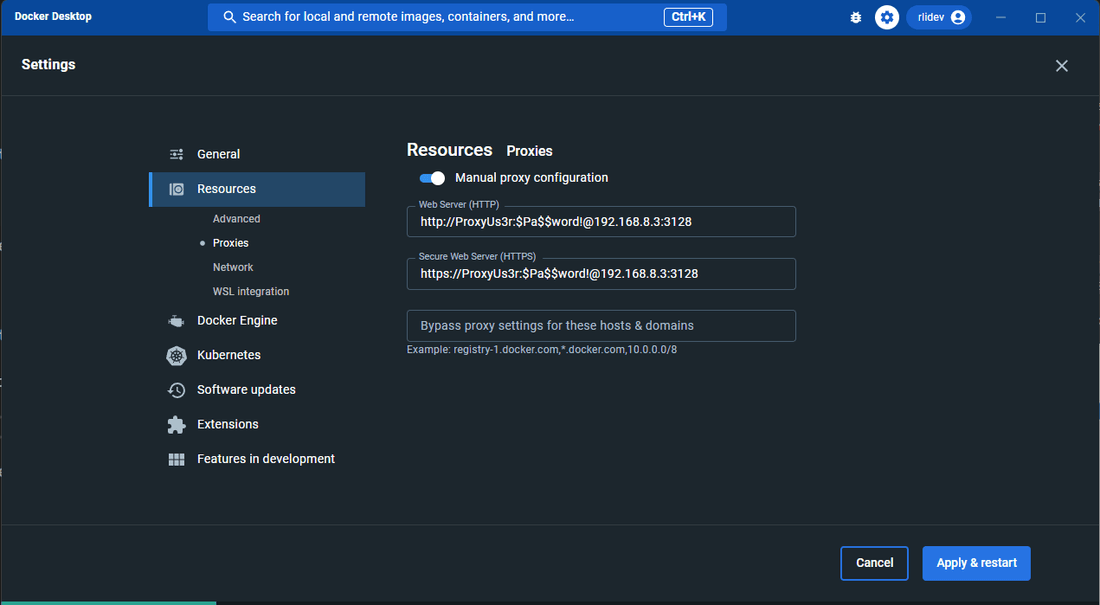
When proxy configuration is set at the docker engine, the secure data connector client can be run as normal:
docker run -e "ServerHubConfiguration_AgentToken=[access_token]" radiantone/sdc-client
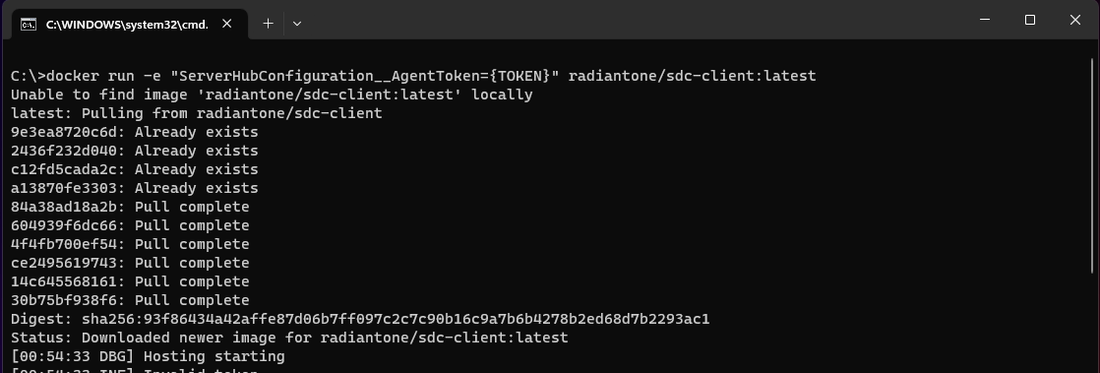
It is highly recommended to have logs from sdc-client to go into a mounted drive, to have that setup replace the above commands with the one below based on one of the options you chose for your deployment:
Option 1 (Passing proxy information as part of environment variables):
docker run -v /path/on/host:/app/logs -e "ServerHubConfiguration__AgentToken=[access_token]" -e "ServerHubConfiguration__Proxy__Url=http://192.168.8.3:3128" -e "ServerHubConfiguration__Proxy__UserName=ProxyUs3r" -e "ServerHubConfiguration__Proxy__Password=$Pa$$word!" -e HTTP_PROXY="http://ProxyUs3r:[email protected]:3128" -e HTTPS_PROXY="http://ProxyUs3r:[email protected]:3128" radiantone/sdc-client:latest
Option 2 (Making changes at docker engine level):
docker run -v /path/on/host:/app/logs -e "ServerHubConfiguration_AgentToken=[access_token]" radiantone/sdc-client
Replace /path/on/host with an actual path on your host machine where you want to store the logs.
Once the client is running, you can can setup a connection with the on-premise backend. For details on setting up a connection, see the server backend guide.
Next steps
After reading this guide, you should now have an understanding of the steps required to configure proxy information to successfully run a secure data connector client on a Windows, Linux, or Docker system. To learn how to establish a connection with the on-premise backend, see the control panel server backend guide. For details on updating and monitoring the secure data connector client, see the manage the secure data connector client guide.