Overview
For SaaS deployments, use the Environment Operations Center to restart the RadiantOne service, delete environments and the applications running in them, and perform backups.
Restarting the RadiantOne Service
For SaaS deployments, restarting the RadiantOne Identity Data Management service is performed in the Environment Operations Center. In the EOC navigation pane, select Environments. On the Environments page, select an environment and an application. On the application page, click the Power button. For more details, see: Starting Environments
Deleting Environments
Deleting environments is performed in the Environment Operations Center. From the Environments home screen, locate the environment you would like to delete from the list of environments. Go the specific environment and on the right top corner, select the ellipsis (...), to expand the options available and select DELETE from the list. For more details, see: Delete an Environment
Performing Backups
Environment backups are performed in the Environment Operations Center. In the EOC navigation pane, select Environments and choose the environment. Click the BACKUPS tab.
For more details, see: Backups
Manual
Manually trigger an environment backup from Environment Operations Center.
- In Environment Operations Center, navigate to Environments > [EnviromentName] > BACKUPS tab.
- Click Backup.

- Enter a backup file name (there is a default auto-prefix) and click SAVE. This process takes a few minutes.
Scheduled
Schedule backups from Environment Operations Center.
- In Environment Operations Center, navigate to Environments > [EnviromentName] > BACKUPS tab.
- Scheduled backups can be enabled and configured by clicking the cog icon next to: Sheduled: [enabled/disabled]
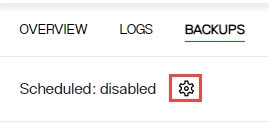
- Toggle the Automatic Backup option on.
- Configure the Data Retention Policy and backup schedule.
- Click SAVE.